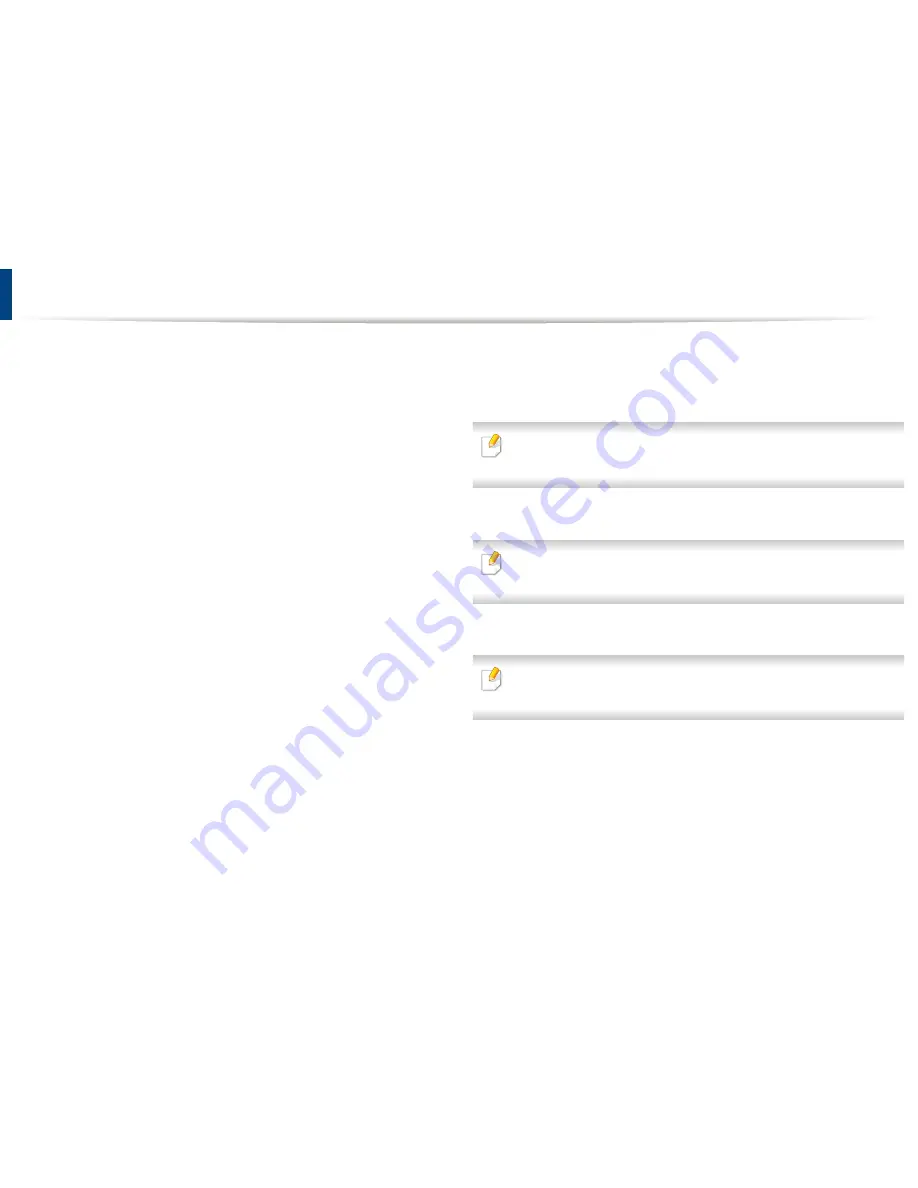
Installing accessories
When you install optional devices, such as optional tray, memory, etc, this
machine automatically detects and sets the optional devices. If you cannot use
the optional devices you installed in this driver, you can set the optional devices
in
Device Settings
to use.
Click the Windows
Start
menu.
1
•
For Windows 8, from the
Charms
, select
Search
>
Settings
.
For Windows XP/2003, select
Printers and Faxes
.
2
•
For Windows 2008/Vista, select
Control Panel
>
Hardware and
Sound
>
Printers
.
•
For Windows 7, select
Control Panel
>
Hardware and
Sound
>
Device and Printers
.
•
For Windows Server 2008 R2, select
Control Panel
>
Hardware
>
Device and Printers
.
•
For Windows 8, search for
Device and Printers
.
Right-click your machine.
3
For Windows XP/2003/2008/Vista, press
Properties
.
4
• For Windows 7, Windows Server 2008 R2, and Windows 8, from
context menus, select
Printer properties
.
If
Printer properties
item has a
▶
mark, you can select other printer drivers
connected with the selected printer.
Select
Device Options
or
Device Settings
.
5
The
Printer properties
window may differ depending on the driver or
operating system you are using.
Select the appropriate option.
6
Some menus may not appear in the display depending on options or
models. If so, it is not applicable to your machine.
•
Tray Options
: Select the optional tray you installed. You can select
the tray.
•
Storage Options
: Select the optional memory you installed. If this
feature is checked, you can select the
Print Mode
.
•
Printer Configuration
: Select the printer language for the print job.
3. Maintenance
67
Summary of Contents for B1265DFW
Page 21: ...13 Control panel overview Adjusting the control panel 1 Introduction 21 ...
Page 22: ...Turning on the machine Connect the machine to the electricity supply first 1 Introduction 22 ...
Page 39: ...I Media and tray 2 Menu overview and basic setup 39 ...
Page 85: ...2 Clearing original document jams Original paper jam inside of scanner 4 Troubleshooting 85 ...
Page 88: ...5 Clearing paper jams In the manual tray 4 Troubleshooting 88 ...
Page 90: ...7 Clearing paper jams In the exit area 4 Troubleshooting 90 ...
Page 91: ...1 1 2 2 8 Clearing paper jams In the duplex unit area 4 Troubleshooting 91 ...






























