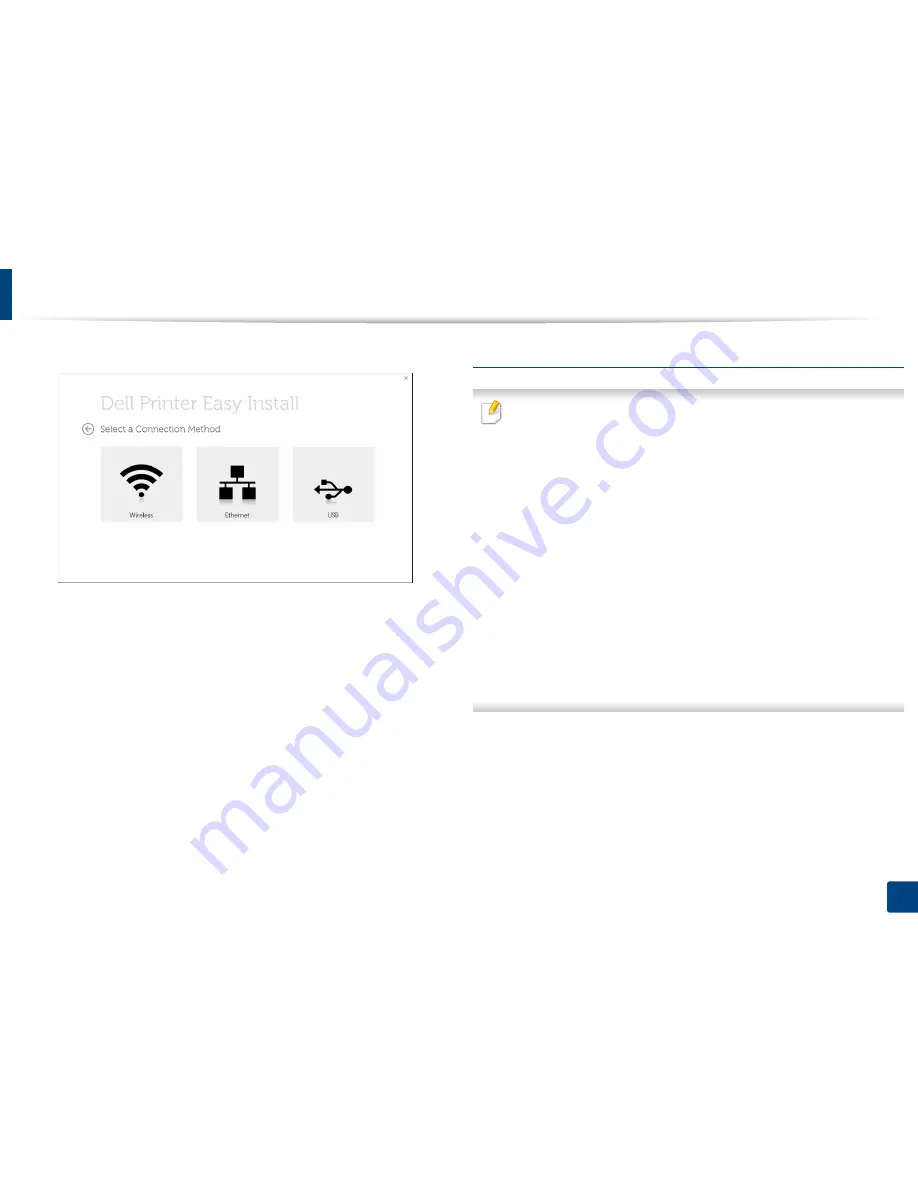
4
5
Installing the driver locally
Choose
USB
.
Follow the instructions in the installation window.
From the Windows 8 Start Screen
•
Dell Printer Experience
app can only be used in the
Start
screen when
V4 driver is installed. The V4 driver is automatically downloaded from the
Windows Update if your computer is connected to the Internet. If not,
you can manually download the V4 driver from Dell website,
www.Dell.com > find your product > Support or downloads.
• You can download Dell Printer Experience app from the
Windows Store
.
You need have a Microsoft account to use the Windows
Store
.
1
From
Charms
, select
Search
.
2
Click
Store
.
3
Search and click
Dell Printer Experience
.
4
Click
Install
.
• If you install the driver using the supplied software CD, V4 driver is not
installed. If you want to use the V4 driver in the
Desktop
screen, you can
download from the Dell website, www.Dell.com >find your product >
Support or downloads.
• If you want to install Dell’s printer management tools, you need to install
them using the supplied software CD.
Make sure that your computer is connected to the Internet and powered
1
on.
Make sure that the machine is powered on.
2
Connect the computer and the machine with a USB cable.
3
The driver is automatically installed from the
Windows Update
.
1. Introduction
24
Summary of Contents for B1265DFW
Page 21: ...13 Control panel overview Adjusting the control panel 1 Introduction 21 ...
Page 22: ...Turning on the machine Connect the machine to the electricity supply first 1 Introduction 22 ...
Page 39: ...I Media and tray 2 Menu overview and basic setup 39 ...
Page 85: ...2 Clearing original document jams Original paper jam inside of scanner 4 Troubleshooting 85 ...
Page 88: ...5 Clearing paper jams In the manual tray 4 Troubleshooting 88 ...
Page 90: ...7 Clearing paper jams In the exit area 4 Troubleshooting 90 ...
Page 91: ...1 1 2 2 8 Clearing paper jams In the duplex unit area 4 Troubleshooting 91 ...
















































