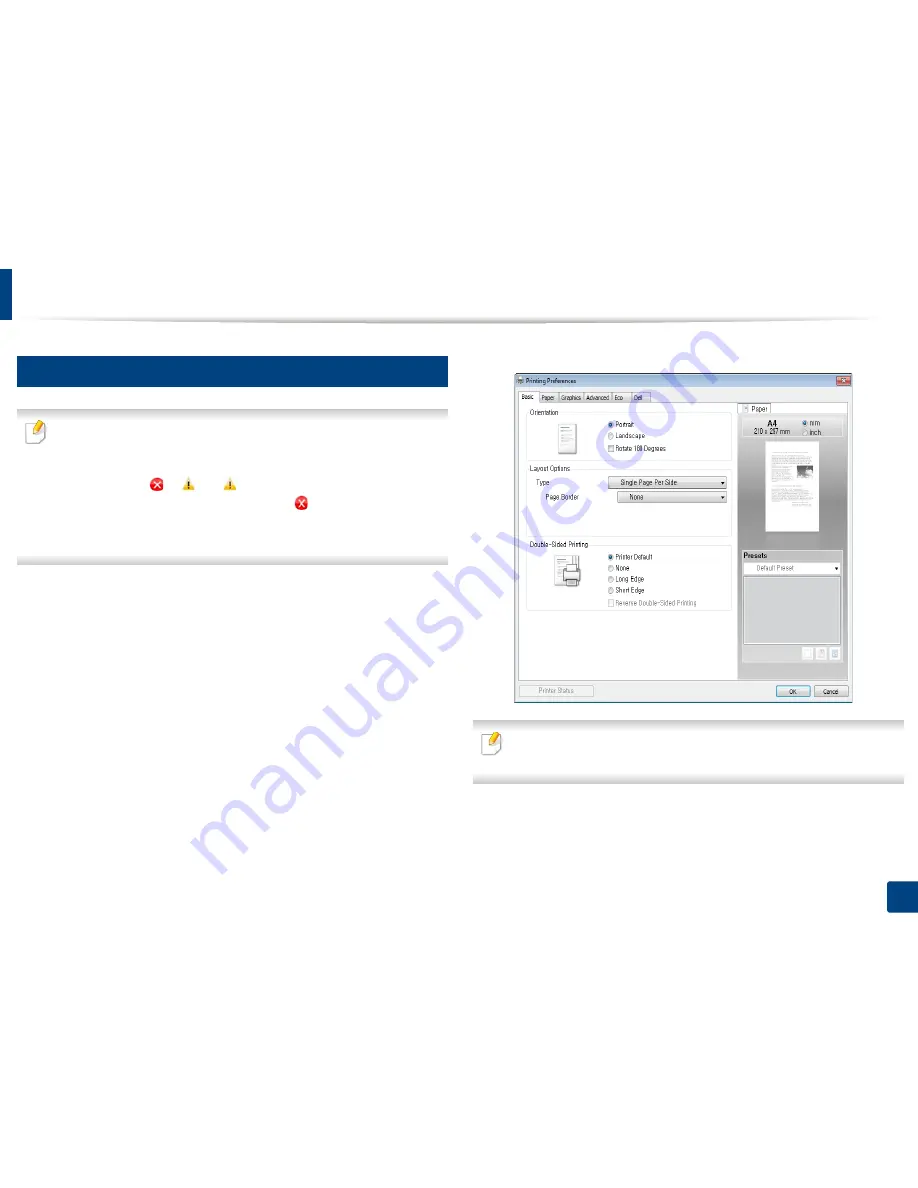
11
Basic printing
Opening printing preferences
Click
Properties
or
Preferences
.
4
• The
Printing Preferences
window that appears in this user’s guide may
differ depending on the machine in use.
• When you select an option in
Printing Preferences
, you may see a
warning mark
or
. An
mark means you can select that certain
option but it is not recommended, and an
mark means you cannot
select that option due to the machine’s setting or environment.
• For Windows 8 user, see "Opening more settings" on page 240.
Open the document you want to print.
1
Select
from the file menu. The
window appears.
2
Select your machine from the
Select Printer
.
3
You can check the machine’s current status using the
Printer Status
button
(see "Using Dell Printer Status" on page 236).
2. Menu overview and basic setup
51
Summary of Contents for B1265DFW
Page 21: ...13 Control panel overview Adjusting the control panel 1 Introduction 21 ...
Page 22: ...Turning on the machine Connect the machine to the electricity supply first 1 Introduction 22 ...
Page 39: ...I Media and tray 2 Menu overview and basic setup 39 ...
Page 85: ...2 Clearing original document jams Original paper jam inside of scanner 4 Troubleshooting 85 ...
Page 88: ...5 Clearing paper jams In the manual tray 4 Troubleshooting 88 ...
Page 90: ...7 Clearing paper jams In the exit area 4 Troubleshooting 90 ...
Page 91: ...1 1 2 2 8 Clearing paper jams In the duplex unit area 4 Troubleshooting 91 ...






























