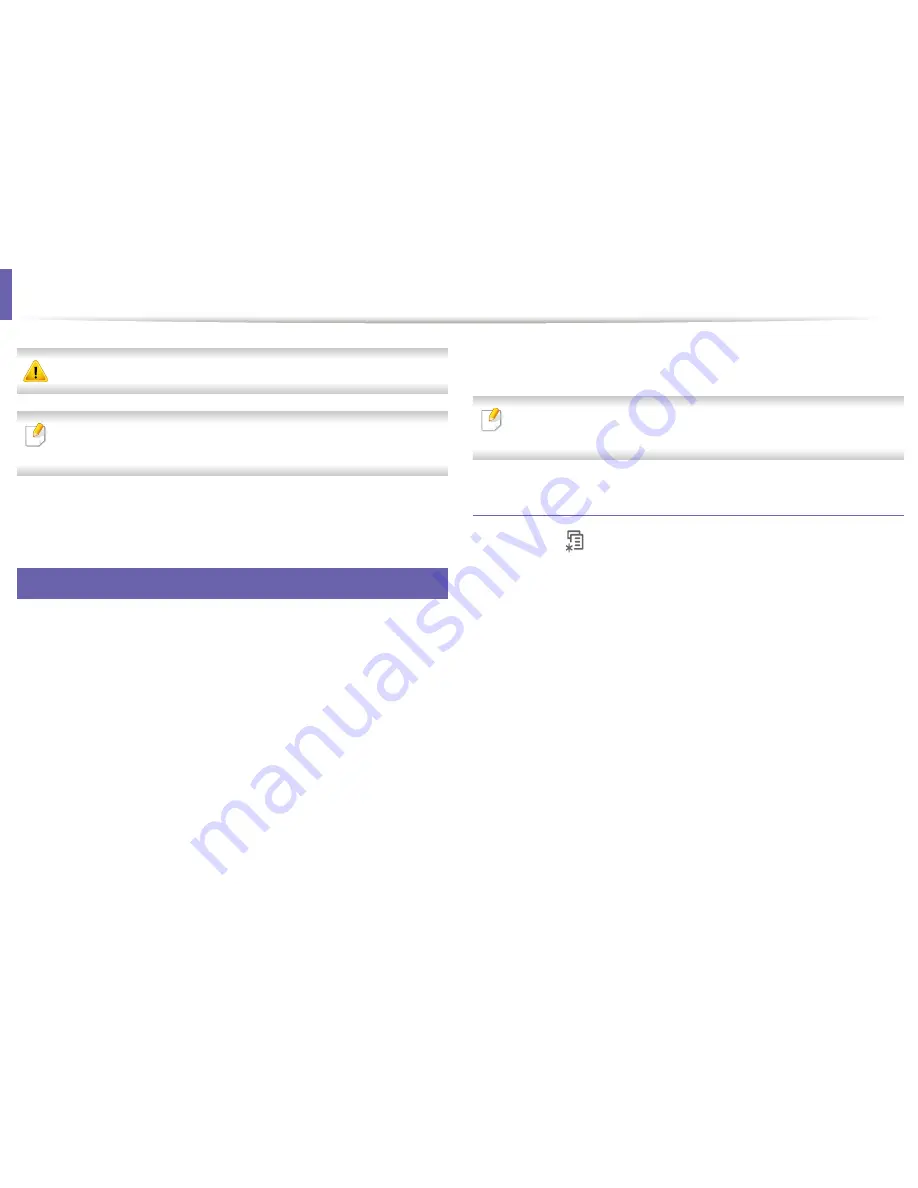
9
IPv6 configuration
IPv6
is supported properly only in Windows Vista or higher.
If the IPv6 network seems to not be working, set all the network setting to
the factory defaults and try again.
In the IPv6 network environment, follow the next procedure to use the IPv6
address.
From the control panel
Connect your machine to the network with a network cable.
1
Turn on the machine.
2
Print a
Network Configuration Report
that will check IPv6 addresses
3
(see "Printing a network configuration report" on page 135).
Select
Start
>
Control Panel
>
Printers and Faxes
.
4
Click
Add a printer
in the left pane of the
Printers and Faxes
windows.
5
Click
Add a local printer
in the
Add Printer
windows.
6
The
Add Printer Wizard
window appears. Follow the instructions in the
7
window.
If the machine does not work in the network environment, activate IPv6.
Refer to the next section followed by.
Activating IPv6
Press the
(
Menu
) button on the control panel.
1
Press
Network
>
TCP/IP (IPv6)
>
IPv6 Activate
.
2
Select
On
and press
OK
.
3
Turn the machine off and turn it on again.
4
Reinstall your printer driver.
5
2. Using a Network-Connected Machine
145
Summary of Contents for B1265DFW
Page 21: ...13 Control panel overview Adjusting the control panel 1 Introduction 21 ...
Page 22: ...Turning on the machine Connect the machine to the electricity supply first 1 Introduction 22 ...
Page 39: ...I Media and tray 2 Menu overview and basic setup 39 ...
Page 85: ...2 Clearing original document jams Original paper jam inside of scanner 4 Troubleshooting 85 ...
Page 88: ...5 Clearing paper jams In the manual tray 4 Troubleshooting 88 ...
Page 90: ...7 Clearing paper jams In the exit area 4 Troubleshooting 90 ...
Page 91: ...1 1 2 2 8 Clearing paper jams In the duplex unit area 4 Troubleshooting 91 ...






























