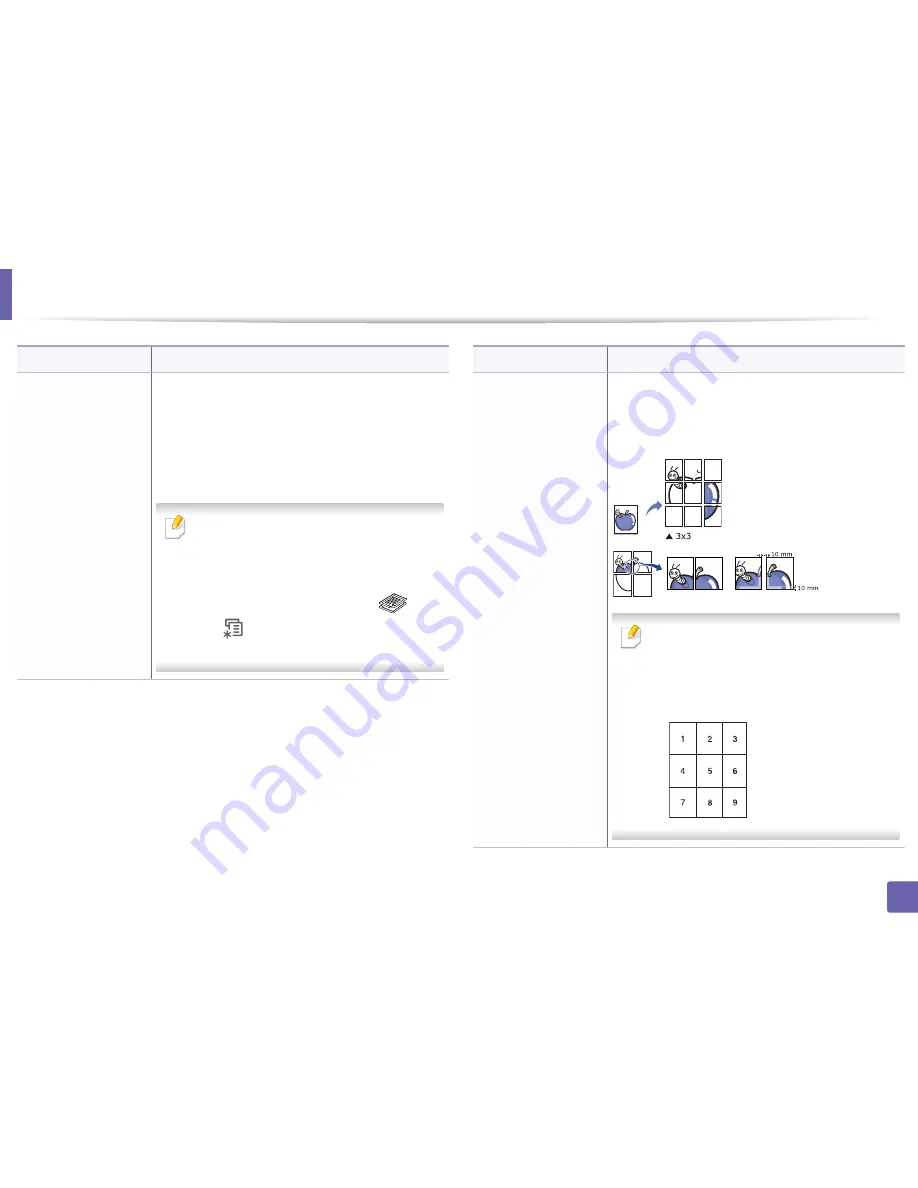
Copy menu
Item
Layout > ID copy
Description
Item
Your machine can print 2-sided originals on one sheet.
The machine prints one side of the original on the
upper half of the paper and the other side on the lower
half without reducing the size of the original. This
feature is helpful for copying a small-sized item such as
business card.
• The original must be placed on the scanner
glass to use this feature.
• If the machine set to Eco mode, this feature
is not available.
• For better image quality, Select
(copy)
Layout > Poster Copy
> (
Menu
) >
Copy Feature
>
Original
Type
>
Photo
on the control panel.
Description
Prints a single-page document onto 4 (Poster 2x2), 9
(Poster 3x3), or 16 (Poster 4x4) sheets of paper, for the
purpose of pasting the sheets together to form one
poster-size document.
• This copy feature is available only when you
place originals on the scanner glass.
• Your original is divided into 9 portions. Each
portion is scanned and printed one by one in
the following order:
3. Useful Setting Menus
179
Summary of Contents for B1265DFW
Page 21: ...13 Control panel overview Adjusting the control panel 1 Introduction 21 ...
Page 22: ...Turning on the machine Connect the machine to the electricity supply first 1 Introduction 22 ...
Page 39: ...I Media and tray 2 Menu overview and basic setup 39 ...
Page 85: ...2 Clearing original document jams Original paper jam inside of scanner 4 Troubleshooting 85 ...
Page 88: ...5 Clearing paper jams In the manual tray 4 Troubleshooting 88 ...
Page 90: ...7 Clearing paper jams In the exit area 4 Troubleshooting 90 ...
Page 91: ...1 1 2 2 8 Clearing paper jams In the duplex unit area 4 Troubleshooting 91 ...
















































