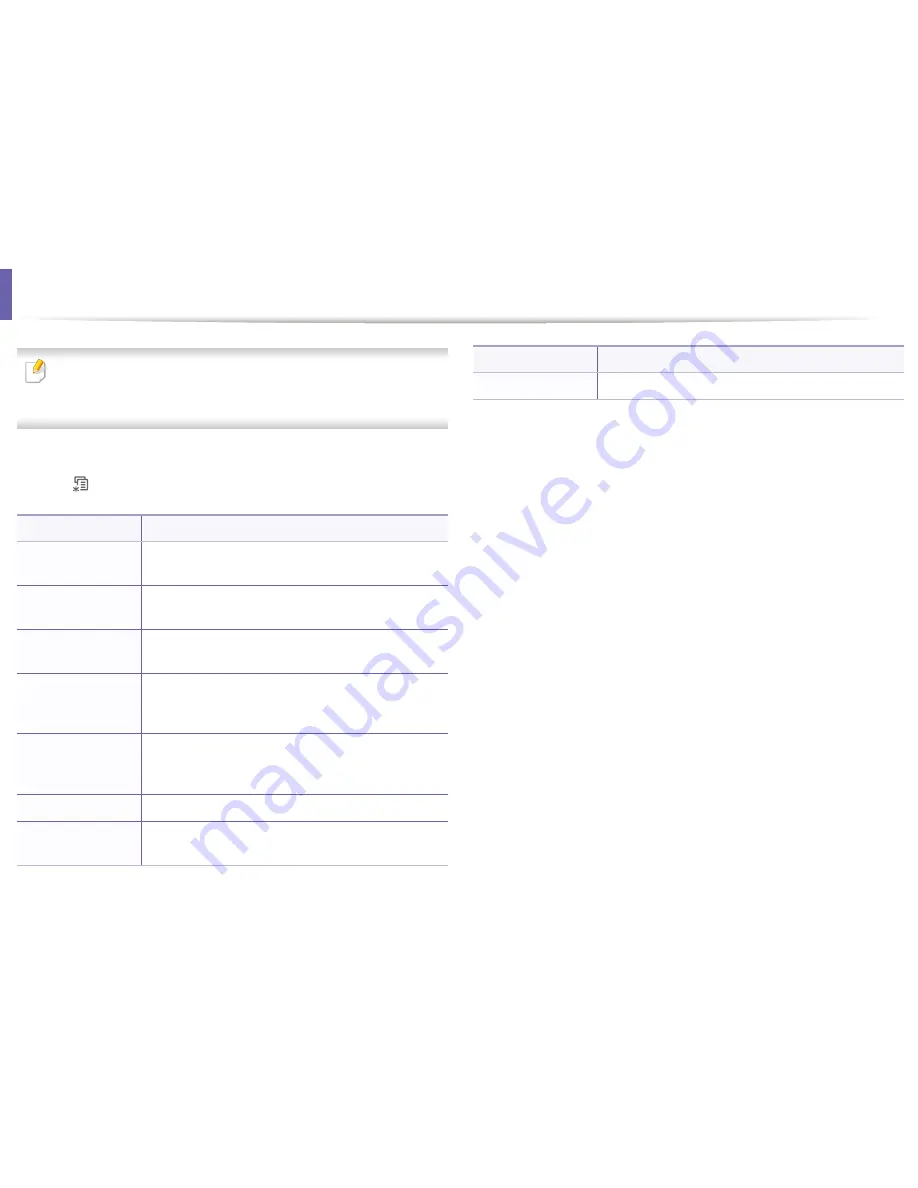
Print menu
Item
Description
Some menus may not appear in the display depending on options or
models. If so, it is not applicable to your machine (see "Menu overview" on
Emulation
Sets the emulation type and option.
page 28).
To change the menu options:
• Press
(
Menu
) >
Print Setup
on the control panel.
Item
Description
Orientation
Selects the direction in which information is printed on a
page.
Duplex
To print on both sides of the paper, choose the binding
edge.
Copies
You can enter the number of copies using the number
keypad.
Resolution
Specifies the number of dots printed per inch (dpi). The
higher the setting, the sharper printed characters and
graphics.
Darkness
Lightens or darkens the print on the page. The
Normal
setting usually produces the best result. Use the
Light
toner density setting to save toner.
Clear Text
Prints text darker than on a normal document.
Auto CR
Allows you to append the required carriage return to
each line feed, which is useful for Unix or DOS users.
3. Useful Setting Menus
177
Summary of Contents for B1265DFW
Page 21: ...13 Control panel overview Adjusting the control panel 1 Introduction 21 ...
Page 22: ...Turning on the machine Connect the machine to the electricity supply first 1 Introduction 22 ...
Page 39: ...I Media and tray 2 Menu overview and basic setup 39 ...
Page 85: ...2 Clearing original document jams Original paper jam inside of scanner 4 Troubleshooting 85 ...
Page 88: ...5 Clearing paper jams In the manual tray 4 Troubleshooting 88 ...
Page 90: ...7 Clearing paper jams In the exit area 4 Troubleshooting 90 ...
Page 91: ...1 1 2 2 8 Clearing paper jams In the duplex unit area 4 Troubleshooting 91 ...






























