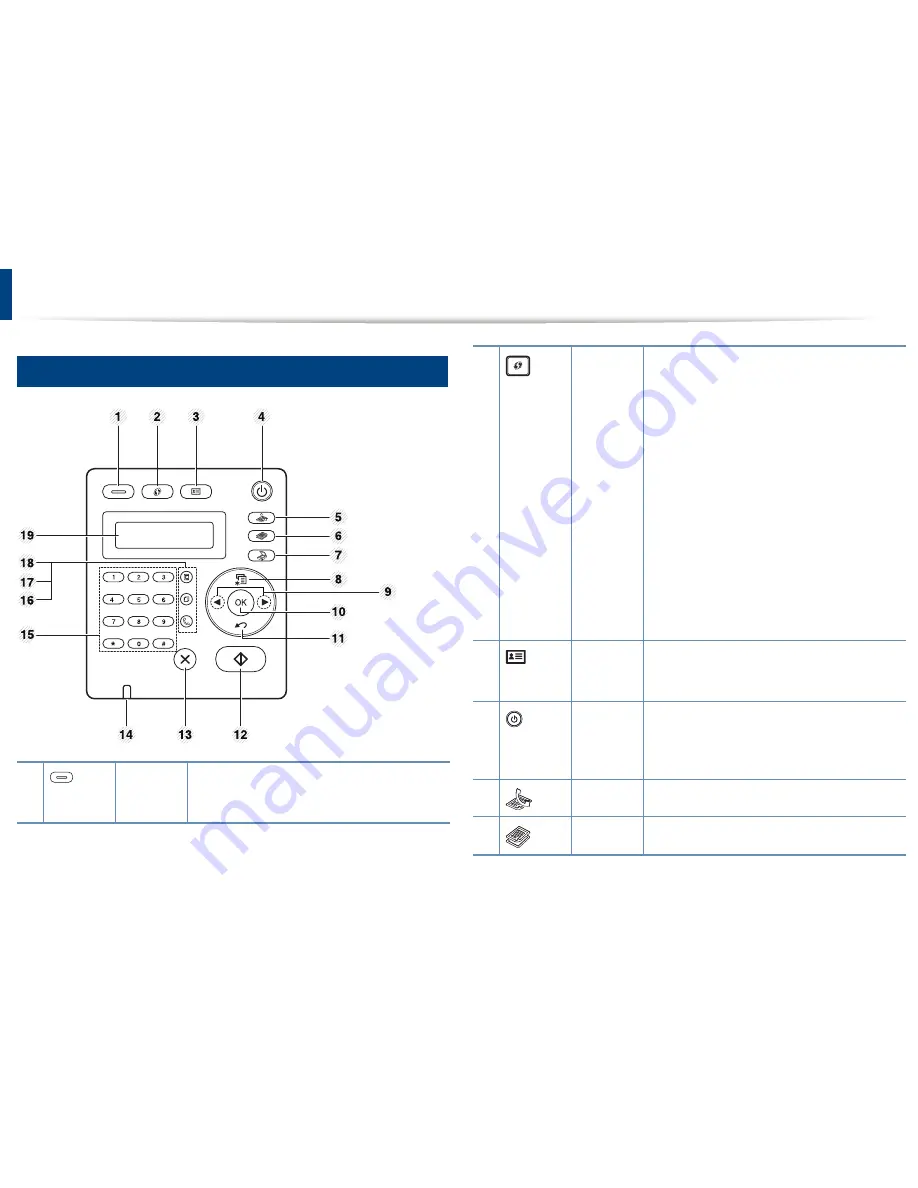
12
Control panel overview
WPS
Control panel
2
(B1265df
w only)
3
ID Copy
4
Power
1
Eco
Turn into eco mode to reduce toner
consumption and paper usage (see"Eco
printing" on page 53).
5
6
Fax
Copy
Configures the wireless network connection
easily without a computer (see "Wired network
setup" on page 135).
•
Prints configuration sheet
-
Press and hold this button for about 10
seconds until the green LED blinks slowly,
and release.
•
Prints supplies info report / error report
-
Press and hold this button for about 15
seconds until the green LED on, and
release.
•
Prints manual
-
Press this button each time you load a
sheet of paper in the tray if you have
selected
Manual Feeder
for
Source
in
your printer driver.
Allows you to copy both sides of an ID card like a
driver’s license on a single side of paper (see "ID
card copying" on page 57).
Turns the power on or off, or wakes up the
machine from the power save mode. If you need
to turn the machine off, press this button for
more than three seconds.
Switches to Fax mode.
Switches to Copy mode.
1. Introduction
19
Summary of Contents for B1265DFW
Page 21: ...13 Control panel overview Adjusting the control panel 1 Introduction 21 ...
Page 22: ...Turning on the machine Connect the machine to the electricity supply first 1 Introduction 22 ...
Page 39: ...I Media and tray 2 Menu overview and basic setup 39 ...
Page 85: ...2 Clearing original document jams Original paper jam inside of scanner 4 Troubleshooting 85 ...
Page 88: ...5 Clearing paper jams In the manual tray 4 Troubleshooting 88 ...
Page 90: ...7 Clearing paper jams In the exit area 4 Troubleshooting 90 ...
Page 91: ...1 1 2 2 8 Clearing paper jams In the duplex unit area 4 Troubleshooting 91 ...
















































