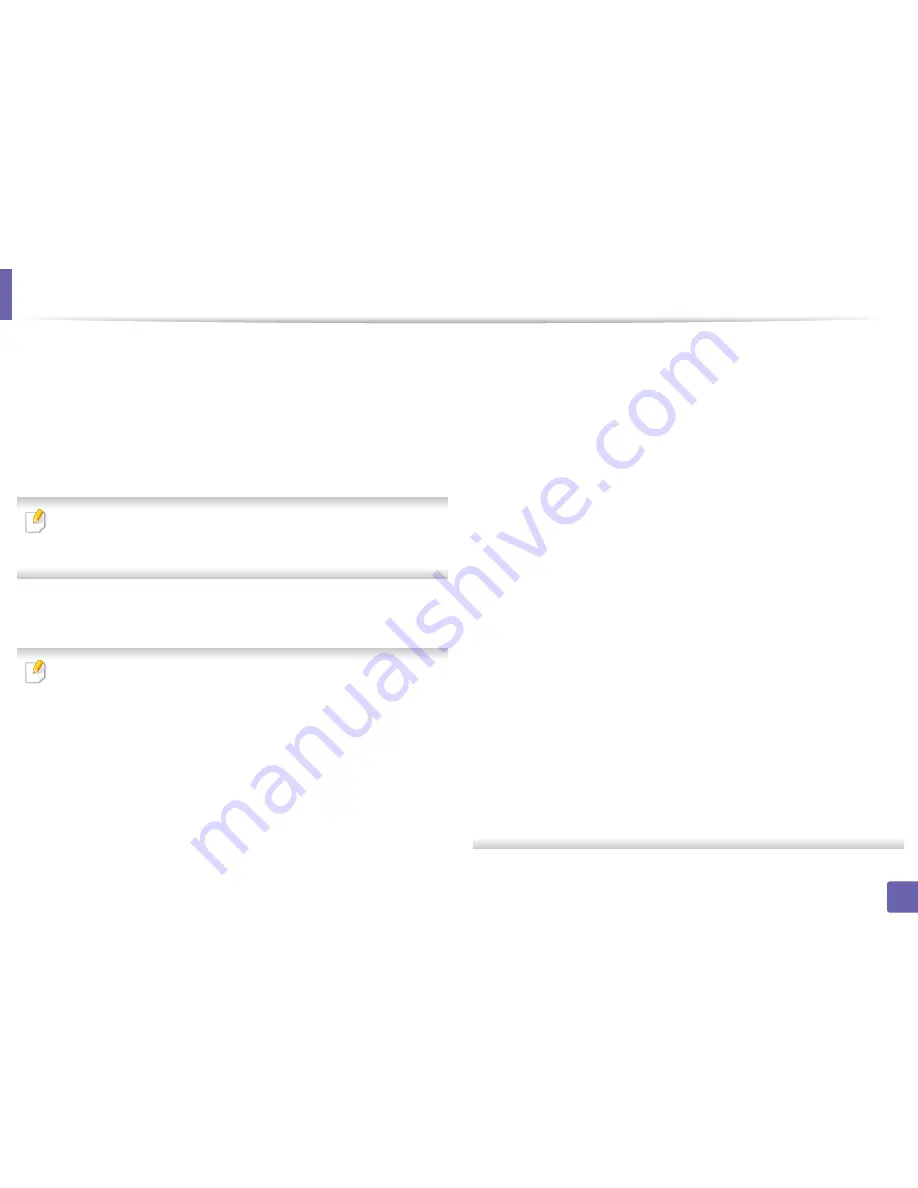
Wireless network setup
Click
Agree
to agree to the license agreement.
8
When the message that warns that all applications will close on your
9
computer appears, click
Continue
.
Click
Wireless Network Setting
button on the
User Options Pane
.
10
The software searches the wireless network.
11
If the search has failed, you may check if the USB cable is connected
between the computer and machine properly, and follow the instructions in
the window.
After searching, the window shows the wireless network devices. Select
12
the name (SSID) of the access point you are using and click
Next
.
When you set the wireless configuration manually, click
Advanced Setting
.
•
Enter the wireless Network Name:
Enter the SSID of the access point
you want with (SSID is case-sensitive).
•
Operation Mode:
Select
Infrastructure
.
•
Authentication:
Select an authentication type.
Open System:
Authentication is not used, and encryption may or may
not be used, depending on the need for data security.
Shared Key:
Authentication is used. A device that has a proper WEP key
can access the network.
WPA Personal or WPA2 Personal:
Select this option to authenticate the
print server based on WPA Pre-Shared Key. This uses a shared secret key
(generally called Pre- Shared Key pass phrase) that is manually
configured on the access point and each of its clients.
•
Encryption:
Select the encryption. (None, WEP64, WEP128, TKIP, AES,
TKIP, AES)
•
Network Key:
Enter the encryption network key value.
•
Confirm Network Key:
Confirm the encryption network key value.
•
WEP Key Index:
If you are using WEP Encryption, select the appropriate
WEP Key Index
.
The wireless network security window appears when the access point has
security setting.
The wireless network security window appears. The window may differ
according to its security mode: WEP or WPA.
•
WEP
Select
Open System
or
Shared Key
for the authentication and enter the
WEP security key. Click
Next
.
WEP (Wired Equivalent Privacy) is a security protocol preventing
unauthorized access to your wireless network. WEP encrypts the data
portion of each packet exchanged on a wireless network using a 64-bit
or 128-bit WEP encryption key.
•
WPA
Enter the WPA shared key and click
Next
.
WPA authorizes and identifies users based on a secret key that changes
automatically at regular intervals. WPA also uses TKIP (Temporal Key
Integrity Protocol) and AES (Advanced Encryption Standard) for data
encryption.
2. Using a Network-Connected Machine
166
Summary of Contents for B1265DFW
Page 21: ...13 Control panel overview Adjusting the control panel 1 Introduction 21 ...
Page 22: ...Turning on the machine Connect the machine to the electricity supply first 1 Introduction 22 ...
Page 39: ...I Media and tray 2 Menu overview and basic setup 39 ...
Page 85: ...2 Clearing original document jams Original paper jam inside of scanner 4 Troubleshooting 85 ...
Page 88: ...5 Clearing paper jams In the manual tray 4 Troubleshooting 88 ...
Page 90: ...7 Clearing paper jams In the exit area 4 Troubleshooting 90 ...
Page 91: ...1 1 2 2 8 Clearing paper jams In the duplex unit area 4 Troubleshooting 91 ...
















































