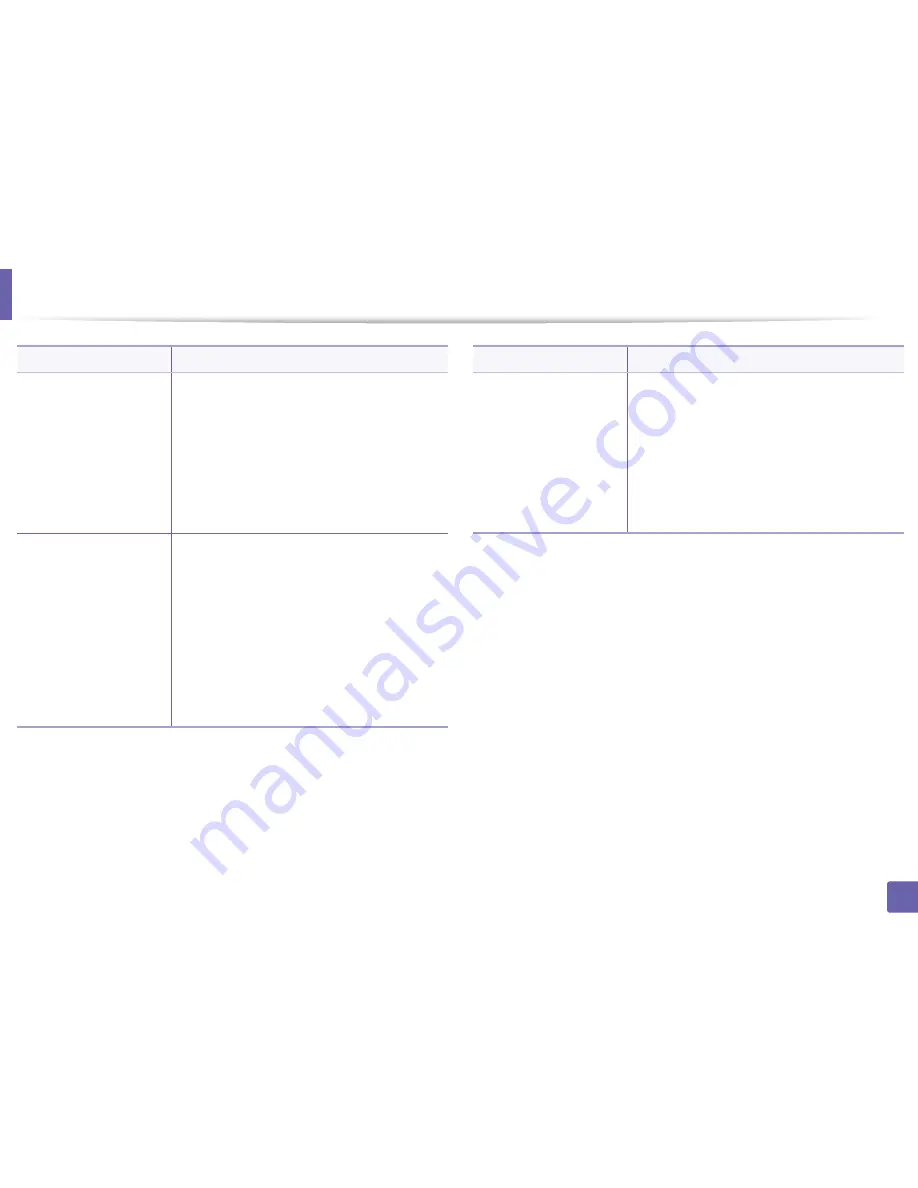
Printing features
Item
Description
Watermark
a
To change the print settings from your software
(
Creating a watermark
)
b
c
application, access
Printing Preferences
.
Click the
Advanced
tab, select
Edit
from the
Watermark
drop-down list. The
Edit
Watermarks
window appears.
Enter a text message in the
Watermark
Message
box.
You can enter up to 256 characters. The message
displays in the preview window.
Watermark
a
To change the print settings from your software
(Editing a watermark
)
b
c
d
e
application, access
Printing Preferences
.
Click the
Advanced
tab, select
Edit
from the
Watermark
drop-down list. The
Edit
Watermarks
window appears.
Select the watermark you want to edit from the
Current Watermarks
list and change the
watermark message and options.
Click
Update
to save the changes.
Click
OK
or
until you exit the
window.
Item
Watermark
(Deleting a watermark
)
Description
a
To change the print settings from your software
application, access
Printing Preferences
.
b
Click the
Advanced
tab, select
Edit
from the
Watermark
drop-down list. The
Edit
Watermarks
window appears.
c
Select the watermark you want to delete from
the
Current Watermarks
list and click
Delete
.
d
Click
OK
or
until you exit the
window.
4. Special Features
203
Summary of Contents for B1265DFW
Page 21: ...13 Control panel overview Adjusting the control panel 1 Introduction 21 ...
Page 22: ...Turning on the machine Connect the machine to the electricity supply first 1 Introduction 22 ...
Page 39: ...I Media and tray 2 Menu overview and basic setup 39 ...
Page 85: ...2 Clearing original document jams Original paper jam inside of scanner 4 Troubleshooting 85 ...
Page 88: ...5 Clearing paper jams In the manual tray 4 Troubleshooting 88 ...
Page 90: ...7 Clearing paper jams In the exit area 4 Troubleshooting 90 ...
Page 91: ...1 1 2 2 8 Clearing paper jams In the duplex unit area 4 Troubleshooting 91 ...






























