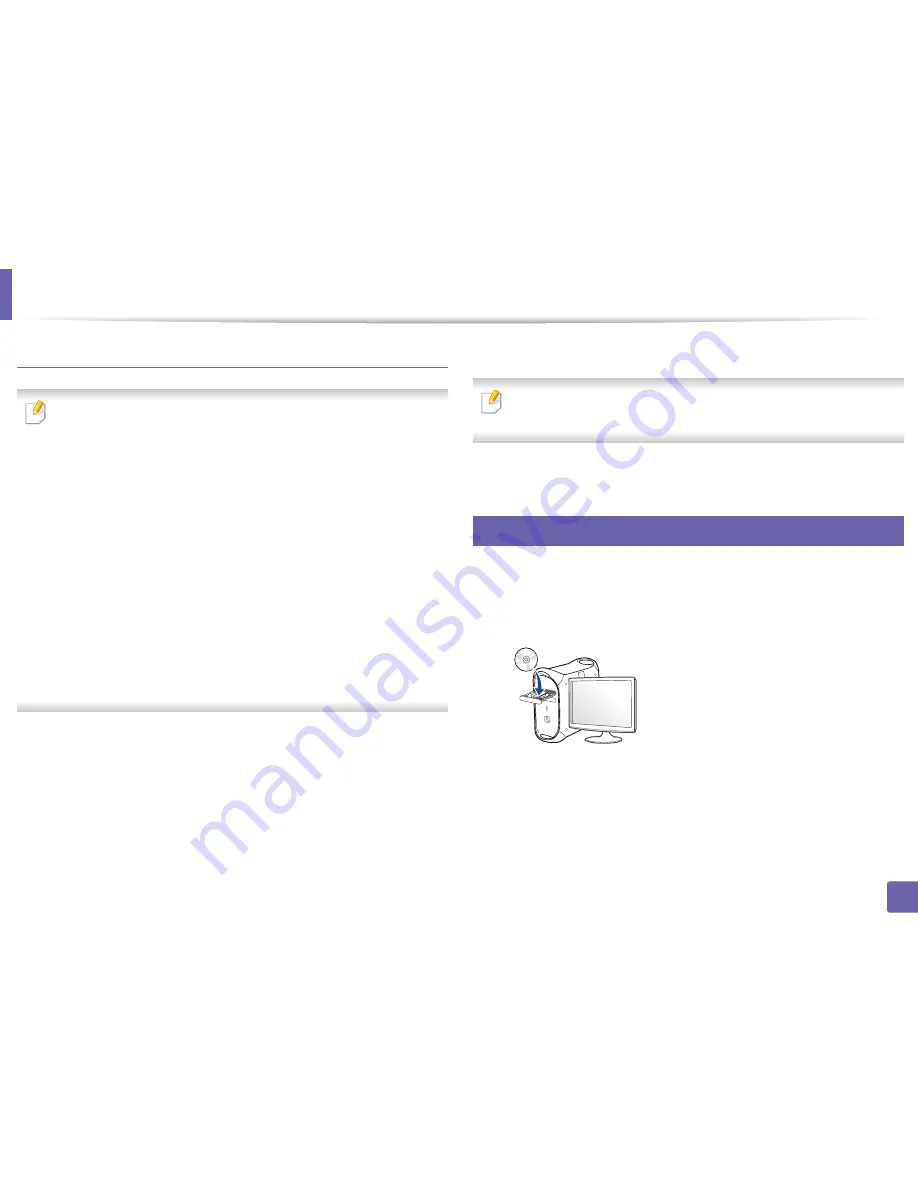
Installing driver over the network
From the Windows 8 Start Screen
•
Dell Printer Experience
app can only be used in the
Start
screen when
V4 driver is installed. The V4 driver is automatically downloaded from the
Windows Update if your computer is connected to the Internet. If not,
you can manually download the V4 driver from Dell
website,
www.Dell.com > find your product > Support or downloads.
•
You can download
Dell Printer Experience
app from the
Windows
Store
. You need have a Microsoft account to use the Windows
Store
.
a
From
Charms
, select
Search
.
b
Click
Store
.
c
Search and click
Dell Printer Experience
.
d
Click
Install
.
• If you install the driver using the supplied software CD, V4 driver is not
installed. If you want to use the V4 driver in the
Desktop
screen, you can
download from the Dell
website, www.Dell.com >find your product >
Support or downloads.
• If you want to install
Dell
’s printer management tools, you need to install
them using the supplied software CD.
Make sure that the machine is connected to the network and powered
1
on. Also, your machine’s IP address should have been set (see "Setting IP
address" on page 135).
From
Charms
, select
Settings
>
Change PC settings
>
Devices
.
2
Click
Add a device
.
3
Discovered machines will be shown on the screen.
Click the model name or host name you wish to use.
4
You can print a Network Configuration Report from the machine’s control
panel that will show the current machine’s host name.
The driver is automatically installed from the
Windows Update
.
5
Mac
Make sure that the machine is connected to your network and powered
1
on.
Insert the supplied software CD into your CD-ROM drive.
2
Double-click the CD-ROM icon that appears on your Mac desktop.
3
•
For Mac OS X 10.8, double-click the CD-ROM that appears on
Finder
.
Double-click the
MAC_Installer
folder >
Installer OS X
icon.
4
Click
Continue
.
5
2. Using a Network-Connected Machine
140
Summary of Contents for B1265DFW
Page 21: ...13 Control panel overview Adjusting the control panel 1 Introduction 21 ...
Page 22: ...Turning on the machine Connect the machine to the electricity supply first 1 Introduction 22 ...
Page 39: ...I Media and tray 2 Menu overview and basic setup 39 ...
Page 85: ...2 Clearing original document jams Original paper jam inside of scanner 4 Troubleshooting 85 ...
Page 88: ...5 Clearing paper jams In the manual tray 4 Troubleshooting 88 ...
Page 90: ...7 Clearing paper jams In the exit area 4 Troubleshooting 90 ...
Page 91: ...1 1 2 2 8 Clearing paper jams In the duplex unit area 4 Troubleshooting 91 ...






























