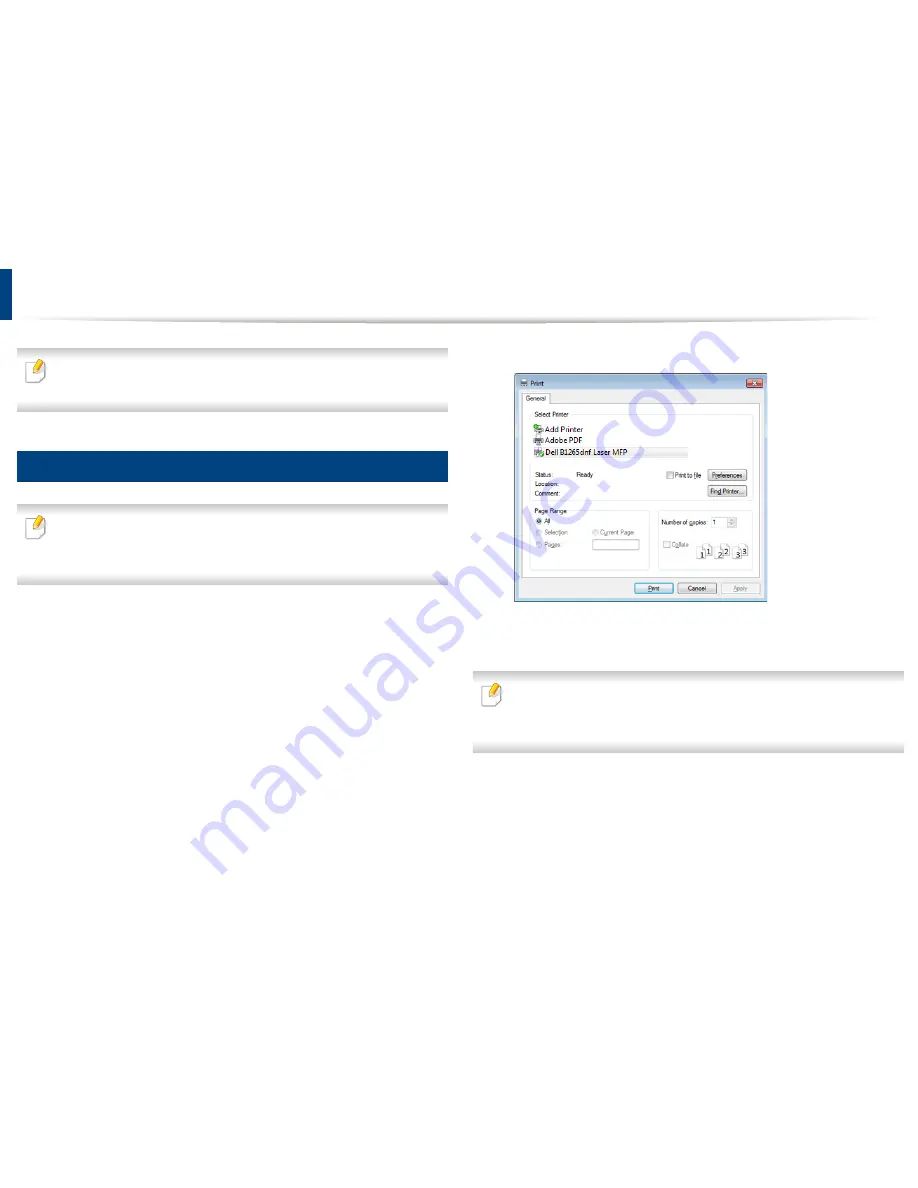
9
Basic printing
For special printing features, refer to the Advanced Guide (see "Using
advanced print features" on page 199).
Printing
• If you are a Mac or Linux user, refer to the "Mac printing" on page 206
or
"Linux printing" on page 207.
• For Windows 8 user, see "Basic printing" on page 239.
The following
Printing Preferences
window is for Notepad in Windows 7.
Open the document you want to print.
1
Select
from the
File
menu.
2
Select your machine from the
Select Printer
list.
3
The basic print settings including the number of copies and print range
4
are selected within the
window.
To take advantage of the advanced printing features, click
Properties
or
Preferences
from the Print window (see "Opening printing preferences" on
page 51).
To start the print job, click
OK
or
in the
window.
5
2. Menu overview and basic setup
49
Summary of Contents for B1265DFW
Page 21: ...13 Control panel overview Adjusting the control panel 1 Introduction 21 ...
Page 22: ...Turning on the machine Connect the machine to the electricity supply first 1 Introduction 22 ...
Page 39: ...I Media and tray 2 Menu overview and basic setup 39 ...
Page 85: ...2 Clearing original document jams Original paper jam inside of scanner 4 Troubleshooting 85 ...
Page 88: ...5 Clearing paper jams In the manual tray 4 Troubleshooting 88 ...
Page 90: ...7 Clearing paper jams In the exit area 4 Troubleshooting 90 ...
Page 91: ...1 1 2 2 8 Clearing paper jams In the duplex unit area 4 Troubleshooting 91 ...






























