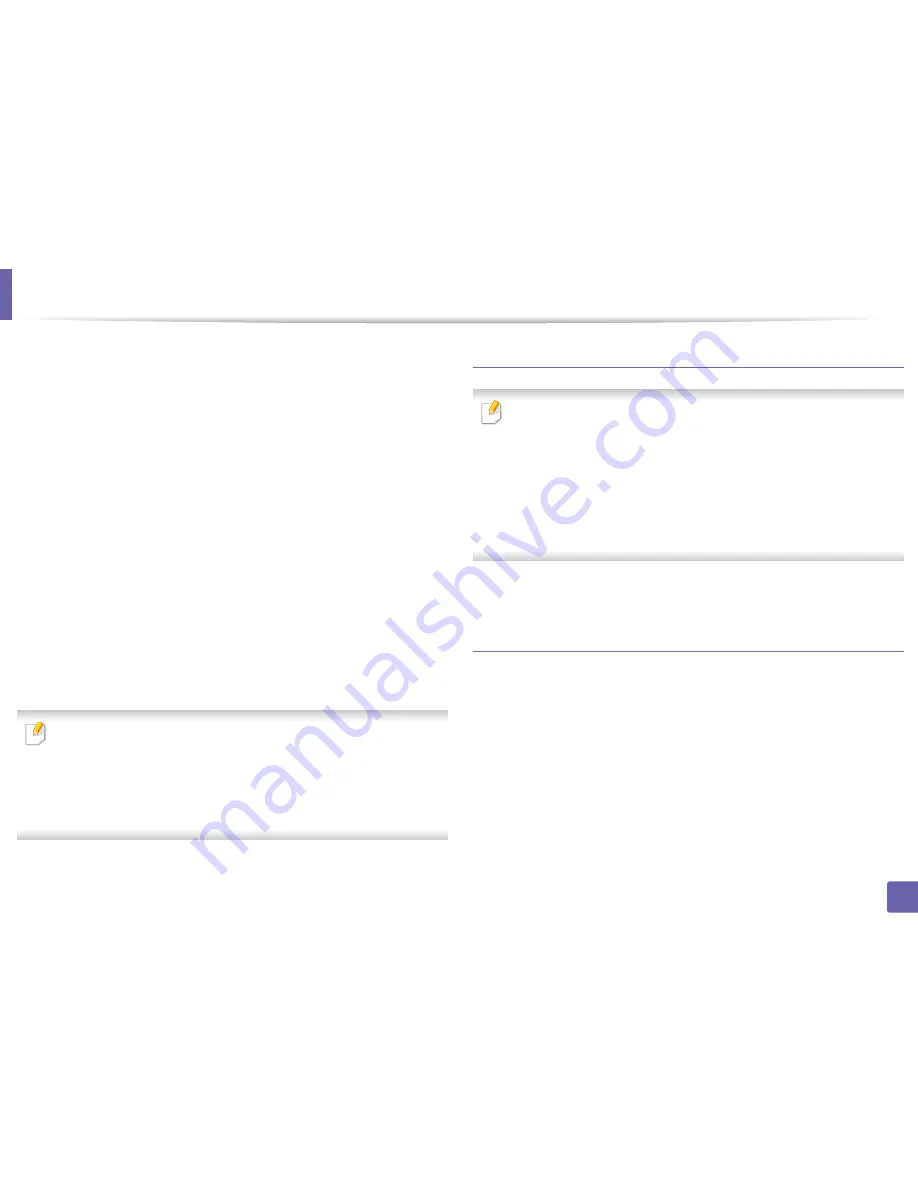
Installing driver over the network
Unpack the UNIX printer driver package.
4
For example, on IBM AIX, use the following commands.
“
gzip -d <
enter the package name
| tar xf -
”
Go to the unpacked directory.
5
Run the install script.
6
“
./install –i
”
install
is the installer script file which is used to install or uninstall the
UNIX Printer Driver package.
Use “
chmod 755 install
” command to give the permission to the
installer script.
Execute the “
. /install –c
” command to verify installation results.
7
Run “
installprinter
” from the command line. This will bring up the
Add
8
Printer Wizard
window. Setup the printer in this window referring to
the following procedures.
On some UNIX OS, for example on Solaris 10, just added printers may not be
enabled and/or may not accept jobs. In this case run the following two
commands on the root terminal:
“
accept <printer_name>
”
“
enable <printer_name>
”
Uninstalling the printer driver package
The utility should be used to delete the printer installed in the system.
a
Run “
uninstallprinter
” command from the terminal.
It will open the
Uninstall Printer Wizard
.
The installed printers are listed in the drop-down list.
b
Select the printer to be deleted.
c
Click
Delete
to delete the printer from the system.
d
Execute the “
. /install –d
” command to uninstall the whole package.
e
To verify removal results, execute the “
. /install –c
” command.
To re-install it, use the command “
. /install -i
” to reinstall the binaries.
Setting up the printer
To add the printer to your UNIX system, run ‘installprinter’ from the command
line. This will bring up the Add Printer Wizard window. Setup the printer in this
window according to the following steps:
Type the name of the printer.
1
Select the appropriate printer model from the model list.
2
Enter any description corresponding to the type of the printer in the
3
Type
field. This is optional.
2. Using a Network-Connected Machine
143
Summary of Contents for B1265DFW
Page 21: ...13 Control panel overview Adjusting the control panel 1 Introduction 21 ...
Page 22: ...Turning on the machine Connect the machine to the electricity supply first 1 Introduction 22 ...
Page 39: ...I Media and tray 2 Menu overview and basic setup 39 ...
Page 85: ...2 Clearing original document jams Original paper jam inside of scanner 4 Troubleshooting 85 ...
Page 88: ...5 Clearing paper jams In the manual tray 4 Troubleshooting 88 ...
Page 90: ...7 Clearing paper jams In the exit area 4 Troubleshooting 90 ...
Page 91: ...1 1 2 2 8 Clearing paper jams In the duplex unit area 4 Troubleshooting 91 ...






























