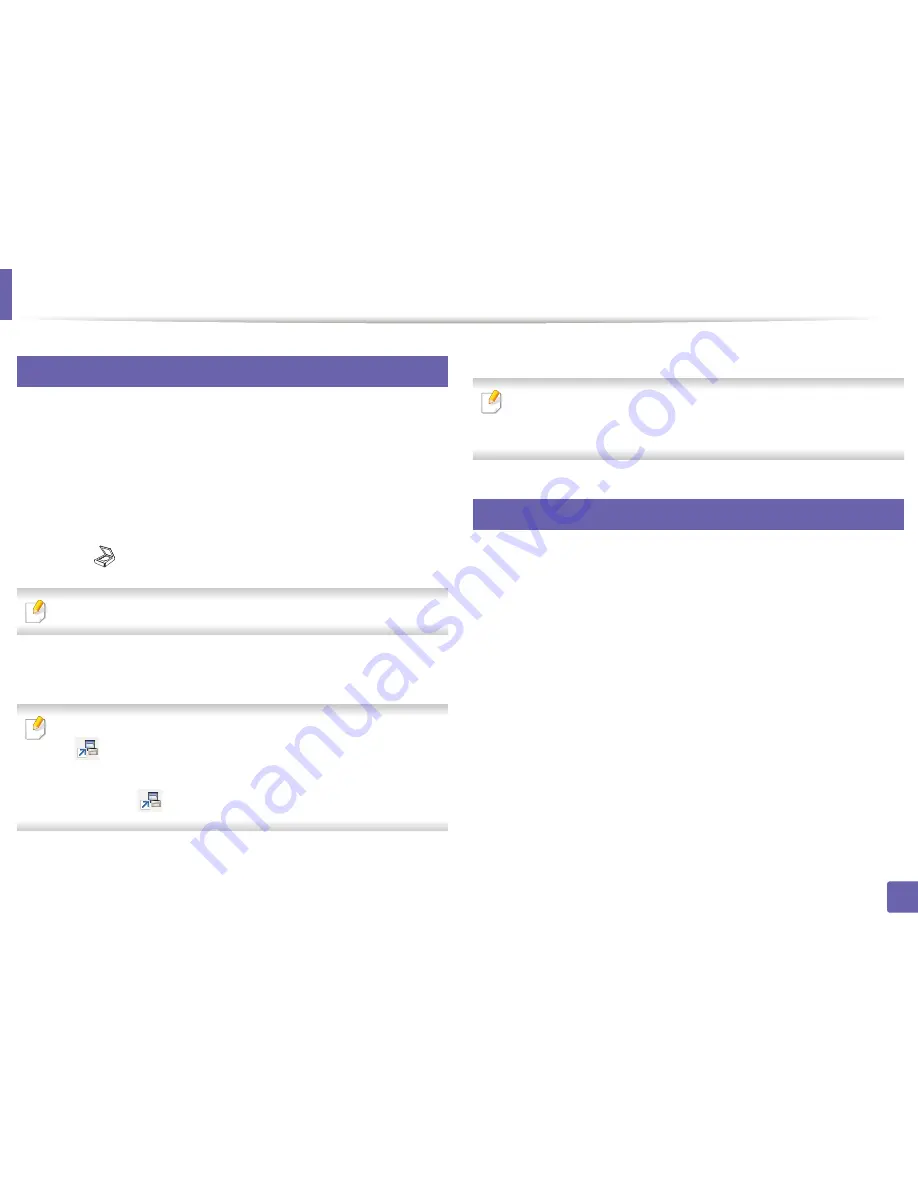
18
3
Scan features
Scanning from network connected machine
Make sure the printer driver is installed on your computer using the software CD,
since the printer driver includes the scan program (see "Installing the driver
locally" on page 23).
Place a single document face down on the document glass, or load the
1
documents face up into the document feeder (see "Loading originals" on
page 46).
Select (
Scan
) >
Scan to PC
>
Network PC
on the control panel.
2
If you see
Not Available
message, check the port connection.
1
Select your registered computer
ID
, and enter the
Password
if
necessary.
•
ID
is the same ID as the registered scan ID for
Dell Printer Manager
>
Switch to advanced mode >
Scan to PC Settings
.
3
•
Password
is the 4 digit number registered password for
Dell Printer
Manager
>
Switch to advanced mode >
Scan to PC Settings
.
Select the option you want and press
OK
.
Scanning begins.
5
Scanned image is saved in computer’s
C:\Users\users
name\Pictures\folder
. The saved folder may differ, depending on your
operating system or the application you are using.
Scanning from image editing program
You can scan and import documents at the image editing software such as
Adobe Photoshop, if the software is TWAIN-compliant. Follow the steps below
to scan with TWAIN-compliant software:
Make sure that the machine is connected to your computer and
powered on.
Place a single document face down on the document glass, or load the
2
documents face up into the document feeder (see "Loading originals" on
page 46).
Open an application, such as Adobe Photoshop.
Click
File
>
Import
, and select the scanner device.
4
Set the scan options.
5
Scan and save your scanned image.
6
4. Special Features
212
4
Summary of Contents for B1265DFW
Page 21: ...13 Control panel overview Adjusting the control panel 1 Introduction 21 ...
Page 22: ...Turning on the machine Connect the machine to the electricity supply first 1 Introduction 22 ...
Page 39: ...I Media and tray 2 Menu overview and basic setup 39 ...
Page 85: ...2 Clearing original document jams Original paper jam inside of scanner 4 Troubleshooting 85 ...
Page 88: ...5 Clearing paper jams In the manual tray 4 Troubleshooting 88 ...
Page 90: ...7 Clearing paper jams In the exit area 4 Troubleshooting 90 ...
Page 91: ...1 1 2 2 8 Clearing paper jams In the duplex unit area 4 Troubleshooting 91 ...






























