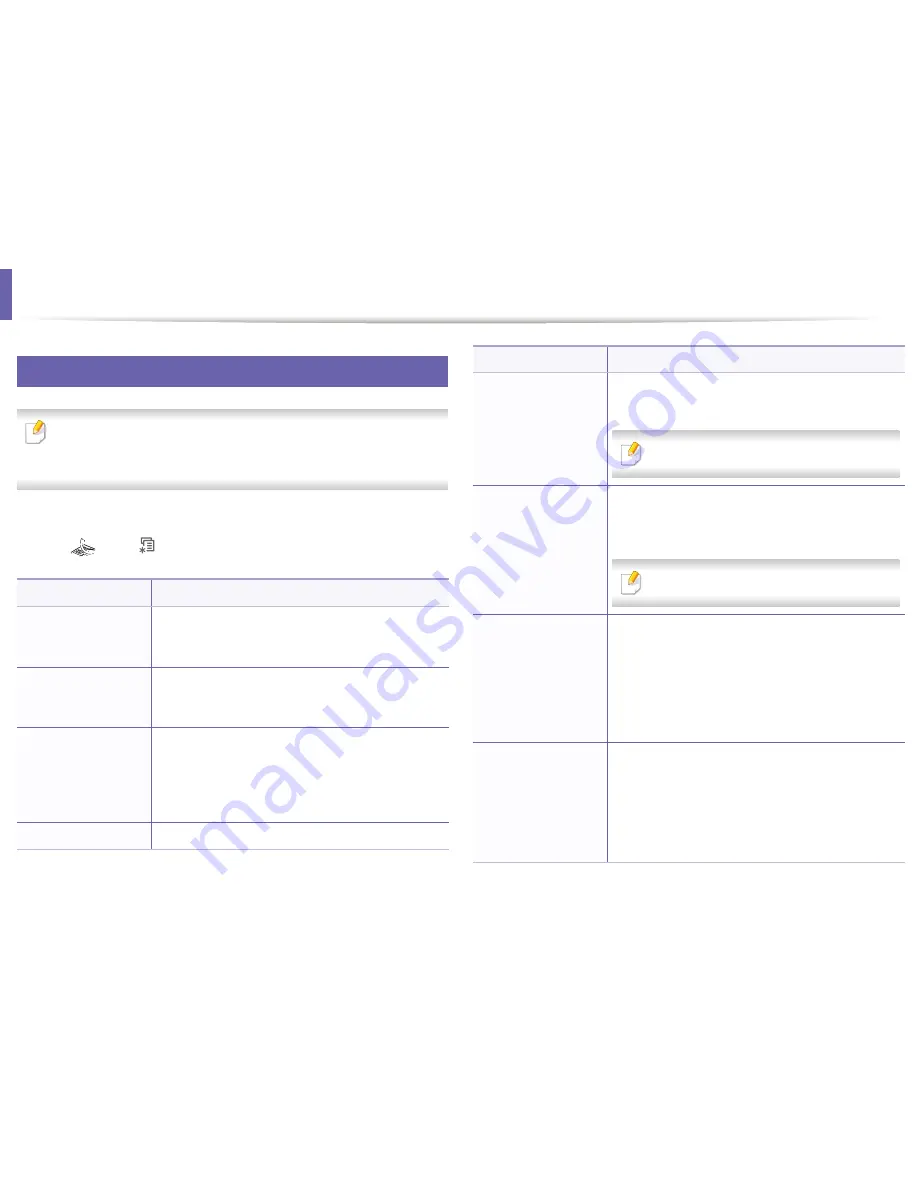
3
Fax menu
Fax Feature
Some menus may not appear in the display depending on options or
models. If so, it is not applicable to your machine (see "Menu overview" on
page 28).
To change the menu options:
•
Press
(fax) >
(
Menu
)>
Fax Feature
on the control panel.
Item
Description
Darkness
Adjusts the brightness level to scan an original that is
easier to read, when the original contains faint
markings and dark images (see "Darkness" on page 56).
Contrast
Adjusts the contrast level to scan an original that is
easier to read, when the original contains too faint or
too dark contents.
Resolution
The default document settings procedure good results
when using typical text-based originals. However, if you
send originals that are of poor quality, or contain
photographs, you can adjust the resolution to produce
a higher quality fax (see "Resolution" on page 62).
Scan Size
Sets the image size.
Item
Description
Multi Send
Sends a fax to multiple destinations (see "Sending a fax
to multiple destinations" on page 61).
You cannot send a color fax using this feature.
Delay Send
Sets your machine to send a fax at a later time when you
will not be present (see "Delaying a fax transmission" on
page 219).
You cannot send a color fax using this feature.
Priority Send
Scans the original into memory and immediately
transmits it when the current operation is finished.
Priority transmission will interrupt a sending to multiple
destinations between stations (example, when the
transmission to station A ends, before transmission to
station B begins) or between redial attempts (see
"Sending a priority fax" on page 220).
Forward
Forwards the received or sent fax to other destination
by a fax or PC. If you are out of office but have to receive
the fax, this feature may be useful.
• See "Forwarding a sent fax to another destination"
on page 221.
• See "Forwarding a received fax" on page 221.
3. Useful Setting Menus
182
Summary of Contents for B1265DFW
Page 21: ...13 Control panel overview Adjusting the control panel 1 Introduction 21 ...
Page 22: ...Turning on the machine Connect the machine to the electricity supply first 1 Introduction 22 ...
Page 39: ...I Media and tray 2 Menu overview and basic setup 39 ...
Page 85: ...2 Clearing original document jams Original paper jam inside of scanner 4 Troubleshooting 85 ...
Page 88: ...5 Clearing paper jams In the manual tray 4 Troubleshooting 88 ...
Page 90: ...7 Clearing paper jams In the exit area 4 Troubleshooting 90 ...
Page 91: ...1 1 2 2 8 Clearing paper jams In the duplex unit area 4 Troubleshooting 91 ...






























