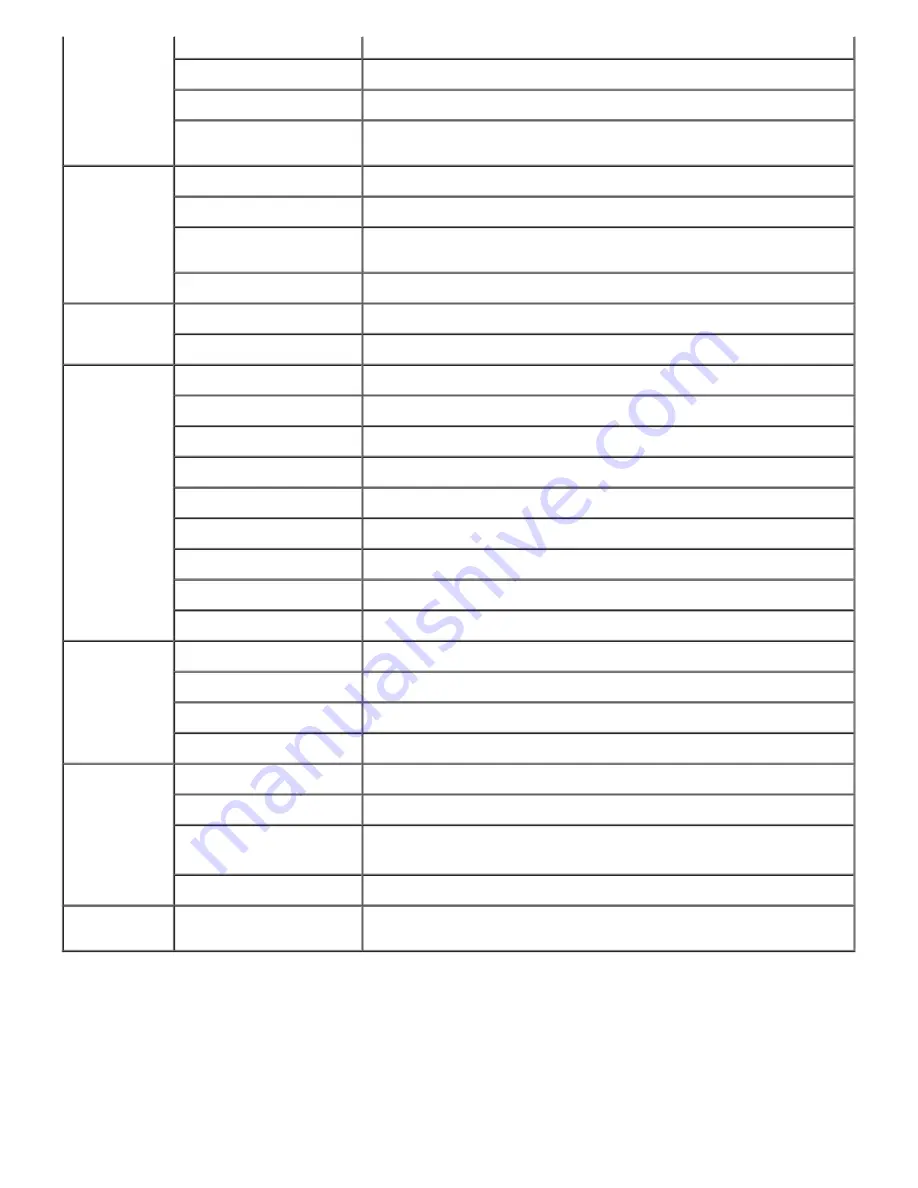
Printer URI
Displays the printer URI.
Connection Time-Out
Displays the connection timeout period.
Port Number
Displays the port number.
Maximum Sessions
Displays the maximum number of connections received simultaneously by
the client.
HTTP
Port Status
Displays the port status.
Port Number
Displays the port number.
Simultaneous
Connections
Displays the number of connections received simultaneously by the client.
Connection Time-Out
Displays the connection timeout period.
FTP
Port Status
Displays the port status.
Connection Time-Out
Displays the connection timeout period.
SMB
*
1
Port Status
Displays the port status.
Host Name
Displays the host name.
Workgroup
Displays the workgroup name.
Maximum Sessions
Displays the maximum sessions.
Unicode Support
Displays the status of the
Unicode Support
feature.
Auto Master Mode
Displays the status of the
Auto Master Mode
feature.
Encrypt Password
Displays the status of the
Encrypt Password
feature.
Job Time-Out
Displays the timeout period.
Connection Time-Out
Displays the connection timeout period.
AppleTalk
*
1
Port Status
Displays the port status.
Printer
Displays the printer name used in AppleTalk.
AppleTalk Zone
Displays the AppleTalk zone name.
AppleTalk Type
Displays the AppleTalk type.
SNMP Agent
Port Status
Displays the port status.
Trap Notification (IP)
Displays the status of the
Trap Notification (IP)
feature and IP address.
Trap Notification
(IPX)*
1
Displays the status of the
Trap Notification (IPX)
feature and IP
address.
Authenticate Error Trap
Displays the status of the
Authenticate Error Trap
.
IP Filter
Access List
Displays the list of IP addresses that are permitted or denied access to
the printer.
*1 An optional multi protocol card is required to use.
NetWare Setup Page
Purpose:
To verify the current settings of IPX/SPX and Netware. In this page, you can only verify the settings of items. If you want
to change the settings, go to the pages in the
Print Server Settings
tab.
Summary of Contents for 5100cn
Page 37: ......
Page 41: ...7 Close the front cover ...
Page 73: ......
Page 89: ......
Page 155: ...5 Close the front cover 6 Insert the trays into the printer Push the trays in until they stop ...
Page 156: ......
Page 194: ......
Page 226: ...9 Reattach the paper tray cover to the back of the printer ...
Page 230: ......
















































