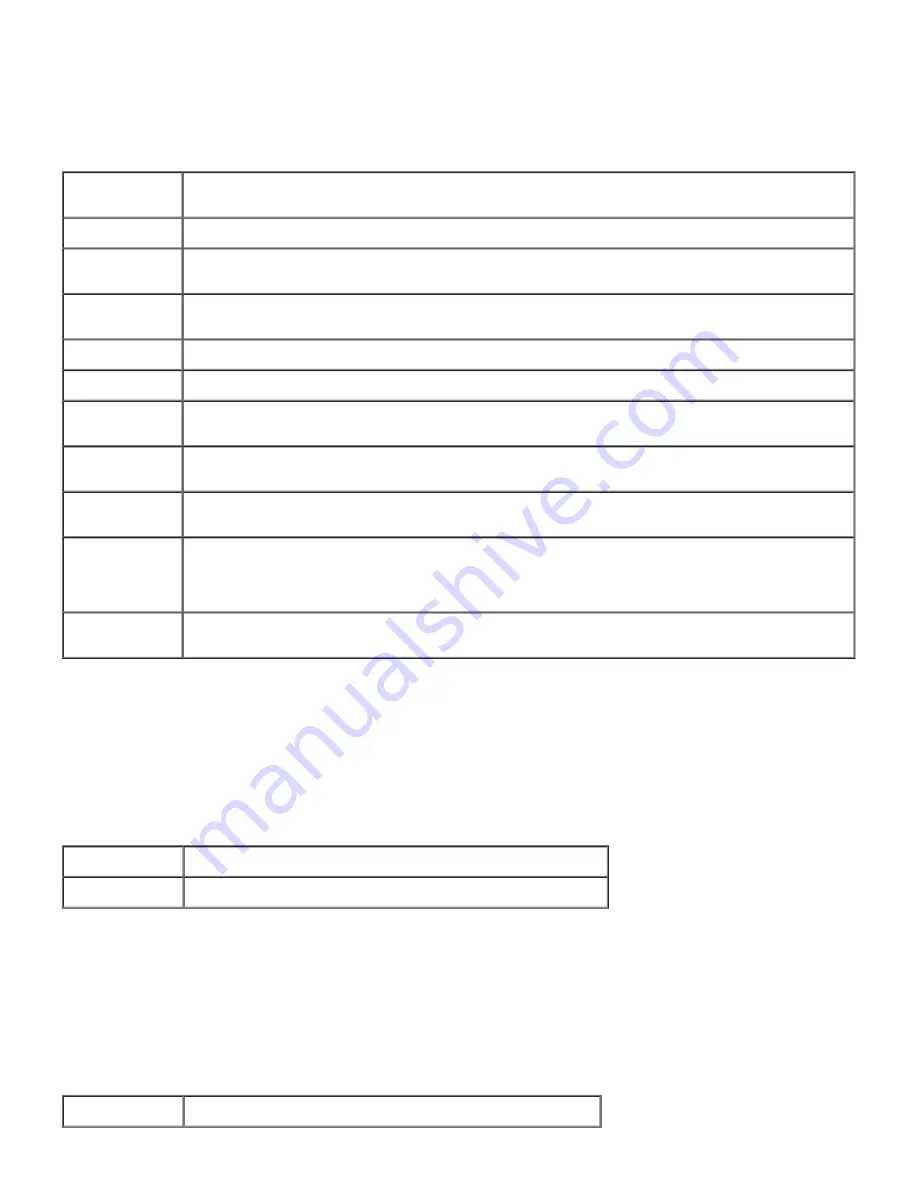
Purpose:
To configure the basic printer settings.
Values:
Power Saver
Time
Sets the amount of time the printer waits after a job is printed before it goes into the power saver
mode.
Error Alarm
Specifies whether the printer sounds an alarm when an error occurs.
Job Timeout
Specifies the amount of time the printer waits to receive additional bytes of data from the computer.
When this timeout expires, the print job is canceled.
Panel
Language
Determine the language of the text on the operator panel screen.
Auto Log Print
Specifies whether the printer outputs logs automatically.
ID Print
Specifies a location where the user ID is printed.
Text Print
Specifies whether the printer outputs PDL data, which is not supported by the printer, as text when
the printer receives it.
Banner Sheet
Position
Specifies the position of banner sheet.
Banner Sheet
Input Tray
Specifies the tray in which the banner sheet is loaded.
RAM Disk
Specifies whether to allocate memory to the RAM Disk file system for the Secure Print and Store Print
features.
This item is only available when the 256 MB, or higher, optional memory card is installed, and also
when the optional hard disk is not installed.
Substitute
Tray
Specifies whether or not to use another size paper when the paper that is loaded in the specified tray
does not match the paper size settings for the current job.
Parallel Settings
Purpose:
To configure the parallel interface.
Values:
ECP
Specifies the ECP communication mode of the parallel interface.
Adobe Protocol
Specifies PostScript communication protocol for each interface.
Network Settings
Purpose:
To Specify the PostScript communication protocol for this printer.
Values:
Adobe Protocol
Specifies PostScript communication protocol for each interface.
Summary of Contents for 5100cn
Page 37: ......
Page 41: ...7 Close the front cover ...
Page 73: ......
Page 89: ......
Page 155: ...5 Close the front cover 6 Insert the trays into the printer Push the trays in until they stop ...
Page 156: ......
Page 194: ......
Page 226: ...9 Reattach the paper tray cover to the back of the printer ...
Page 230: ......
















































