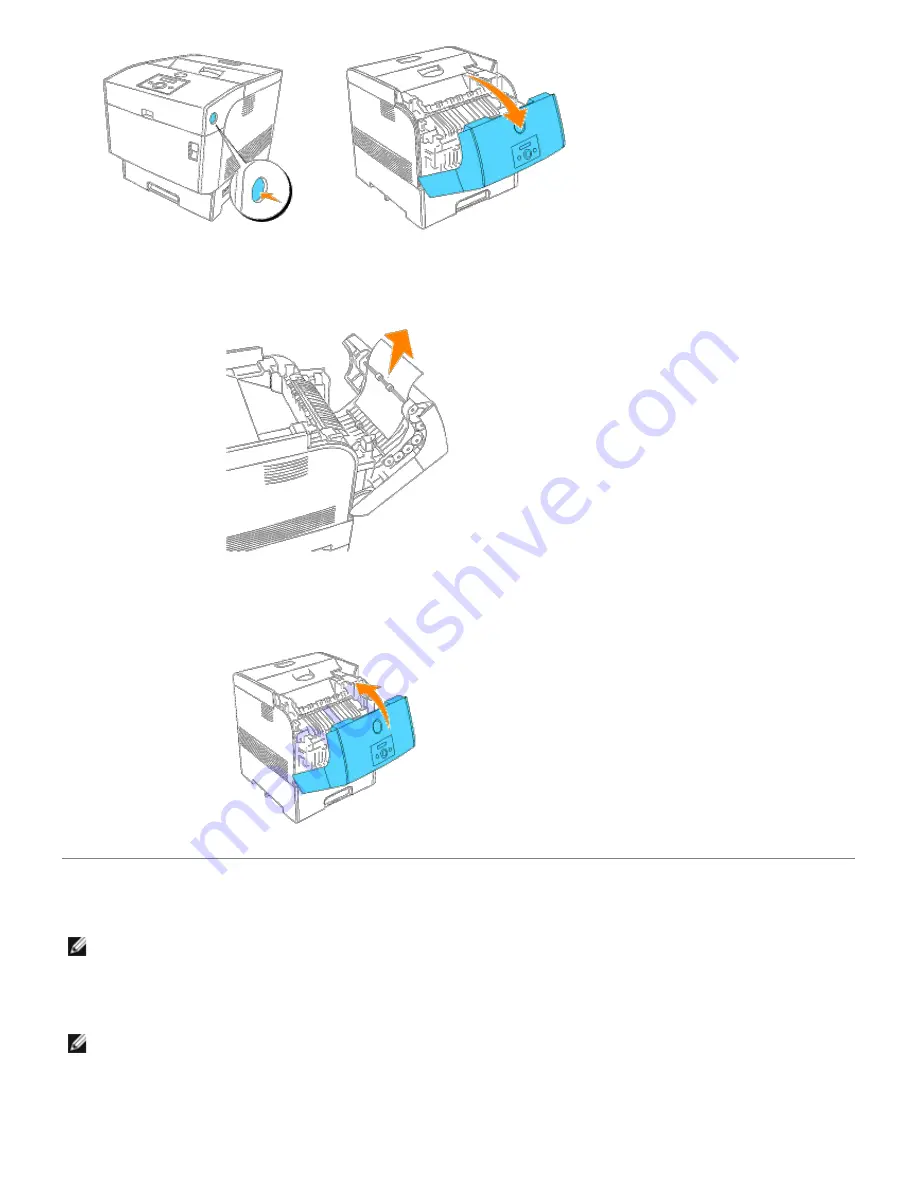
2. Remove the jammed paper.
If the paper is torn, remove any scraps of paper remaining inside the printer.
3. Close the outer front cover.
Removing Print Jams From the Optional Tray Modules
NOTE:
To resolve the message displayed on the operator panel, you must clear all print media from the print media
path.
1. Open the trays until you find the jammed paper.
NOTE:
Paper in the tray module feeds to the printer from the front of the trays, therefore paper jammed in the
lower tray can block the upper tray of the module or the tray in the printer, preventing you from opening them.
Look for the jammed paper sequentially, starting with the lowest tray.
Summary of Contents for 5100cn
Page 37: ......
Page 41: ...7 Close the front cover ...
Page 73: ......
Page 89: ......
Page 155: ...5 Close the front cover 6 Insert the trays into the printer Push the trays in until they stop ...
Page 156: ......
Page 194: ......
Page 226: ...9 Reattach the paper tray cover to the back of the printer ...
Page 230: ......






























