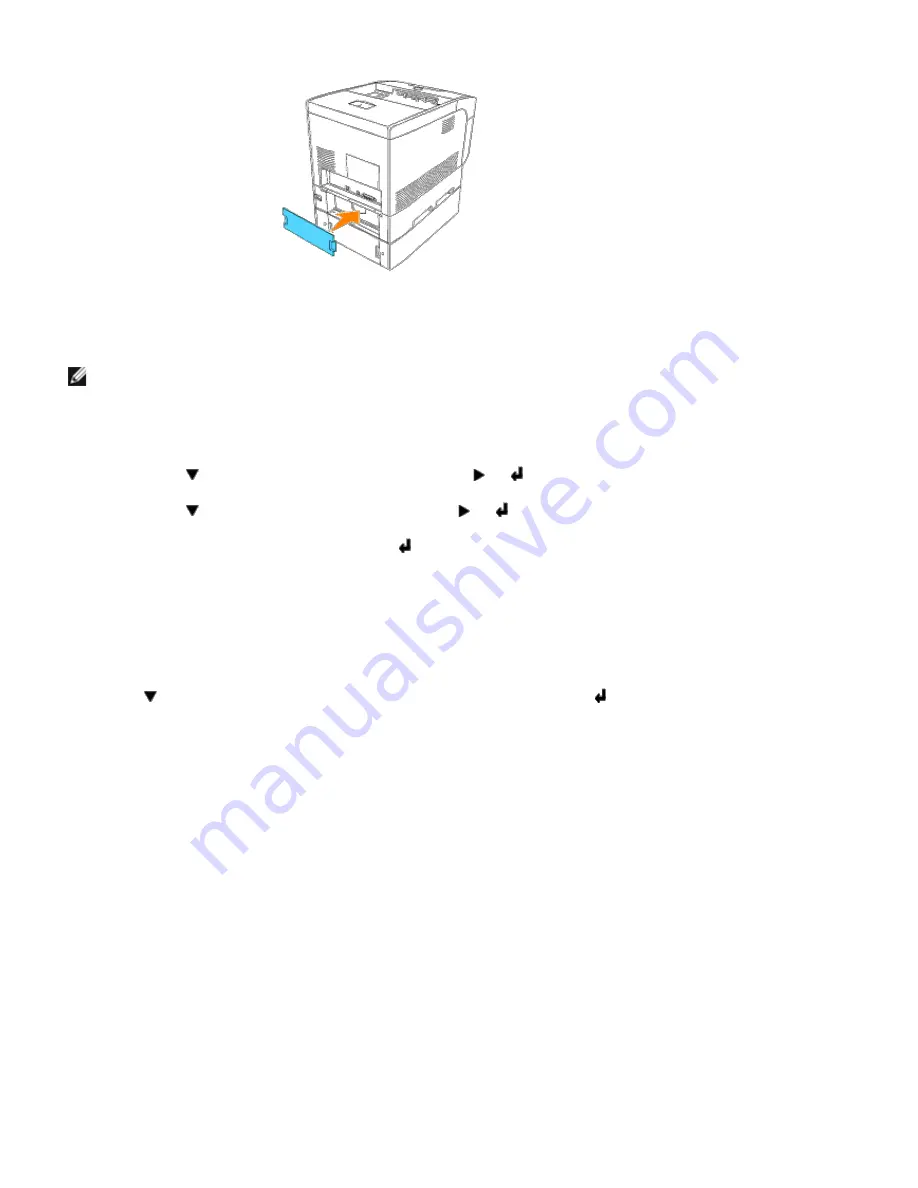
7. Reattach the paper tray cover to the back of the printer.
8. Turn on the printer.
NOTE:
The printer will automatically detect the attached tray(s) but will not detect the paper type.
9. Print a Printer Settings page to verify the optional 500-sheet tray module is installed correctly.
c. Press
Menu
.
d. Press until
Configure
appears, and then press or .
e. Press until
Reports
appears, and then press or .
f.
Printer Settings
is displayed. Press .
The Printer Settings page is printed.
g. Verify
500 Sheet Tray Module
is listed in the printer settings under
Printer Options
.
If the tray modules are not listed, turn off the printer, unplug the power cable, and reinstall the optional 500-
sheet tray module.
10. After loading paper in the installed tray, specify the paper type from the printer operator panel.
Press until the paper type for the installed tray appears, and then press .
11. If you installed the optional 500-sheet tray module after installing the printer driver, update your driver by
following the instructions for each operating system. If the printer is on a network, update the driver for each
client.
When Using PCL driver
Windows XP/Windows Server 2003
1. Click
Start
®
Printers and Faxes
.
2. Right-click this printer icon and select
Properties
.
3. Click the
Options
tab, and then select
Get Information from Printer
.
4. Click
Apply
, and then click
OK
.
5. Close the
Printers and Faxes
folder.
Windows 2000/Windows NT 4.0
1. Click
Start
®
Settings
®
Printers
.
Summary of Contents for 5100cn
Page 37: ......
Page 41: ...7 Close the front cover ...
Page 73: ......
Page 89: ......
Page 155: ...5 Close the front cover 6 Insert the trays into the printer Push the trays in until they stop ...
Page 156: ......
Page 194: ......
Page 226: ...9 Reattach the paper tray cover to the back of the printer ...
Page 230: ......






























