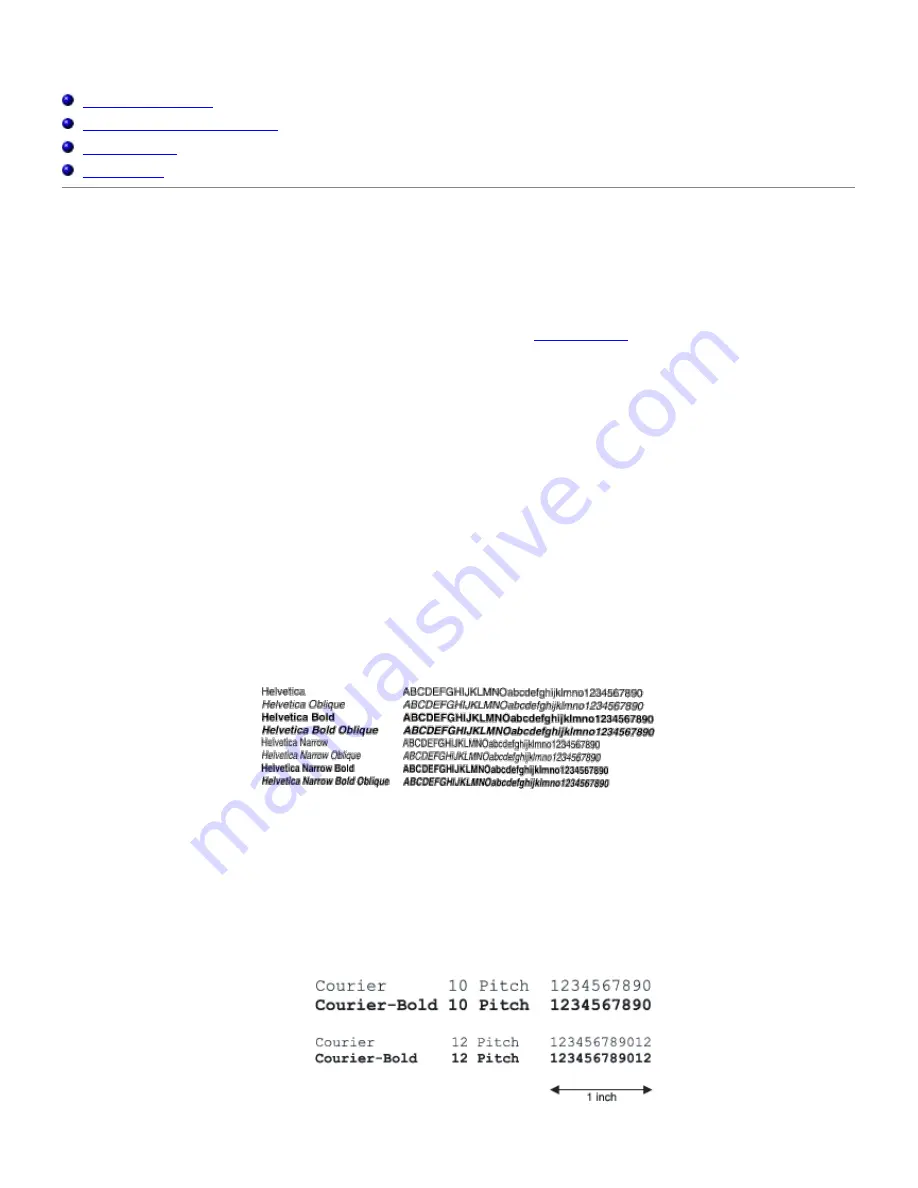
Understanding Fonts
Typefaces and fonts
Bitmapped and Scalable Fonts
Resident Fonts
Symbol Sets
Typefaces and fonts
A font is a set of characters and symbols created with a distinct design. The distinct design is called a typeface. The
typefaces you select add personality to a document. Well-chosen typefaces make a document easier to read.
The printer has numerous resident fonts in PCL 6 and PostScript 3. See "
Resident Fonts
" for a listing of all resident fonts.
Weight and style
Typefaces are often available in different weights and styles. These variations modify the original typeface so you can, for
example, emphasize important words in text or highlight book titles. The different weights and styles are designed to
complement the original typeface.
Weight refers to the thickness of the lines that form the characters. Thicker lines result in darker characters. Some words
commonly used to describe the weight of a typeface are bold, medium, light, black, and heavy.
Style refers to other typeface modifications, such as tilt or character width. Italic and oblique are styles where the
characters are tilted. Narrow, condensed, and extended are three common styles that modify the character widths.
Some fonts combine several weight and style modifications; for example, Helvetica Narrow Bold Oblique. A group of
several weight and style variations of a single typeface is called a typeface family. Most typeface families have four
variations: regular, italic (oblique), bold, and bold italic (bold oblique). Some families have more variations, as the
following illustration for the Helvetica typeface family shows:
Pitch and Point Size
The size of a font is specified as either a pitch or point size, depending on whether the font is fixed space or proportional.
In fixed space fonts, each character has the same width. Pitch is used to specify the size of fixed space fonts. It is a
measure of the number of characters that will print in one horizontal inch of type. For example, all 10-pitch fonts print 10
characters per inch (cpi) and all 12-pitch fonts print 12 cpi:
Summary of Contents for 5100cn
Page 37: ......
Page 41: ...7 Close the front cover ...
Page 73: ......
Page 89: ......
Page 155: ...5 Close the front cover 6 Insert the trays into the printer Push the trays in until they stop ...
Page 156: ......
Page 194: ......
Page 226: ...9 Reattach the paper tray cover to the back of the printer ...
Page 230: ......
















































