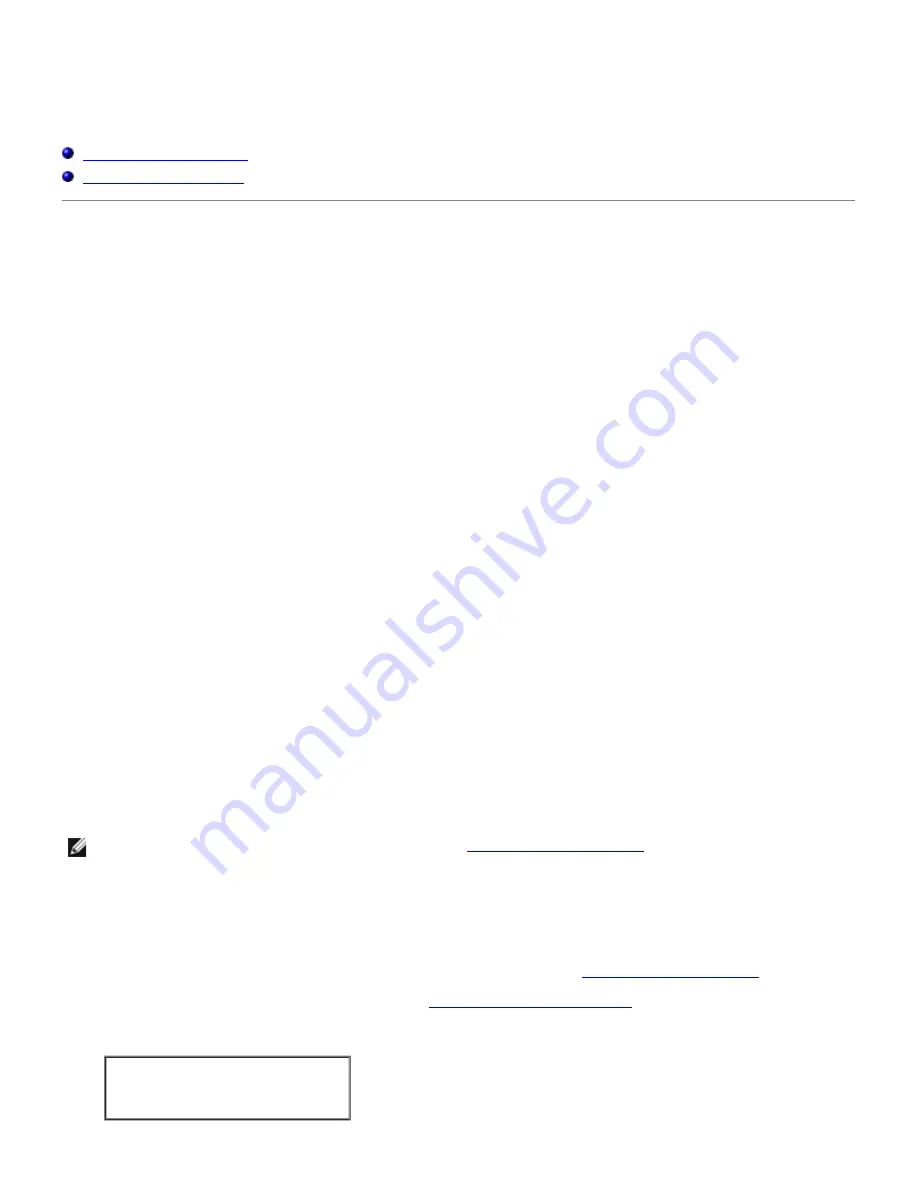
Printing With CUPS (Linux)
This section provides information for printing or setting up the printer driver with CUPS (Common UNIX Printing System)
on Red Hat 8/9 and SuSE 8.2/9.
Operation on Red Hat 8/9
Operation on SuSE 8.2/9
Operation on Red Hat 8/9
Setting Overview
If you use Red Hat 8, you need to first confirm that the printing system is set to CUPS on your workstation. But if you use
Red Hat 9, you do not need to do this because the CUPS is preinstalled as the default printing system.
Red Hat 8:
1. Confirm that the printing system is set to CUPS.
2. Install CUPS if necessary.
3. Install the printer driver.
4. Set up the print queue.
5. Specify the default queue.
6. Specify the printing options.
Red Hat 9:
1. Install the printer driver.
2. Set up the print queue.
3. Specify the default queue.
4. Specify the printing options.
Confirming the Printing System (For Red Hat 8)
NOTE:
If you use Red Hat 9, skip this section and go to "
Installing the Printer Driver
."
Make sure that the default printing system is set to CUPS on your operating system.
1. Select
GNOME Menu
®
System Settings
®
Printer System Switcher
.
2. Type the administrator's password.
3. When
CUPS
is selected as
Available Printing System
, click
OK
. Go to "
Installing the Printer Driver
."
When
LPRng
is selected as
Available Printing System
, select
CUPS
and click
OK
. If
CUPS
is not displayed,
CUPS
is not installed on your workstation. Go to "
Installing CUPS (For Red Hat 8)
."
4. If you change the printing system in step 3, select
RedHat Menu
®
System Tools
®
Terminal
to activate the
terminal window. Type as follows.
su
(Type the administrator's password)
/etc/init.d/cups start
/etc/init.d/lpd stop
Summary of Contents for 5100cn
Page 37: ......
Page 41: ...7 Close the front cover ...
Page 73: ......
Page 89: ......
Page 155: ...5 Close the front cover 6 Insert the trays into the printer Push the trays in until they stop ...
Page 156: ......
Page 194: ......
Page 226: ...9 Reattach the paper tray cover to the back of the printer ...
Page 230: ......



























