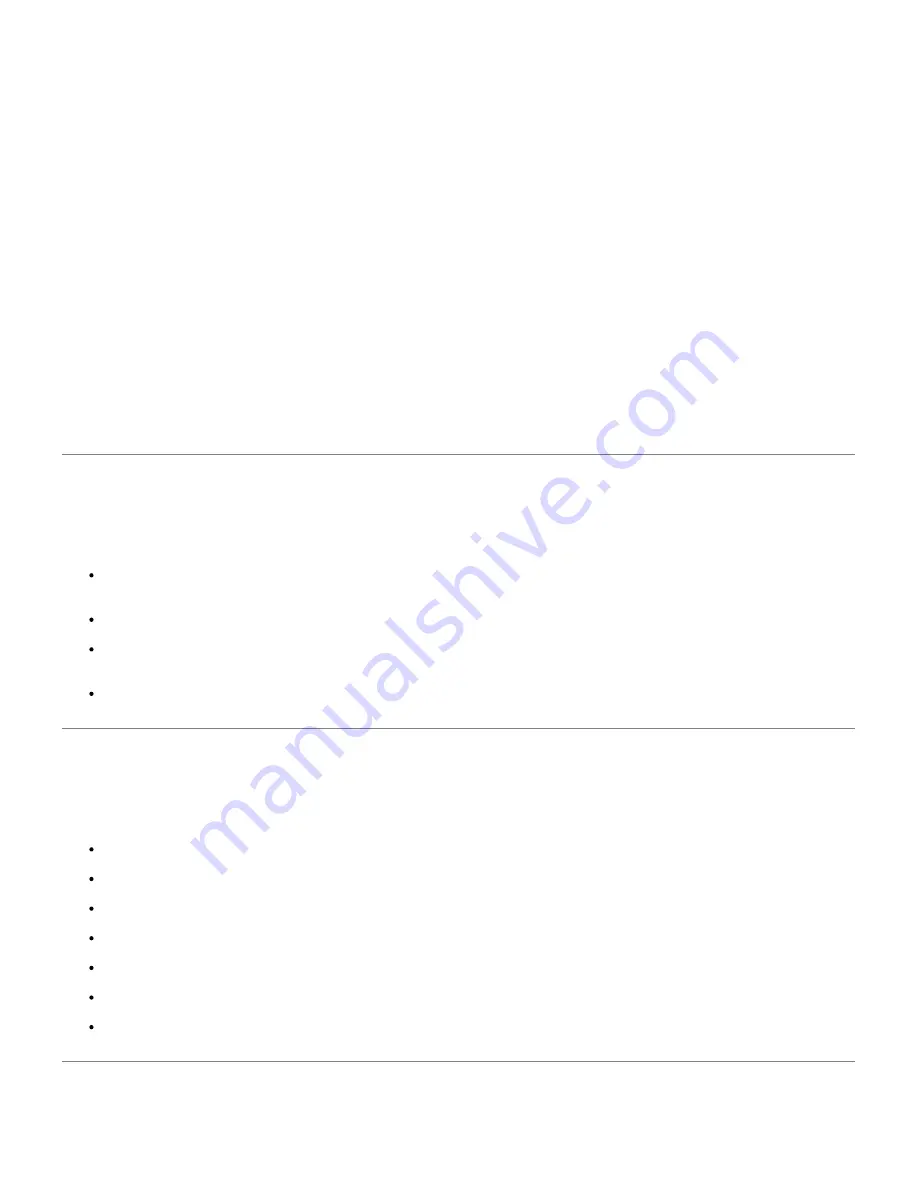
Ordering Supplies
You can order consumables from Dell on the Internet when using a networked printer. Type the IP address of your printer
in your Web browser, launch the
Dell Printer Configuration Web Tool
, and click the
Order Supplies at:
to order toner
for your printer.
You can also order toner by the following method.
1. Click
Start
®
All Programs
®
Dell Printers
®
Dell Laser Printer 5100cn
®
Dell Supplies Management
System
.
The
Dell Supplies Management System
window appears.
2. If ordering from the Web:
a. When you cannot get information from the printer automatically by two-way communication, a window that
prompts you to type the Service Tag number appears. Type your Dell printer Service Tag number in the field
provided.
Your Service Tag number is located inside the front door of your printer.
b. Click
Visit Dell printer supplies ordering web site
.
3. If ordering by phone, call the number that appears under the
By Telephone
heading.
Storing Print Media
To avoid potential paper feeding problems and uneven print quality, there are several things you can do.
To achieve the best possible print quality, store print media in an environment where the temperature is
approximately 21°C (70°F) and the relative humidity is 40%.
Store cartons of print media on a pallet or shelf, rather than directly on the floor.
If you store individual packages of print media out of the original carton, make sure they rest on a flat surface so
the edges do not buckle or curl.
Do not place anything on top of the print media packages.
Storing Consumables
Store consumables in their original packaging until you need to use them. Do not store consumables in:
Temperatures greater than 40°C (104°F).
An environment with extreme changes in humidity or temperature.
Direct sunlight.
Dusty places.
A car for a long period of time.
An environment where corrosive gases are present.
An environment with salty air.
Replacing the Imaging Drums
Summary of Contents for 5100cn
Page 37: ......
Page 41: ...7 Close the front cover ...
Page 73: ......
Page 89: ......
Page 155: ...5 Close the front cover 6 Insert the trays into the printer Push the trays in until they stop ...
Page 156: ......
Page 194: ......
Page 226: ...9 Reattach the paper tray cover to the back of the printer ...
Page 230: ......






























