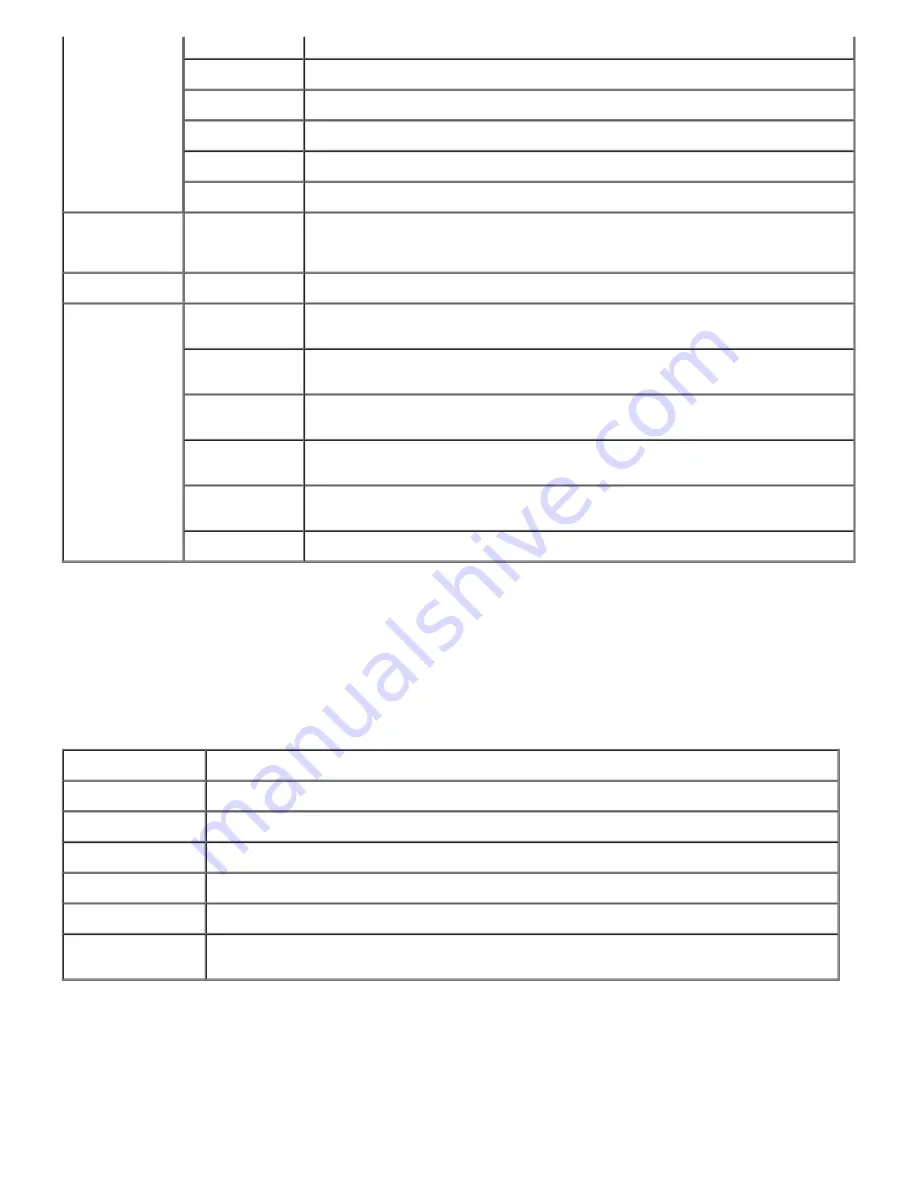
Covers 1
Displays the temperature settings of the fuser for covers 1.
Covers 2
Displays the temperature settings of the fuser for covers 2.
Label
Displays the temperature settings of the fuser for labels.
Coated 1
Displays the temperature settings of the fuser for coated paper 1.
Coated 2
Displays the temperature settings of the fuser for coated paper 2.
Envelope
Displays the temperature settings of the fuser for envelopes.
Auto
Registration
Adjustments
Auto
Registration
Adjustments
Displays whether to adjust the color registration automatically.
Non-Dell Toner Non-Dell Toner
Displays whether to use a refilled toner cartridge.
Tray Settings
Tray 1 Paper
Type
Displays the type of paper loaded in the standard 500-sheet tray.
Tray 2 Paper
Type
Displays the type of paper loaded in the optional 500-sheet tray or 1000-sheet
tray module.
Tray 3 Paper
Type
Displays the type of paper loaded in the optional 1000-sheet tray module.
Tray 4 Paper
Type
Displays the type of paper loaded in the optional 1000-sheet tray module.
MPF Paper
Type
Displays the type of paper loaded in the multipurpose feeder.
MPF Paper Size
Displays the size of paper loaded in the multipurpose feeder.
Reports
Purpose:
To print various types of reports and lists.
Values:
Printer Settings
Click
Start
button to print the Printer Settings page.
Panel Settings
Click
Start
button to print the Panel Settings page.
PCL Fonts List
Click
Start
button to print the PCL Fonts List.
Job History
Click
Start
button to print the Job History page.
Error Log
Click
Start
button to print the Error Log page.
PS Fonts List
Click
Start
button to print the PS Fonts List.
Stored Documents
Click
Start
button to print the Documents page.
This item is only available when the
RAM Disk
is set to on or the optional hard drive is installed.
Printer Settings
The
Printer Settings
tab includes
Basic Settings
,
Parallel Settings
,
Network Settings,
USB Settings
,
PCL
Settings
,
PS Settings
, and
Security Settings
pages.
Basic Settings
Summary of Contents for 5100cn
Page 37: ......
Page 41: ...7 Close the front cover ...
Page 73: ......
Page 89: ......
Page 155: ...5 Close the front cover 6 Insert the trays into the printer Push the trays in until they stop ...
Page 156: ......
Page 194: ......
Page 226: ...9 Reattach the paper tray cover to the back of the printer ...
Page 230: ......
















































