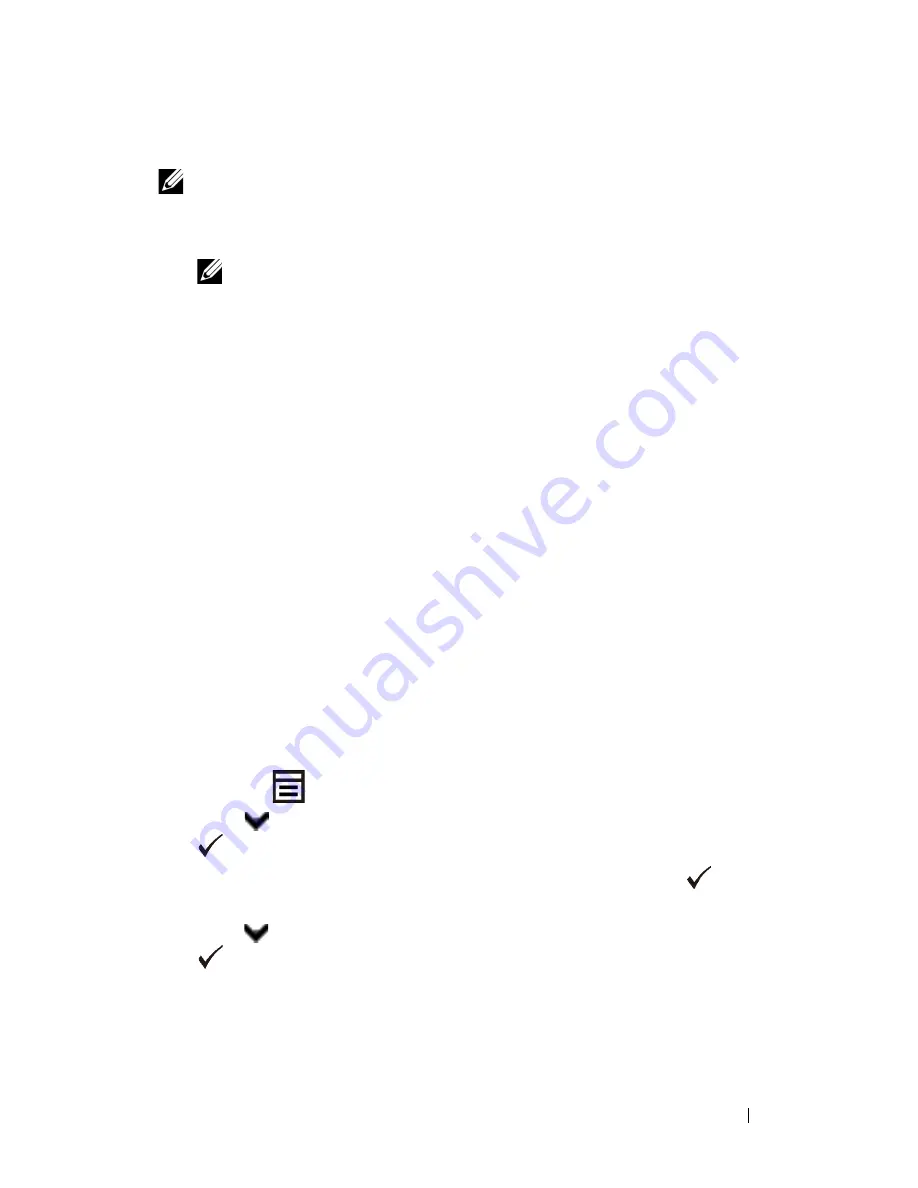
Printing
303
When Using the Tool Box
NOTE:
1 Click
Start
All Programs
Dell Printers
Dell 2155 Multifunction
Color Printer
Tool Box
.
NOTE:
The
Select Printer
window appears in this step when multiple
printer drivers are installed on your computer. In this case, click the name of
this printer listed in
Printer Names
, and then click
OK
.
The
Tool Box
opens.
2 Ensure that the
Printer Settings Report
tab is open.
3 Select
Reports
from the list at the left side of the page.
The
Reports
page appears.
4 Click the
System Settings
button.
The system settings report is printed
The message
Send Printer Information.
appears while the page prints.
The printer returns to the standby mode after printing the system settings report.
If any other message appears when you print this page, see the online Help for
more information.
Printing Font Sample List
To print samples of all the fonts currently available for your printer:
When Using the Operator Panel
1 Press the
(Menu)
button.
2 Press
button until
System Setup
is highlighted, and then press the
(Set)
button.
3 Ensure that
Report/List
is highlighted, and then press the
(Set)
button.
4 Press
button until
PCL Fonts List
is highlighted, and then press the
(Set)
button.
The PCL fonts list is printed.
Summary of Contents for 2155 Color Laser
Page 1: ...www dell com support dell com Dell 2155cn 2155cdn Multifunction Color Printer User s Guide ...
Page 2: ......
Page 27: ...DELL CONFIDENTIAL PRELIMINARY 9 13 10 FOR PROOF ONLY 25 Before Beginning ...
Page 49: ...DELL CONFIDENTIAL PRELIMINARY 9 13 10 FOR PROOF ONLY 47 Setting up the Printer Printer Setup ...
Page 75: ...Installing Optional Accessories 73 2 Click Guided Setup 3 Click Connect Your Printer ...
Page 161: ...159 Using Your Printer ...
Page 162: ...160 ...
Page 262: ...260 Dell Printer Configuration Web Tool ...
Page 291: ...289 Printing Copying Scanning and Faxing ...
Page 292: ...290 ...
Page 312: ...310 Printing ...
Page 421: ...419 Know Your Printer ...
Page 422: ...420 ...
Page 558: ...556 Understanding the Printer Menus ...
Page 613: ...611 Maintaining Your Printer ...
Page 614: ...612 ...
Page 624: ...622 Maintaining Your Printer Installing a PHD Unit 1 Open the PHD packaging ...
Page 635: ...Maintaining Your Printer 633 6 Hold the gray tabs and then pull out the PHD unit ...
Page 685: ...DELL CONFIDENTIAL PRELIMINARY 9 13 10 FOR PROOF ONLY 683 Troubleshooting ...
Page 739: ...DELL CONFIDENTIAL PRELIMINARY 9 13 10 FOR PROOF ONLY 737 Appendix ...
















































