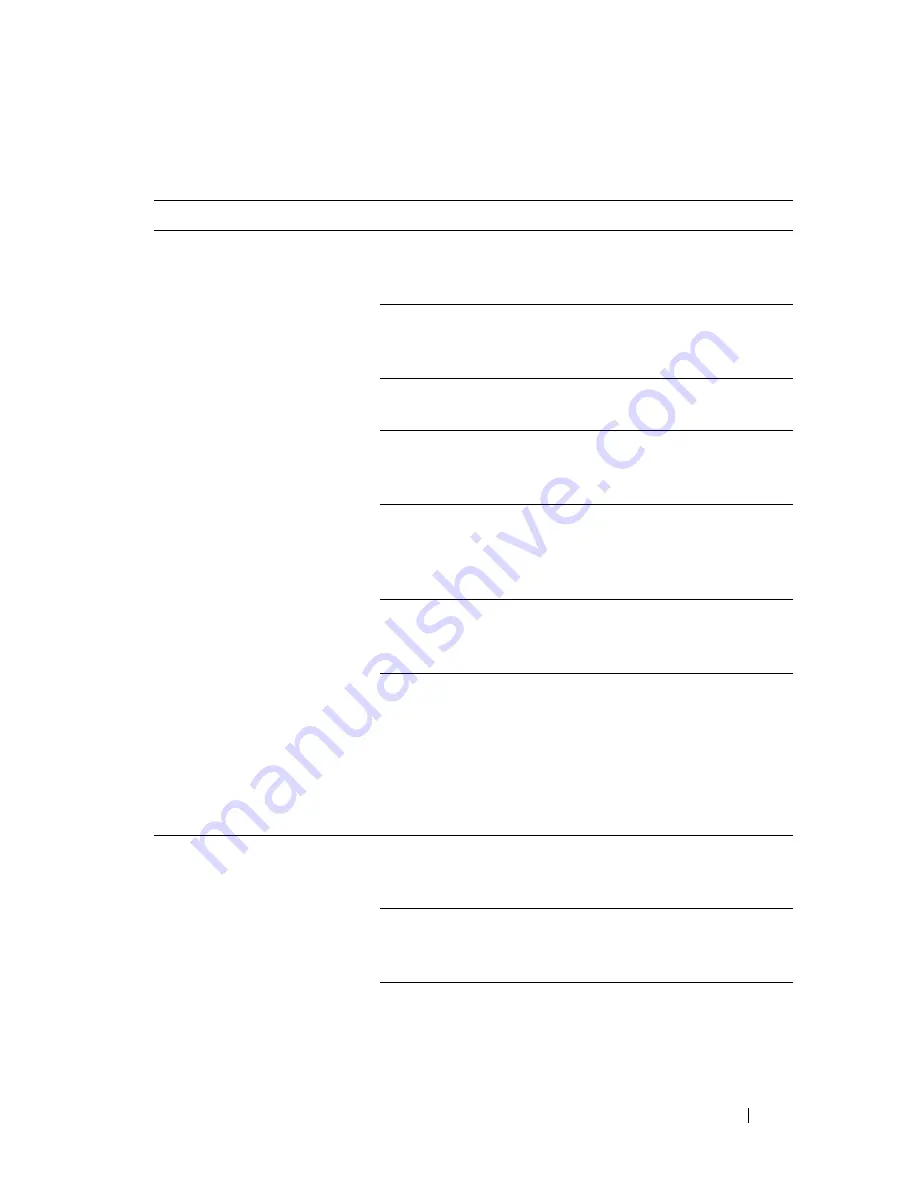
Troubleshooting Guide
723
FILE LOCATION:
C:\Users\fxstdpc-
admin\Desktop\0630_UG??\Mioga_AIO_UG_FM\Mioga_AIO_UG_FM\section31.fm
D E L L C O N F I D E N T I A L – P R E L I M I N A RY 9 / 1 3 / 1 0 - F O R P R O O F O N LY
Scanning Problems
Problem
Action
The scanner does not work.
Ensure that you place the document to be scanned facing
down from the document feeder glass, or facing up in
the ADF.
There may not be enough available memory to hold the
document you want to scan. Try the Prescan function to
see if that works. Try lowering the scan resolution rate.
Check that the USB or Ethernet cable is connected
properly.
Ensure that the USB or Ethernet cable is not defective.
Switch the cable with a known good cable. If necessary,
replace the cable.
If using the network TWAIN (WIA) driver, check that
the Ethernet cable is connected properly and the IP
address of the printer is set correctly. To check the IP
address, see "Verifying the IP Settings."
Check that the scanner is configured correctly. Check
the application you want to use to make certain that the
scanner job is being sent to the correct port.
Ensure that the scanner sharing feature is disabled when
you use Mac OS X before you scan documents via an
ICA compatible application such as Image Capture. The
printer does not support the scanner sharing feature of
Mac OS X. Select a printer which is directly connected
to the computer via USB or wired /wireless LAN and
scan documents.
The printer scans very slowly. Graphics are scanned more slowly than text when using
the
Scan to E-mail
or
Scan to Network
feature.
Communication speed becomes slow in scan mode
because of the large amount of memory required to
analyze and reproduce the scanned image.
Scanning images at a high resolution takes more time
than scanning at a low resolution.
Summary of Contents for 2155 Color Laser
Page 1: ...www dell com support dell com Dell 2155cn 2155cdn Multifunction Color Printer User s Guide ...
Page 2: ......
Page 27: ...DELL CONFIDENTIAL PRELIMINARY 9 13 10 FOR PROOF ONLY 25 Before Beginning ...
Page 49: ...DELL CONFIDENTIAL PRELIMINARY 9 13 10 FOR PROOF ONLY 47 Setting up the Printer Printer Setup ...
Page 75: ...Installing Optional Accessories 73 2 Click Guided Setup 3 Click Connect Your Printer ...
Page 161: ...159 Using Your Printer ...
Page 162: ...160 ...
Page 262: ...260 Dell Printer Configuration Web Tool ...
Page 291: ...289 Printing Copying Scanning and Faxing ...
Page 292: ...290 ...
Page 312: ...310 Printing ...
Page 421: ...419 Know Your Printer ...
Page 422: ...420 ...
Page 558: ...556 Understanding the Printer Menus ...
Page 613: ...611 Maintaining Your Printer ...
Page 614: ...612 ...
Page 624: ...622 Maintaining Your Printer Installing a PHD Unit 1 Open the PHD packaging ...
Page 635: ...Maintaining Your Printer 633 6 Hold the gray tabs and then pull out the PHD unit ...
Page 685: ...DELL CONFIDENTIAL PRELIMINARY 9 13 10 FOR PROOF ONLY 683 Troubleshooting ...
Page 739: ...DELL CONFIDENTIAL PRELIMINARY 9 13 10 FOR PROOF ONLY 737 Appendix ...
















































