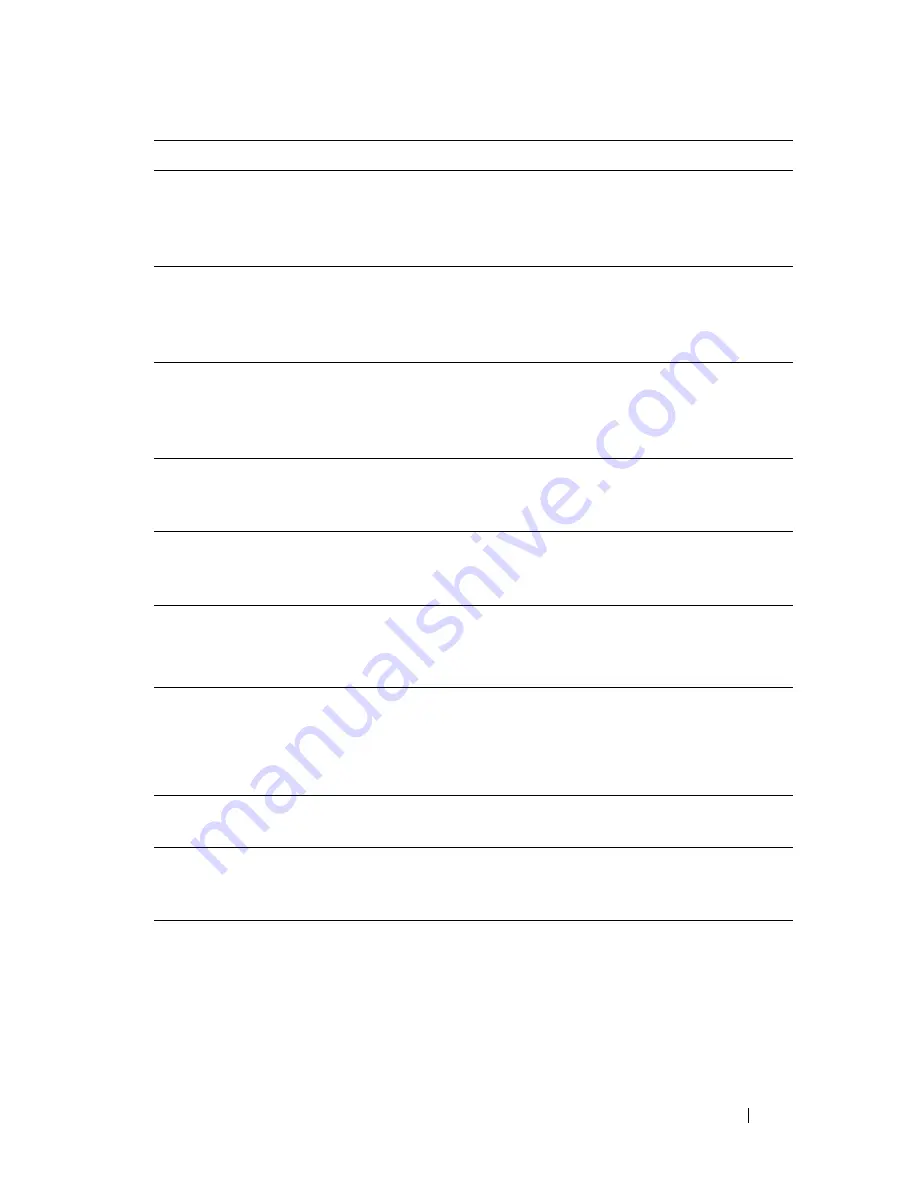
Faxing
383
FILE LOCATION:
C:\Users\fxstdpc-
admin\Desktop\0630_UG??\Mioga_AIO_UG_FM\Mioga_AIO_UG_FM\section20.fm
D E L L C O N F I D E N T I A L – P R E L I M I N A RY 9 / 1 3 / 1 0 - F O R P R O O F O N LY
Auto Rec Fax
Sets the interval at which the printer goes into the fax receive
mode after receiving an incoming call. The interval can be
specified within the range of 0 to 255 seconds. The default is 0
second.
Auto Rec Tel/Fax
Sets the interval at which the printer goes into the fax receive
mode after the external telephone receives an incoming call. The
interval can be specified within the range of 0 to 255 seconds.
The default is 6 seconds.
Auto Rec Ans/Fax
Sets the interval at which the printer goes into the fax receive
mode after the external answering machine receives an
incoming call. The interval can be specified within the range of
0 to 255 seconds. The default is 21 seconds.
Line Monitor
Sets the volume of the line monitor, which audibly monitors a
transmission through the internal speaker until a connection is
made.
Ring Tone Volume
Sets the volume of the ring tone, which indicates that an
incoming call is a telephone call through the internal speaker
when
Receive Mode
is set to
Telephone/Fax
.
Line Type
You can select the default line type.
• PSTN
• PBX
Tone/Pulse
You can select the dialing type.
• Tone
• Pulse (10PPS)
• Pulse (20PPS)
Resend Delay
You can specify the interval between transmission attempts
within the range of 3 to 255 seconds. The default is 8 seconds.
Redial Attempts
You can specify the number of redial attempts to make when the
destination fax number is busy, within the range of 0 to 13. If
you enter 0, the printer will not redial.
Redial Delay
Your printer can automatically redial a remote fax machine if it
was busy. Intervals from 1–15 minutes can be entered.
Option
Description
Summary of Contents for 2155 Color Laser
Page 1: ...www dell com support dell com Dell 2155cn 2155cdn Multifunction Color Printer User s Guide ...
Page 2: ......
Page 27: ...DELL CONFIDENTIAL PRELIMINARY 9 13 10 FOR PROOF ONLY 25 Before Beginning ...
Page 49: ...DELL CONFIDENTIAL PRELIMINARY 9 13 10 FOR PROOF ONLY 47 Setting up the Printer Printer Setup ...
Page 75: ...Installing Optional Accessories 73 2 Click Guided Setup 3 Click Connect Your Printer ...
Page 161: ...159 Using Your Printer ...
Page 162: ...160 ...
Page 262: ...260 Dell Printer Configuration Web Tool ...
Page 291: ...289 Printing Copying Scanning and Faxing ...
Page 292: ...290 ...
Page 312: ...310 Printing ...
Page 421: ...419 Know Your Printer ...
Page 422: ...420 ...
Page 558: ...556 Understanding the Printer Menus ...
Page 613: ...611 Maintaining Your Printer ...
Page 614: ...612 ...
Page 624: ...622 Maintaining Your Printer Installing a PHD Unit 1 Open the PHD packaging ...
Page 635: ...Maintaining Your Printer 633 6 Hold the gray tabs and then pull out the PHD unit ...
Page 685: ...DELL CONFIDENTIAL PRELIMINARY 9 13 10 FOR PROOF ONLY 683 Troubleshooting ...
Page 739: ...DELL CONFIDENTIAL PRELIMINARY 9 13 10 FOR PROOF ONLY 737 Appendix ...
















































