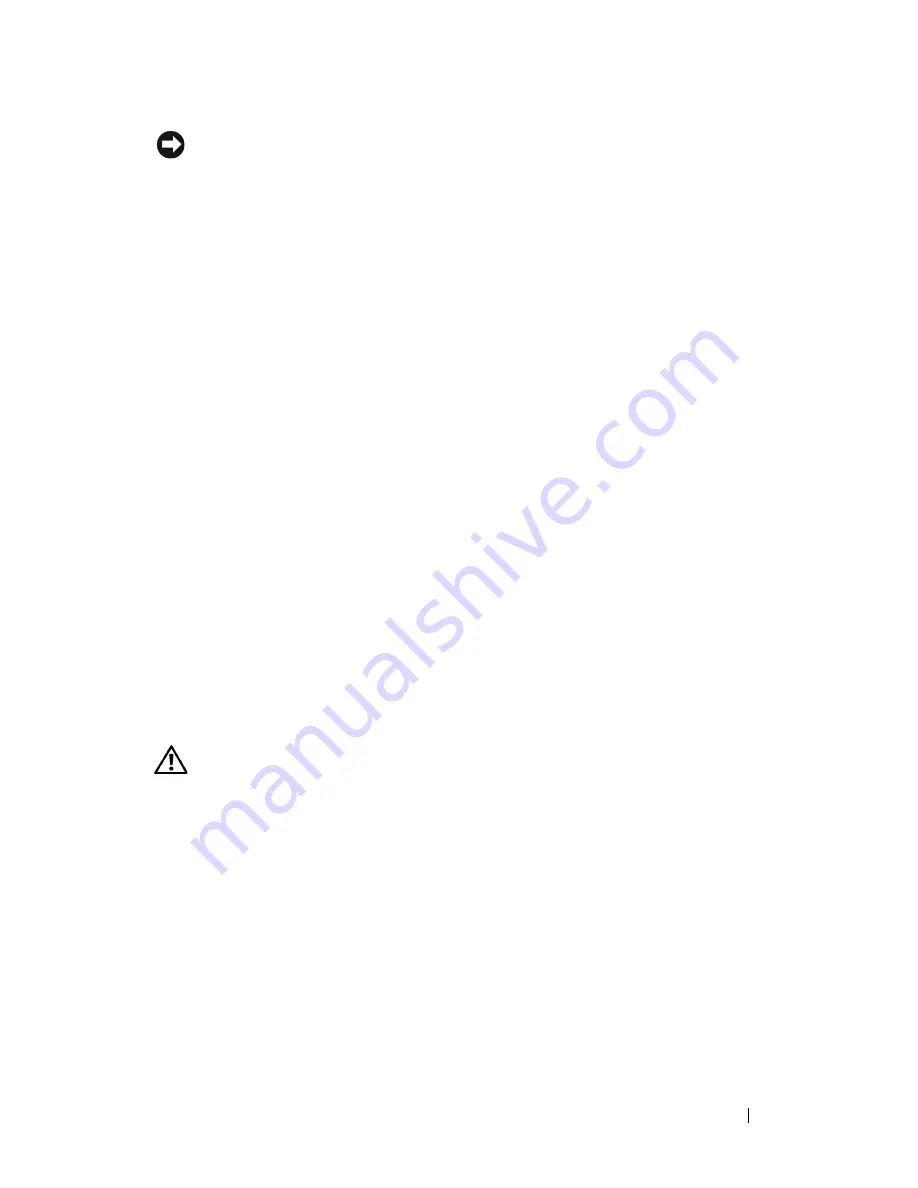
Print Media Guidelines
269
FILE LOCATION:
C:\Users\fxstdpc-
admin\Desktop\0630_UG??\Mioga_AIO_UG_FM\Mioga_AIO_UG_FM\section14.fm
D E L L C O N F I D E N T I A L – P R E L I M I N A RY 9 / 1 3 / 1 0 - F O R P R O O F O N LY
NOTICE:
Before buying large quantities of any print media, it is recommended
that you try a sample first.
When printing on labels:
•
Use labels that can withstand temperatures of 205 °C (401 °F) without
sealing, excessive curling, wrinkling, or releasing hazardous emissions.
•
Set the paper type to
Label
from the printer driver.
•
Use "Standard Tray" for label.
•
Do not print through "Single Sheet Feeder" for label.
•
Do not load labels together with paper in the same tray.
•
Do not print within 1 mm (0.04 inches) of the die-cut.
•
Do not print within 1 mm (0.04 inches) of the edge of the label, of the
perforations, or between die-cuts of the label.
•
Do not print a label through the printer more than once.
•
Portrait orientation is preferred, especially when printing bar codes.
•
Do not use labels that have exposed adhesive.
•
Use full label sheets. Partial sheets may cause labels to peel off during
printing, resulting in a jam.
•
Do not use label sheets that have adhesive to the edge of the sheet. It is
recommended that zone coating of the adhesive is done at least 1 mm (0.04
inches) away from edges. Adhesive material contaminates your printer and
could void your warranty.
CAUTION:
Otherwise the printer occur in a jam and contaminate your printer
and your cartridges with adhesive. As a result, could void your printer and cartridge
warranties.
Storing Print Media
For proper print media storage, the following guidelines will help to avoid
media feeding problems and uneven print quality.
•
Store print media in an environment where the temperature is approximately
21 °C (70 °F) and the relative humidity is 40 %.
•
Store cartons of print media on a pallet or shelf, rather than directly on the
floor.
Summary of Contents for 2155 Color Laser
Page 1: ...www dell com support dell com Dell 2155cn 2155cdn Multifunction Color Printer User s Guide ...
Page 2: ......
Page 27: ...DELL CONFIDENTIAL PRELIMINARY 9 13 10 FOR PROOF ONLY 25 Before Beginning ...
Page 49: ...DELL CONFIDENTIAL PRELIMINARY 9 13 10 FOR PROOF ONLY 47 Setting up the Printer Printer Setup ...
Page 75: ...Installing Optional Accessories 73 2 Click Guided Setup 3 Click Connect Your Printer ...
Page 161: ...159 Using Your Printer ...
Page 162: ...160 ...
Page 262: ...260 Dell Printer Configuration Web Tool ...
Page 291: ...289 Printing Copying Scanning and Faxing ...
Page 292: ...290 ...
Page 312: ...310 Printing ...
Page 421: ...419 Know Your Printer ...
Page 422: ...420 ...
Page 558: ...556 Understanding the Printer Menus ...
Page 613: ...611 Maintaining Your Printer ...
Page 614: ...612 ...
Page 624: ...622 Maintaining Your Printer Installing a PHD Unit 1 Open the PHD packaging ...
Page 635: ...Maintaining Your Printer 633 6 Hold the gray tabs and then pull out the PHD unit ...
Page 685: ...DELL CONFIDENTIAL PRELIMINARY 9 13 10 FOR PROOF ONLY 683 Troubleshooting ...
Page 739: ...DELL CONFIDENTIAL PRELIMINARY 9 13 10 FOR PROOF ONLY 737 Appendix ...
















































