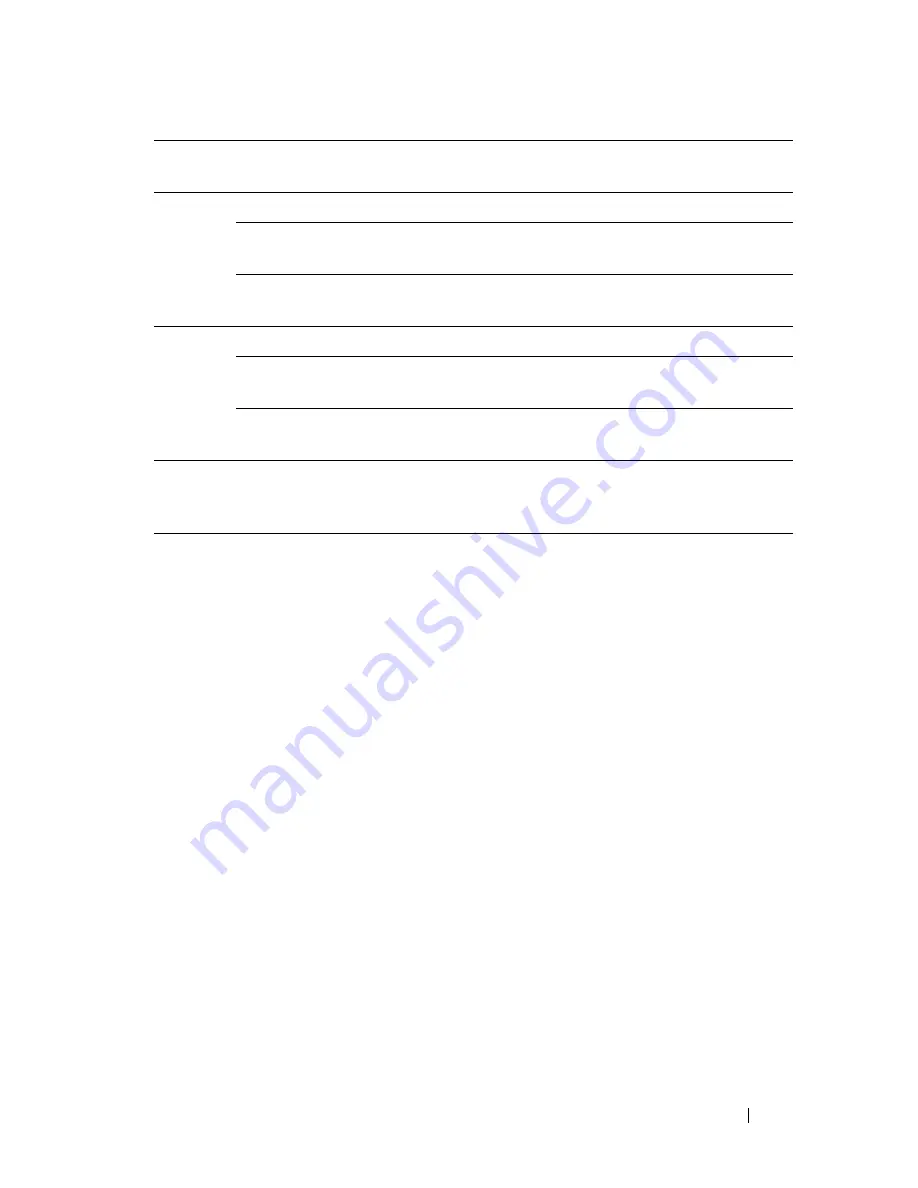
Dell Printer Configuration Web Tool
227
To configure the IP Filter feature, enter an IP address to be filtered in the
Address field and the Subnet Mask in the Address Mask field. Enter a numeric
value between 0 and 255 in each field. "*" is appended to the current value.
IP Filter Setup Procedure
You can set up to a maximum of five items and the first item set takes priority.
When setting multiple filters, enter the shortest address first followed by a
slightly longer address, a longer address and so on.
Enabling Printing From a Specified User
The following describes the procedure to enable printing only from the
"
192.168.100.10
" IP address.
1 Click the first column of the
Access List
row
1
.
2 Enter "
192.168.100.10
" in the
Address
field and
"
255.255.255.255
" in the
Address Mask
field.
3 Select
Permit
.
4 Click
Apply New Settings
.
Disabling Printing From a Specified User
The following describes the procedure to disable printing only from the
"
192.168.100.10
" IP address.
Network
TWAIN
Connection
Time-Out
Sets the connection time-out period between 1 and 65,535
seconds.
HTTP
Port Number
Sets the port number to 80 or from 8,000 to 9,999.
Simultaneous
Connections
Displays the maximum number of simultaneous
connections.
Connection
Time-Out
Sets the connection time-out period from 1 to 255 seconds.
Telnet
Password
Sets the password for Telnet.
Re-enter
Password
Confirms the set password.
Connection
Time-Out
Sets the connection time-out period from 1 to 1,000 seconds.
Update
Address
Book
Connection
Time-Out
Sets the connection time-out period from 1 to 65,535
seconds.
Summary of Contents for 2155 Color Laser
Page 1: ...www dell com support dell com Dell 2155cn 2155cdn Multifunction Color Printer User s Guide ...
Page 2: ......
Page 27: ...DELL CONFIDENTIAL PRELIMINARY 9 13 10 FOR PROOF ONLY 25 Before Beginning ...
Page 49: ...DELL CONFIDENTIAL PRELIMINARY 9 13 10 FOR PROOF ONLY 47 Setting up the Printer Printer Setup ...
Page 75: ...Installing Optional Accessories 73 2 Click Guided Setup 3 Click Connect Your Printer ...
Page 161: ...159 Using Your Printer ...
Page 162: ...160 ...
Page 262: ...260 Dell Printer Configuration Web Tool ...
Page 291: ...289 Printing Copying Scanning and Faxing ...
Page 292: ...290 ...
Page 312: ...310 Printing ...
Page 421: ...419 Know Your Printer ...
Page 422: ...420 ...
Page 558: ...556 Understanding the Printer Menus ...
Page 613: ...611 Maintaining Your Printer ...
Page 614: ...612 ...
Page 624: ...622 Maintaining Your Printer Installing a PHD Unit 1 Open the PHD packaging ...
Page 635: ...Maintaining Your Printer 633 6 Hold the gray tabs and then pull out the PHD unit ...
Page 685: ...DELL CONFIDENTIAL PRELIMINARY 9 13 10 FOR PROOF ONLY 683 Troubleshooting ...
Page 739: ...DELL CONFIDENTIAL PRELIMINARY 9 13 10 FOR PROOF ONLY 737 Appendix ...






























