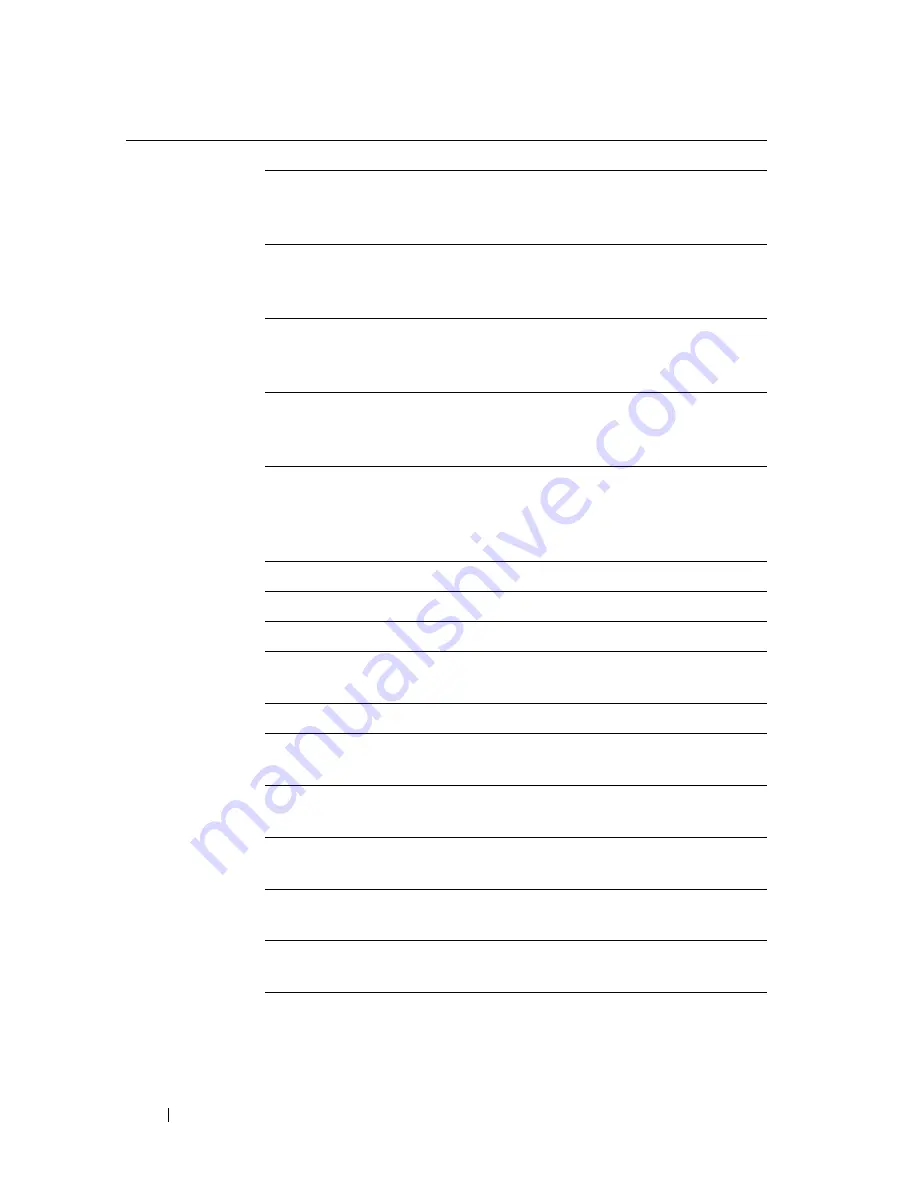
188
Dell Printer Configuration Web Tool
Fax Settings
Receive Mode
Displays the fax receiving mode.
Auto Receive Fax
Displays the interval at which the printer goes
into the fax receive mode after receiving an
incoming call.
Auto Receive
Tel/Fax
Displays the interval at which the printer goes
into the fax receive mode after the external
telephone receives an incoming call.
Auto Receive
Answer/Fax
Displays the interval at which the printer goes
into the fax mode after the external answering
machine receives an incoming call.
Line Monitor
Displays the volume of the line monitor, which
audibly monitors a transmission through the
internal speaker until a connection is made.
Ring Tone
Volume
Displays the volume of the ring tone, which
indicates that an incoming call is a telephone call
through the internal speaker when
Receive
Mode
is set to
Telephone/Fax
.
Line Type
Displays the line type; PSTN or PBX.
Tone/Pulse
Displays whether to use tone or pulse dialing.
Resend Delay
Displays the interval between re-send attempts.
Redial Attempts
Displays the number of redial attempts to make
if the destination fax number is busy.
Redial Delay
Displays the interval between redial attempts.
Junk Fax Setup
Displays whether to reject faxes sent from
unwanted stations.
Remote Receive
Displays whether to receive faxes by pressing a
remote receive code on the external telephone.
Remote Receive
Tone
Displays the 2-digit remote receive code when
Remote Receive
is
On
.
Fax Header
Displays whether to print the information of the
sender on the header of faxes.
Fax Header
Name
Displays the name of the sender that will be
printed on the header of faxes.
Fax Number
Displays the fax number of the printer, which
will be printed on the header of faxes.
Summary of Contents for 2155 Color Laser
Page 1: ...www dell com support dell com Dell 2155cn 2155cdn Multifunction Color Printer User s Guide ...
Page 2: ......
Page 27: ...DELL CONFIDENTIAL PRELIMINARY 9 13 10 FOR PROOF ONLY 25 Before Beginning ...
Page 49: ...DELL CONFIDENTIAL PRELIMINARY 9 13 10 FOR PROOF ONLY 47 Setting up the Printer Printer Setup ...
Page 75: ...Installing Optional Accessories 73 2 Click Guided Setup 3 Click Connect Your Printer ...
Page 161: ...159 Using Your Printer ...
Page 162: ...160 ...
Page 262: ...260 Dell Printer Configuration Web Tool ...
Page 291: ...289 Printing Copying Scanning and Faxing ...
Page 292: ...290 ...
Page 312: ...310 Printing ...
Page 421: ...419 Know Your Printer ...
Page 422: ...420 ...
Page 558: ...556 Understanding the Printer Menus ...
Page 613: ...611 Maintaining Your Printer ...
Page 614: ...612 ...
Page 624: ...622 Maintaining Your Printer Installing a PHD Unit 1 Open the PHD packaging ...
Page 635: ...Maintaining Your Printer 633 6 Hold the gray tabs and then pull out the PHD unit ...
Page 685: ...DELL CONFIDENTIAL PRELIMINARY 9 13 10 FOR PROOF ONLY 683 Troubleshooting ...
Page 739: ...DELL CONFIDENTIAL PRELIMINARY 9 13 10 FOR PROOF ONLY 737 Appendix ...
















































