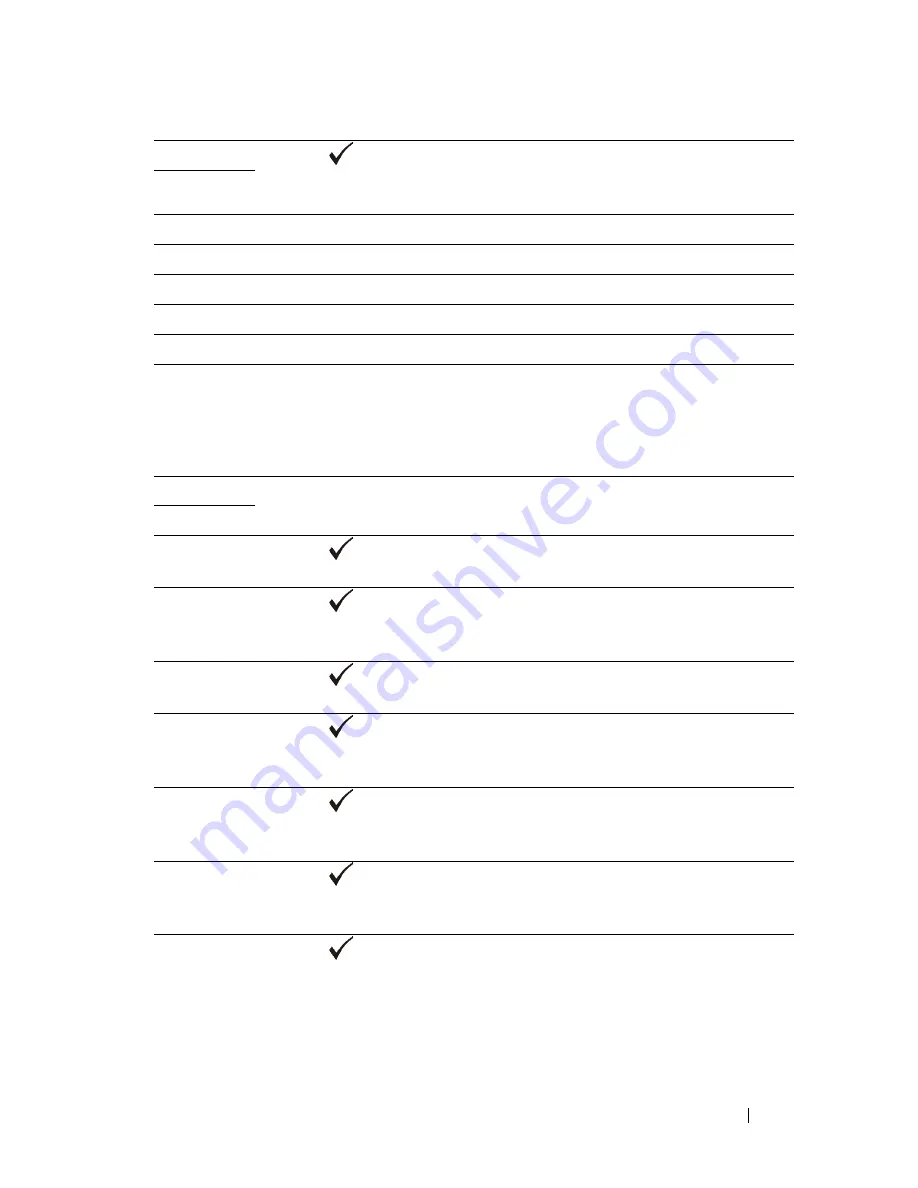
Understanding Printer Messages
593
FILE LOCATION:
C:\Users\fxstdpc-
admin\Desktop\0630_UG??\Mioga_AIO_UG_FM\Mioga_AIO_UG_FM\section25.fm
D E L L C O N F I D E N T I A L – P R E L I M I N A RY 9 / 1 3 / 1 0 - F O R P R O O F O N LY
016-985
Press the
(Set)
button, or wait for 30 seconds for the printer to
recover. Retry scanning by lowering the resolution setting or changing the
file format of the scanned image.
016-986
024-910
Reload the specified paper on the standard 250-sheet tray.
024-911
Reload the specified paper on the optional 250-sheet feeder.
024-914
Reload the specified paper on the SSF.
024-946
Insert the standard 250-sheet tray.
024-947
Insert the optional 250-sheet feeder.
026-721
Check your USB memory:
• If the file size or the number of files exceeds the limit of your USB
memory.
• If your USB memory is write-protected.
027-452
Change IP address to avoid duplication. Turn off the printer, and turn it on
again.
027-446
031-521
Press the
(Set)
button, or wait for 30 seconds for the printer to
recover. Confirm login-able computer with your system administrator.
031-522
Press the
(Set)
button, or wait for 30 seconds for the printer to
recover. Check if login name (domain name and user name) and password
are correct.
031-523
Press the
(Set)
button, or wait for 30 seconds for the printer to
recover. Check the share name you specified.
031-524
Press the
(Set)
button, or wait for 30 seconds for the printer to
recover. Check the number of users who use the server at the same time is
not exceeding the upper limit.
031-525
Press the
(Set)
button, or wait for 30 seconds for the printer to
recover. Check if the specified user can read and write file at the storage
location.
031-526
Press the
(Set)
button, or wait for 30 seconds for the printer to
recover. Check DNS connection, or check if forwarding destination server
is registered with DNS.
031-527
Press the
(Set)
button, or wait for 30 seconds for the printer to
recover. Set DNS address, or set forwarding destination server address as
IP address.
Summary of Contents for 2155 Color Laser
Page 1: ...www dell com support dell com Dell 2155cn 2155cdn Multifunction Color Printer User s Guide ...
Page 2: ......
Page 27: ...DELL CONFIDENTIAL PRELIMINARY 9 13 10 FOR PROOF ONLY 25 Before Beginning ...
Page 49: ...DELL CONFIDENTIAL PRELIMINARY 9 13 10 FOR PROOF ONLY 47 Setting up the Printer Printer Setup ...
Page 75: ...Installing Optional Accessories 73 2 Click Guided Setup 3 Click Connect Your Printer ...
Page 161: ...159 Using Your Printer ...
Page 162: ...160 ...
Page 262: ...260 Dell Printer Configuration Web Tool ...
Page 291: ...289 Printing Copying Scanning and Faxing ...
Page 292: ...290 ...
Page 312: ...310 Printing ...
Page 421: ...419 Know Your Printer ...
Page 422: ...420 ...
Page 558: ...556 Understanding the Printer Menus ...
Page 613: ...611 Maintaining Your Printer ...
Page 614: ...612 ...
Page 624: ...622 Maintaining Your Printer Installing a PHD Unit 1 Open the PHD packaging ...
Page 635: ...Maintaining Your Printer 633 6 Hold the gray tabs and then pull out the PHD unit ...
Page 685: ...DELL CONFIDENTIAL PRELIMINARY 9 13 10 FOR PROOF ONLY 683 Troubleshooting ...
Page 739: ...DELL CONFIDENTIAL PRELIMINARY 9 13 10 FOR PROOF ONLY 737 Appendix ...






























