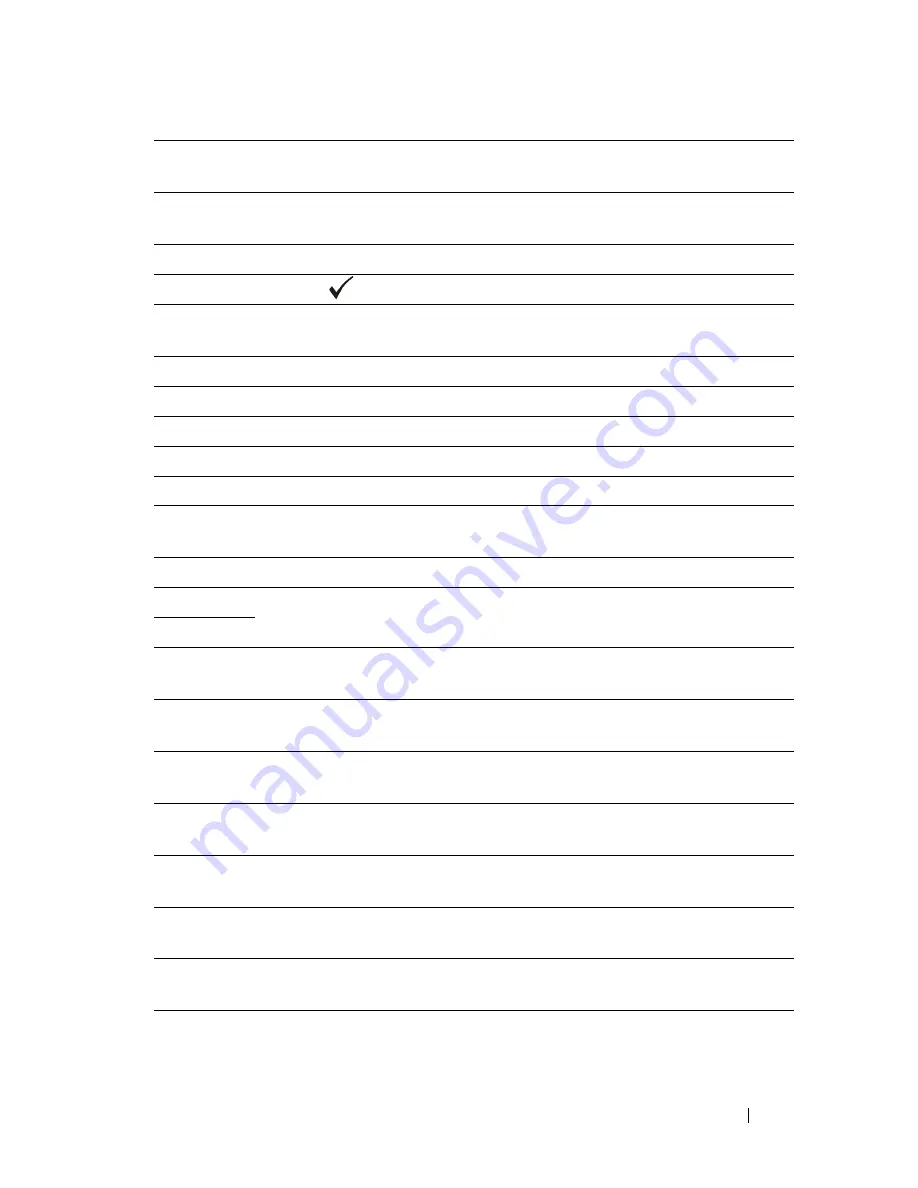
Understanding Printer Messages
599
FILE LOCATION:
C:\Users\fxstdpc-
admin\Desktop\0630_UG??\Mioga_AIO_UG_FM\Mioga_AIO_UG_FM\section25.fm
D E L L C O N F I D E N T I A L – P R E L I M I N A RY 9 / 1 3 / 1 0 - F O R P R O O F O N LY
072-101
Remove the standard 250-sheet tray or the optional 250-sheet feeder, and
remove the jammed paper. Open and close the front cover.
072-908
Remove the standard 250-sheet tray or the optional 250-sheet feeder, and
remove the jammed paper. Open and close the front cover.
075-920
Set side 2 of the sheet to the SSF.
072-921
Press the
(Set)
button.
075-101
Open the front cover and remove the jammed paper, and then open and
close the front cover.
075-102
Pull the jammed paper out of the SSF. Open and close the front cover.
075-922
Remove the paper from the SSF.
075-923
Pull the paper out of the SSF. Reload the paper in the SSF.
077-300
Close the front cover.
077-301
Close the toner access cover.
091-912
Remove the ribbon from the PHD unit. Contact customer support if this
failure is repeated.
091-972
Open the front cover, and make sure that the PHD unit is fully installed.
092-310
Clean the CTD sensor.
092-910
093-919
Remove and shake the yellow cartridge. Contact customer support if this
failure is repeated.
093-920
Remove and shake the magenta cartridge. Contact customer support if this
failure is repeated.
093-921
Remove and shake the cyan cartridge. Contact customer support if this
failure is repeated.
093-922
Remove and shake the black cartridge. Contact customer support if this
failure is repeated.
093-930
Open the toner access cover. Remove the used yellow cartridge, and
install a new cartridge.
093-931
Open the toner access cover. Remove the used magenta cartridge, and
install a new cartridge.
093-932
Open the toner access cover. Remove the used cyan cartridge, and install a
new cartridge.
093-933
Open the toner access cover. Remove the used black cartridge, and install
a new cartridge.
Summary of Contents for 2155 Color Laser
Page 1: ...www dell com support dell com Dell 2155cn 2155cdn Multifunction Color Printer User s Guide ...
Page 2: ......
Page 27: ...DELL CONFIDENTIAL PRELIMINARY 9 13 10 FOR PROOF ONLY 25 Before Beginning ...
Page 49: ...DELL CONFIDENTIAL PRELIMINARY 9 13 10 FOR PROOF ONLY 47 Setting up the Printer Printer Setup ...
Page 75: ...Installing Optional Accessories 73 2 Click Guided Setup 3 Click Connect Your Printer ...
Page 161: ...159 Using Your Printer ...
Page 162: ...160 ...
Page 262: ...260 Dell Printer Configuration Web Tool ...
Page 291: ...289 Printing Copying Scanning and Faxing ...
Page 292: ...290 ...
Page 312: ...310 Printing ...
Page 421: ...419 Know Your Printer ...
Page 422: ...420 ...
Page 558: ...556 Understanding the Printer Menus ...
Page 613: ...611 Maintaining Your Printer ...
Page 614: ...612 ...
Page 624: ...622 Maintaining Your Printer Installing a PHD Unit 1 Open the PHD packaging ...
Page 635: ...Maintaining Your Printer 633 6 Hold the gray tabs and then pull out the PHD unit ...
Page 685: ...DELL CONFIDENTIAL PRELIMINARY 9 13 10 FOR PROOF ONLY 683 Troubleshooting ...
Page 739: ...DELL CONFIDENTIAL PRELIMINARY 9 13 10 FOR PROOF ONLY 737 Appendix ...
















































