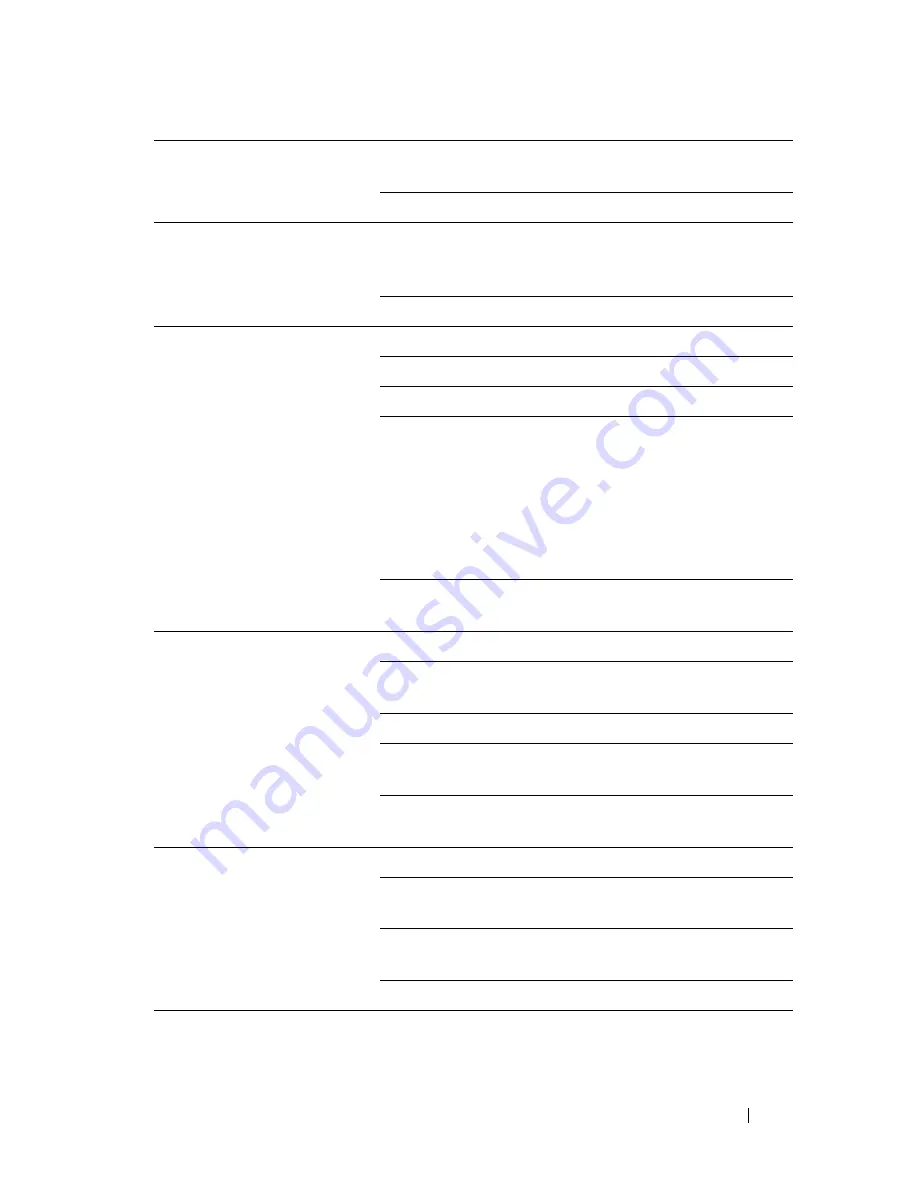
Troubleshooting Guide
721
FILE LOCATION:
C:\Users\fxstdpc-
admin\Desktop\0630_UG??\Mioga_AIO_UG_FM\Mioga_AIO_UG_FM\section31.fm
D E L L C O N F I D E N T I A L – P R E L I M I N A RY 9 / 1 3 / 1 0 - F O R P R O O F O N LY
The numbers stored in the
memory do not dial correctly.
Ensure that the numbers are stored in the memory
correctly.
Print a Phone Book list.
The document does not feed
into the printer.
Ensure that the document is not wrinkled and you are
putting it in correctly. Check that the document is of the
right size, not too thick or thin.
Ensure that the ADF cover is firmly closed.
Faxes are not received
automatically.
The
FAX
mode should be selected.
Ensure that there is paper in the paper tray.
Check to see if the display shows
Memory Full
.
If the time interval specified for the following features is
too long, change the time interval shorter such as 30
seconds.
• Auto Rec Fax
• Auto Rec TEL/FAX
• Auto Rec Ans/FAX
Diagnose the FAX connection. See "Diagnosing the Fax
Connection."
The printer does not send
faxes.
Sending
should show up on the display.
Check the other fax machine you are sending to, to see if
it can receive your fax.
Check the dialing type for Tone or Pulse.
Ensure that the document is loaded in the ADF or on the
document feeder glass.
Diagnose the FAX connection. See "Diagnosing the Fax
Connection."
The incoming fax has blank
spaces or is received in poor
quality.
Check your printer by making a copy.
The toner cartridge may be empty. Replace the toner
cartridge, see "Replacing the Toner Cartridges."
A noisy phone line can cause line errors. Set the fax
modem speed to a slower speed.
The fax machine sending you the fax may be faulty.
Some of the words on an
incoming fax are stretched.
The fax machine sending you the fax had a temporary
document jam.
Summary of Contents for 2155 Color Laser
Page 1: ...www dell com support dell com Dell 2155cn 2155cdn Multifunction Color Printer User s Guide ...
Page 2: ......
Page 27: ...DELL CONFIDENTIAL PRELIMINARY 9 13 10 FOR PROOF ONLY 25 Before Beginning ...
Page 49: ...DELL CONFIDENTIAL PRELIMINARY 9 13 10 FOR PROOF ONLY 47 Setting up the Printer Printer Setup ...
Page 75: ...Installing Optional Accessories 73 2 Click Guided Setup 3 Click Connect Your Printer ...
Page 161: ...159 Using Your Printer ...
Page 162: ...160 ...
Page 262: ...260 Dell Printer Configuration Web Tool ...
Page 291: ...289 Printing Copying Scanning and Faxing ...
Page 292: ...290 ...
Page 312: ...310 Printing ...
Page 421: ...419 Know Your Printer ...
Page 422: ...420 ...
Page 558: ...556 Understanding the Printer Menus ...
Page 613: ...611 Maintaining Your Printer ...
Page 614: ...612 ...
Page 624: ...622 Maintaining Your Printer Installing a PHD Unit 1 Open the PHD packaging ...
Page 635: ...Maintaining Your Printer 633 6 Hold the gray tabs and then pull out the PHD unit ...
Page 685: ...DELL CONFIDENTIAL PRELIMINARY 9 13 10 FOR PROOF ONLY 683 Troubleshooting ...
Page 739: ...DELL CONFIDENTIAL PRELIMINARY 9 13 10 FOR PROOF ONLY 737 Appendix ...
















































