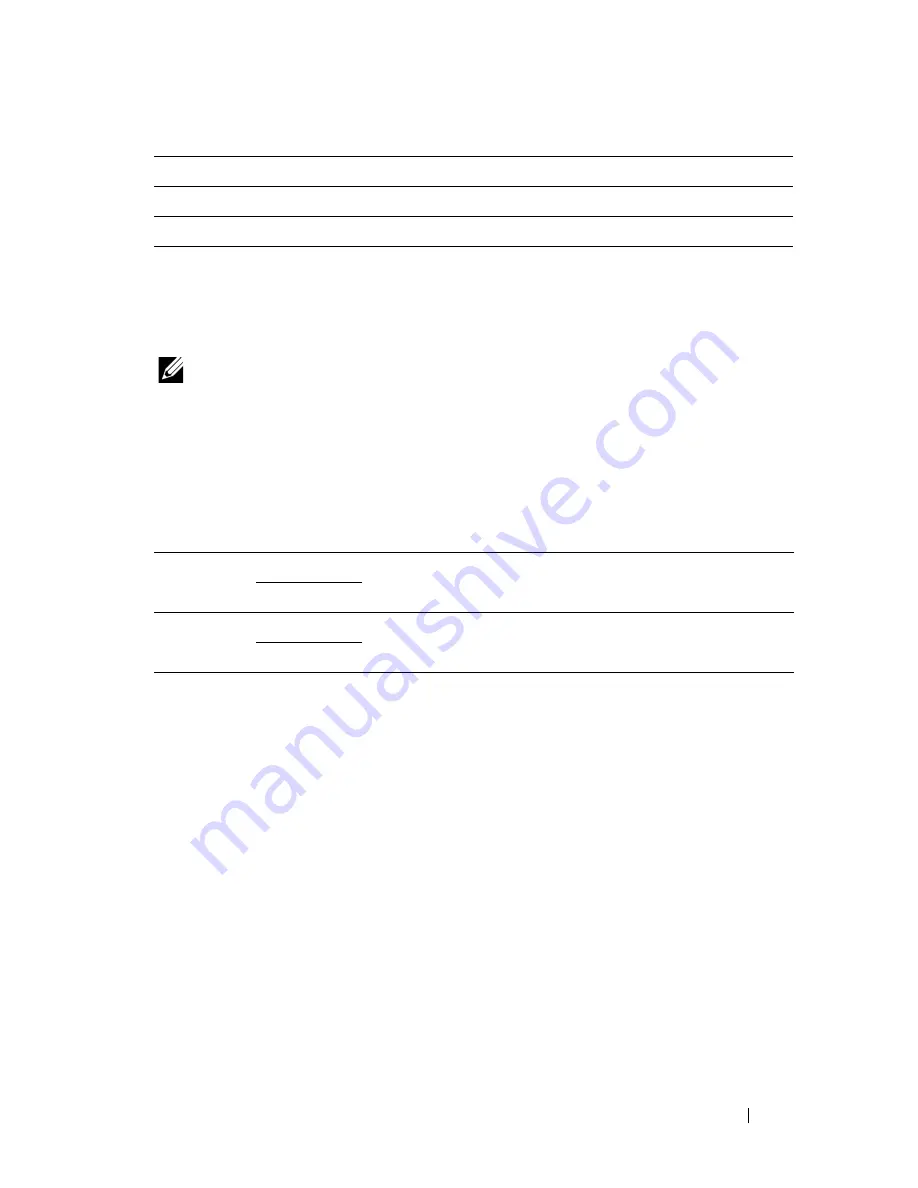
Understanding the Printer Menus
501
System Settings
Use
System Settings
to configure the power saving mode, warning tones,
time-out duration, device display language, and job log auto print settings.
NOTE:
Values marked by an asterisk (*) are the factory default menu settings.
Power Saver Timer
Purpose:
To specify the time for transition to power saver mode.
Values:
Enter 3 to put the printer in power saver mode 3 minutes after it finishes a job.
This uses much less energy, but requires more warm-up time for the printer.
Enter 3 if your printer shares an electrical circuit with room lighting and you
notice lights flickering.
Select a high value if your printer is in constant use. In most circumstances, this
keeps the printer ready to operate with minimum warm-up time. Select a value
between 1 and 30 minutes for power save mode if you want a balance between
energy consumption and a shorter warm-up period.
The printer automatically returns to the standby mode from the power saver
mode when it receives data from the computer or remote fax machine. You can
also change the status of the printer to the standby mode by pressing any button
on the operator panel.
Print Always
Prints a protocol monitor report after every fax transmission.
Print On Error
Prints the protocol monitor report only when an error occurs.
Print Disable
*
Does not print the protocol monitor report.
Sleep
3min
*
Specifies the time taken by the printer to enter Sleep mode
after it finishes a job.
1–30 min.
Deep Sleep 10min
*
Specifies the time taken by the printer to enter Deep Sleep
mode after it has entered Sleep mode.
5–60 min.
Summary of Contents for 2155 Color Laser
Page 1: ...www dell com support dell com Dell 2155cn 2155cdn Multifunction Color Printer User s Guide ...
Page 2: ......
Page 27: ...DELL CONFIDENTIAL PRELIMINARY 9 13 10 FOR PROOF ONLY 25 Before Beginning ...
Page 49: ...DELL CONFIDENTIAL PRELIMINARY 9 13 10 FOR PROOF ONLY 47 Setting up the Printer Printer Setup ...
Page 75: ...Installing Optional Accessories 73 2 Click Guided Setup 3 Click Connect Your Printer ...
Page 161: ...159 Using Your Printer ...
Page 162: ...160 ...
Page 262: ...260 Dell Printer Configuration Web Tool ...
Page 291: ...289 Printing Copying Scanning and Faxing ...
Page 292: ...290 ...
Page 312: ...310 Printing ...
Page 421: ...419 Know Your Printer ...
Page 422: ...420 ...
Page 558: ...556 Understanding the Printer Menus ...
Page 613: ...611 Maintaining Your Printer ...
Page 614: ...612 ...
Page 624: ...622 Maintaining Your Printer Installing a PHD Unit 1 Open the PHD packaging ...
Page 635: ...Maintaining Your Printer 633 6 Hold the gray tabs and then pull out the PHD unit ...
Page 685: ...DELL CONFIDENTIAL PRELIMINARY 9 13 10 FOR PROOF ONLY 683 Troubleshooting ...
Page 739: ...DELL CONFIDENTIAL PRELIMINARY 9 13 10 FOR PROOF ONLY 737 Appendix ...






























