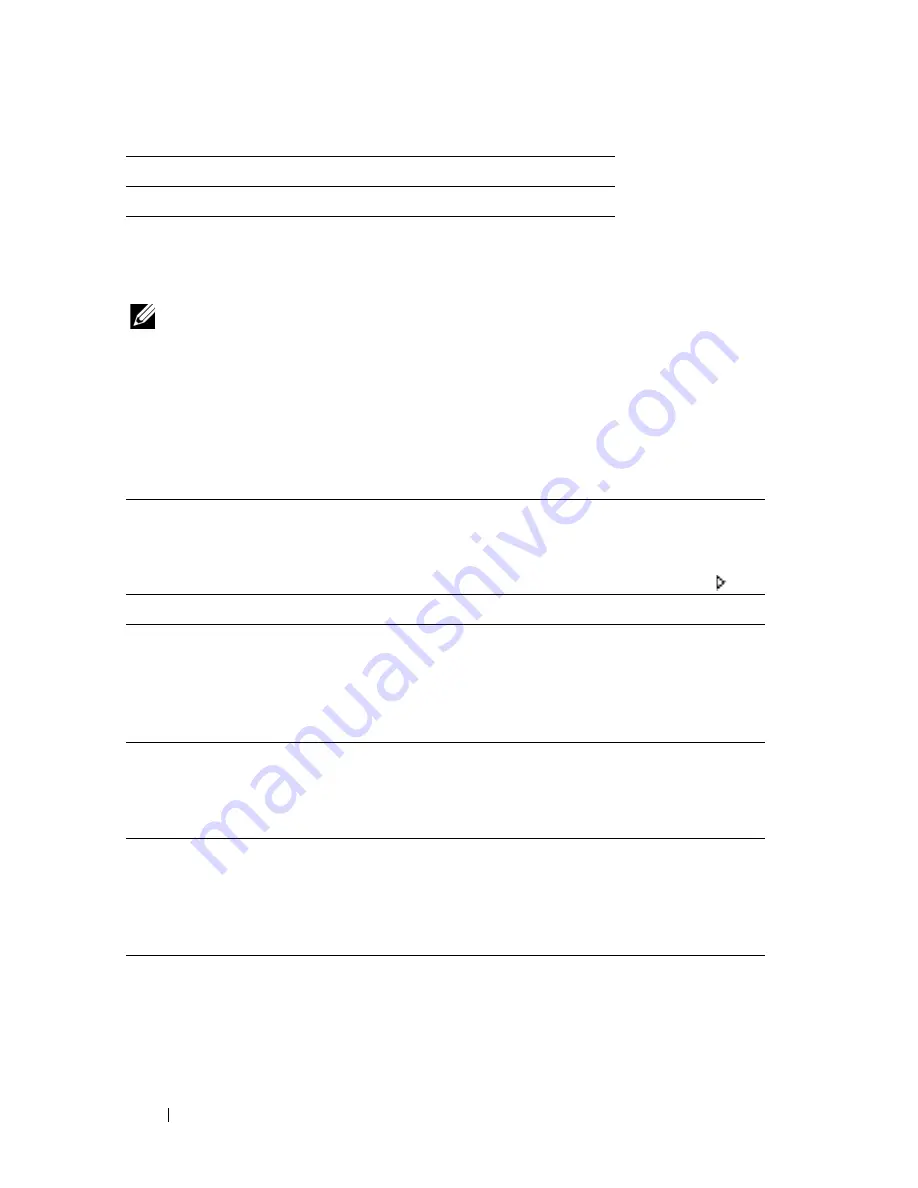
490
Understanding the Printer Menus
Fax Settings
Use the
Fax Settings
menu to configure the basic fax settings.
NOTE:
Values marked by an asterisk (*) are the factory default menu settings.
Receive Mode
Purpose:
To select the default fax receiving mode.
Values:
Auto Rec Fax
Purpose:
Yes
Initializes the wired network data stored in NVM.
No
*
Does not initialize the wired network data stored in NVM.
Telephone
Automatic fax reception is turned off. You can receive a fax by
picking up the handset of the external phone and then pressing the
remote receive code, or by setting
OnHook
to
On
(you can hear
voice or fax tones from the remote machine) and then pressing
.
Fax
*
Automatically receives faxes.
Telephone/Fax
When the printer receives an incoming fax, the external telephone
rings for the time specified in
Auto Rec Tel/Fax
, and then the
printer automatically receives a fax. If an incoming call is not a fax,
the printer beeps from the internal speaker indicating that the call is a
telephone call.
Ans
Machine/Fax
The printer can share a telephone line with an answering machine. In
this mode, the printer will monitor the fax signal and pick up the line
if there are fax tones. If the phone communication in your country is
serial, this mode is not supported.
DRPD
Before using the Distinctive Ring Pattern Detection (DRPD) option, a
distinctive ring service must be installed on your telephone line by the
telephone company. After the telephone company has provided a
separate number for faxing with a distinctive ring pattern, configure
the fax setup to monitor for that specific ring pattern.
Summary of Contents for 2155 Color Laser
Page 1: ...www dell com support dell com Dell 2155cn 2155cdn Multifunction Color Printer User s Guide ...
Page 2: ......
Page 27: ...DELL CONFIDENTIAL PRELIMINARY 9 13 10 FOR PROOF ONLY 25 Before Beginning ...
Page 49: ...DELL CONFIDENTIAL PRELIMINARY 9 13 10 FOR PROOF ONLY 47 Setting up the Printer Printer Setup ...
Page 75: ...Installing Optional Accessories 73 2 Click Guided Setup 3 Click Connect Your Printer ...
Page 161: ...159 Using Your Printer ...
Page 162: ...160 ...
Page 262: ...260 Dell Printer Configuration Web Tool ...
Page 291: ...289 Printing Copying Scanning and Faxing ...
Page 292: ...290 ...
Page 312: ...310 Printing ...
Page 421: ...419 Know Your Printer ...
Page 422: ...420 ...
Page 558: ...556 Understanding the Printer Menus ...
Page 613: ...611 Maintaining Your Printer ...
Page 614: ...612 ...
Page 624: ...622 Maintaining Your Printer Installing a PHD Unit 1 Open the PHD packaging ...
Page 635: ...Maintaining Your Printer 633 6 Hold the gray tabs and then pull out the PHD unit ...
Page 685: ...DELL CONFIDENTIAL PRELIMINARY 9 13 10 FOR PROOF ONLY 683 Troubleshooting ...
Page 739: ...DELL CONFIDENTIAL PRELIMINARY 9 13 10 FOR PROOF ONLY 737 Appendix ...
















































