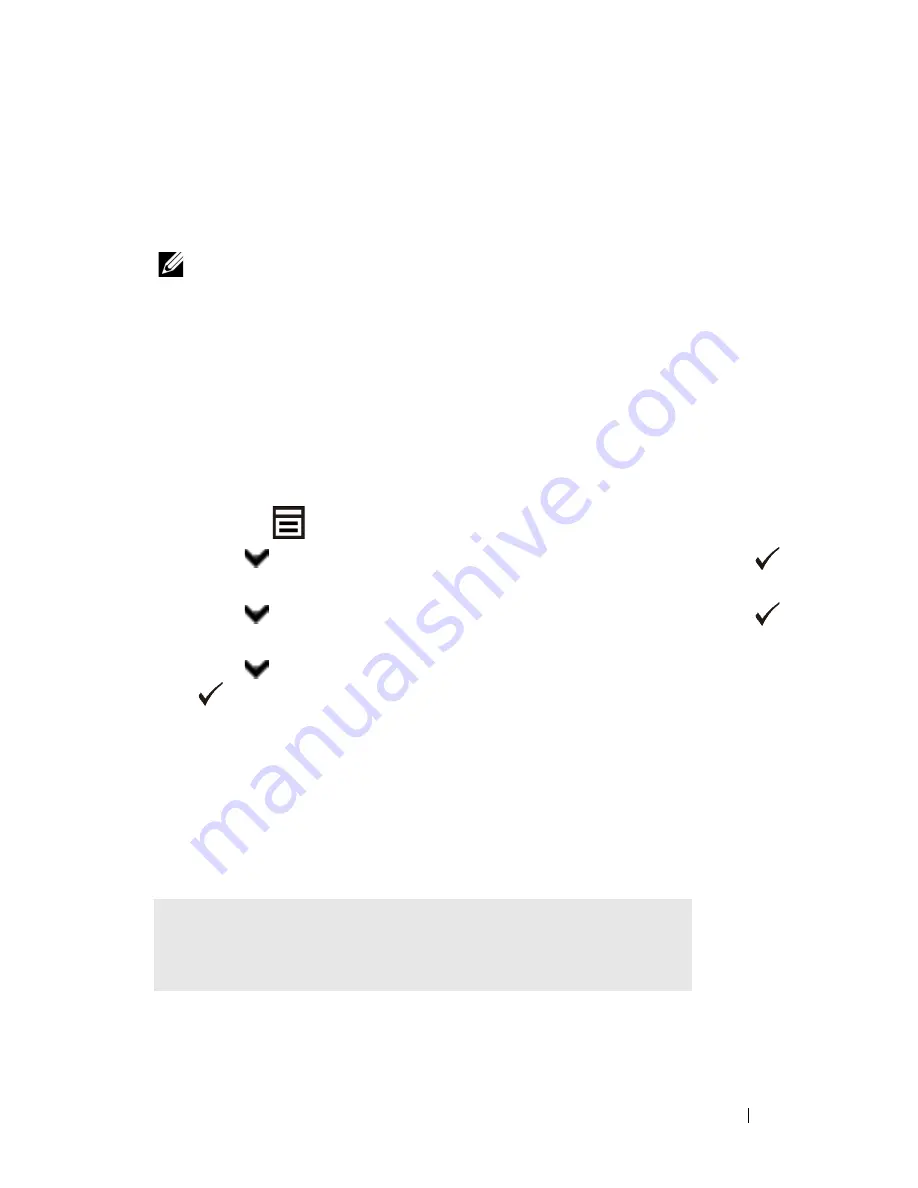
Printing
299
Storing Print Jobs
When you select a job type other than
Normal Print
in the
Paper/Output
tab of
the printer driver, the job will be stored in temporary memory until you request
to print it from the operator panel or turn off the printer.
NOTE:
Secure Print and Private MailBox Print require specifying a password for
confidentiality.
Printing the Stored Jobs
Once jobs are stored, you can use the operator panel to specify printing. Select
the job type you are using from Secure Print, Private MailBox Print, Public
MailBox Print, and Proof Print. Then, select your user name from a list. Secure
Print and Private MailBox Print require the password you specified in the driver
when you sent the job.
To print the stored documents, use the procedure below.
1 Press the
(Menu)
button.
2 Press
button until
Job Status
is highlighted, and then press the
(Set)
button.
3 Press
button until
Print Menu
is highlighted, and then press the
(Set)
button.
4 Press
button until the desired job type is highlighted, and then press the
(Set)
button.
The stored document will be printed.
Specifying Your Password on the Operator Panel (Secure Print/Private
MailBox Print)
When you select
Secure Print
or
Private MailBox Print
from the
Print Menu after selecting your user name, the following prompt appears:
[
]
Summary of Contents for 2155 Color Laser
Page 1: ...www dell com support dell com Dell 2155cn 2155cdn Multifunction Color Printer User s Guide ...
Page 2: ......
Page 27: ...DELL CONFIDENTIAL PRELIMINARY 9 13 10 FOR PROOF ONLY 25 Before Beginning ...
Page 49: ...DELL CONFIDENTIAL PRELIMINARY 9 13 10 FOR PROOF ONLY 47 Setting up the Printer Printer Setup ...
Page 75: ...Installing Optional Accessories 73 2 Click Guided Setup 3 Click Connect Your Printer ...
Page 161: ...159 Using Your Printer ...
Page 162: ...160 ...
Page 262: ...260 Dell Printer Configuration Web Tool ...
Page 291: ...289 Printing Copying Scanning and Faxing ...
Page 292: ...290 ...
Page 312: ...310 Printing ...
Page 421: ...419 Know Your Printer ...
Page 422: ...420 ...
Page 558: ...556 Understanding the Printer Menus ...
Page 613: ...611 Maintaining Your Printer ...
Page 614: ...612 ...
Page 624: ...622 Maintaining Your Printer Installing a PHD Unit 1 Open the PHD packaging ...
Page 635: ...Maintaining Your Printer 633 6 Hold the gray tabs and then pull out the PHD unit ...
Page 685: ...DELL CONFIDENTIAL PRELIMINARY 9 13 10 FOR PROOF ONLY 683 Troubleshooting ...
Page 739: ...DELL CONFIDENTIAL PRELIMINARY 9 13 10 FOR PROOF ONLY 737 Appendix ...
















































