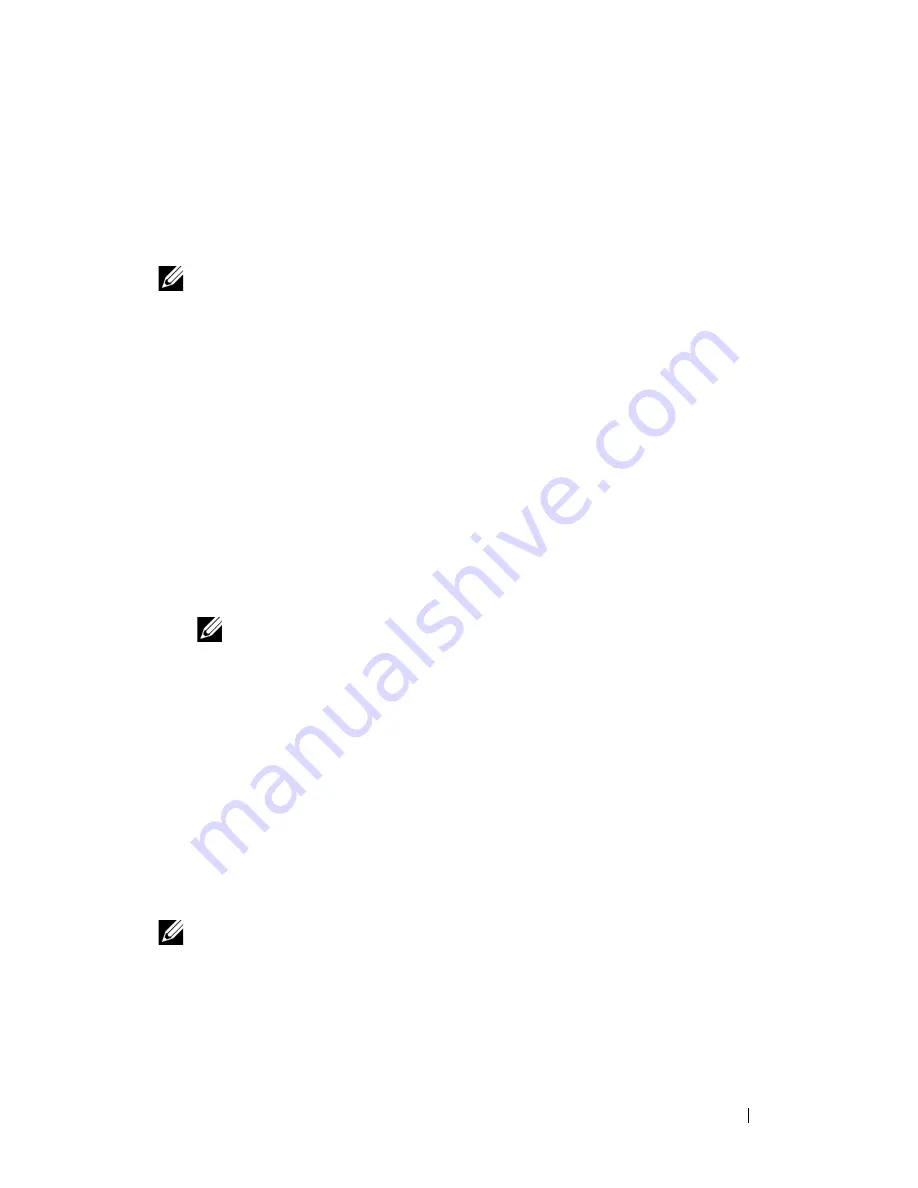
Installing Printer Drivers on the Windows Computers
131
FILE LOCATION:
C:\Users\fxstdpc-
admin\Desktop\0630_UG??\Mioga_AIO_UG_FM\Mioga_AIO_UG_FM\section10.fm
D E L L C O N F I D E N T I A L – P R E L I M I N A RY 9 / 1 3 / 1 0 - F O R P R O O F O N LY
Use the
Dell Printer Configuration Web Tool
to monitor the status of your
network printer without leaving your desk. You can view and/or change the
printer settings, monitor toner level, and acknowledge the timing of ordering
replacement consumables. You can click the Dell supplies link for ordering
supplies.
NOTE:
The
Dell Printer Configuration Web Tool
is not available when the
printer is directly connected to a computer or a print server.
To launch the
Dell Printer Configuration Web Tool
, type the printer's IP
address in your web browser. The printer configuration appears on the screen.
You can set up the
Dell Printer Configuration Web Tool
to send you an e-mail
when the printer needs supplies or intervention.
To set up e-mail alerts:
1 Launch the
Dell Printer Configuration Web Tool
.
2 Click
E-Mail Alert
link.
3 Under
E-Mail Server Settings
, enter the
Primary SMTP Gateway
,
Reply
Address
, and your or key operator's e-mail address in the e-mail list box.
4 Click
Apply New Settings
.
NOTE:
Connection pending until printer sends an alert
is displayed
on the SMTP server until an error occurs.
Setting Up for Shared Printing
You can share your new printer on the network using the
Drivers and Utilities
CD that comes with your printer, or using Microsoft
®
point-and-print or peer-to-
peer method. However, if you use one of the Microsoft methods, some features,
such as the status monitor and other printer utilities, installed with the
Drivers
and Utilities
CD, may not be available.
If you want to use the printer on a network, share the printer and install its
drivers on all the computers on the network.
NOTE:
You need to purchase an Ethernet cable for shared printing.
Windows XP, Windows XP 64-bit Edition, Windows Server 2003, or Windows Server
2003 x64 Edition
1 Click
start
Printers and Faxes
.
Summary of Contents for 2155 Color Laser
Page 1: ...www dell com support dell com Dell 2155cn 2155cdn Multifunction Color Printer User s Guide ...
Page 2: ......
Page 27: ...DELL CONFIDENTIAL PRELIMINARY 9 13 10 FOR PROOF ONLY 25 Before Beginning ...
Page 49: ...DELL CONFIDENTIAL PRELIMINARY 9 13 10 FOR PROOF ONLY 47 Setting up the Printer Printer Setup ...
Page 75: ...Installing Optional Accessories 73 2 Click Guided Setup 3 Click Connect Your Printer ...
Page 161: ...159 Using Your Printer ...
Page 162: ...160 ...
Page 262: ...260 Dell Printer Configuration Web Tool ...
Page 291: ...289 Printing Copying Scanning and Faxing ...
Page 292: ...290 ...
Page 312: ...310 Printing ...
Page 421: ...419 Know Your Printer ...
Page 422: ...420 ...
Page 558: ...556 Understanding the Printer Menus ...
Page 613: ...611 Maintaining Your Printer ...
Page 614: ...612 ...
Page 624: ...622 Maintaining Your Printer Installing a PHD Unit 1 Open the PHD packaging ...
Page 635: ...Maintaining Your Printer 633 6 Hold the gray tabs and then pull out the PHD unit ...
Page 685: ...DELL CONFIDENTIAL PRELIMINARY 9 13 10 FOR PROOF ONLY 683 Troubleshooting ...
Page 739: ...DELL CONFIDENTIAL PRELIMINARY 9 13 10 FOR PROOF ONLY 737 Appendix ...
















































