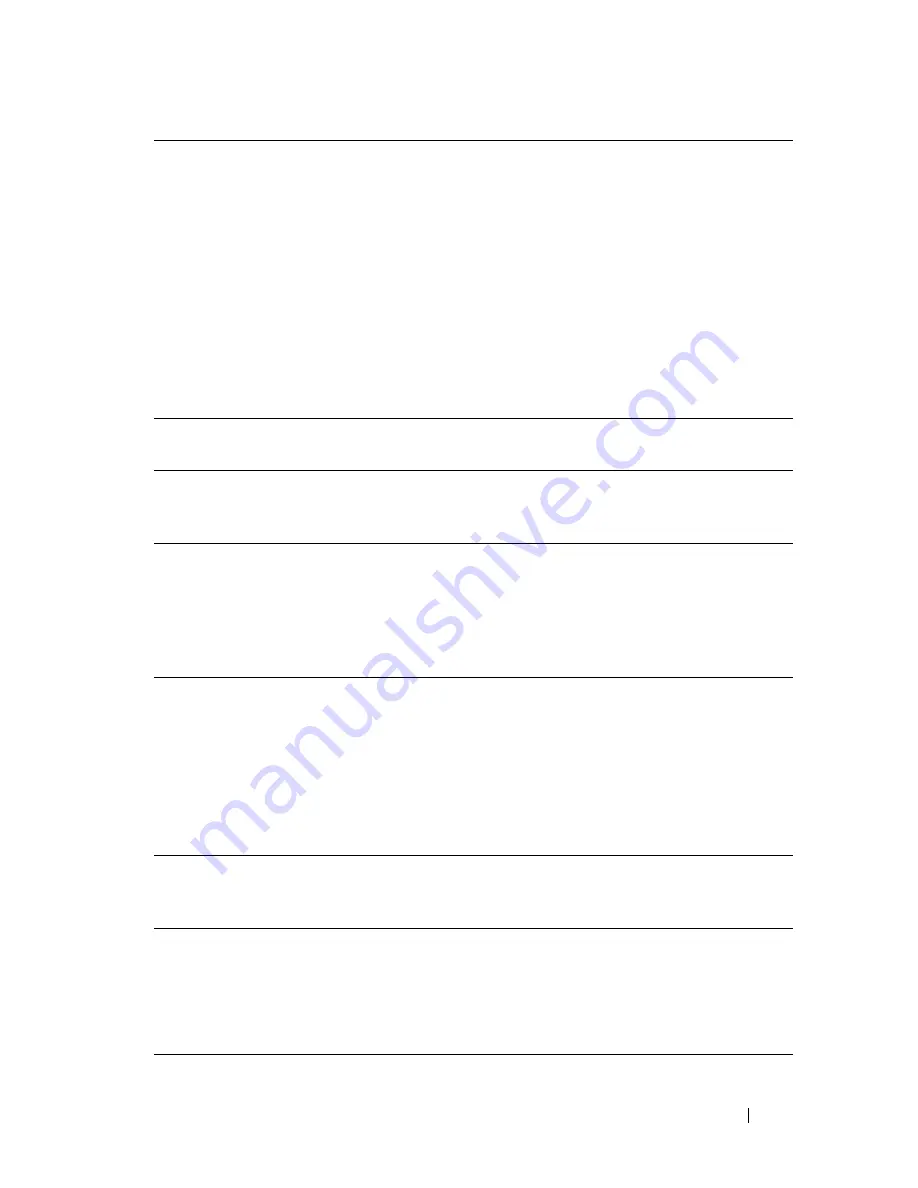
Scanning
367
FILE LOCATION:
C:\Users\fxstdpc-
admin\Desktop\0630_UG??\Mioga_AIO_UG_FM\Mioga_AIO_UG_FM\section19.fm
D E L L C O N F I D E N T I A L – P R E L I M I N A RY 9 / 1 3 / 1 0 - F O R P R O O F O N LY
(3) Server
Name/IP
Address
Enter a server name or IP address of your computer or the FTP server
name that you have shared out.
The following are examples:
•
For Computer:
Server name: myhost
IP address: 192.168.1.100
•
For Server:
Server name: myhost.example.com
(myhost: host name, example.com: domain name)
IP address: 192.168.1.100
(4) Share
Name
Enter the name of the shared folder on the recipient computer. For SMB
only.
(5) Path
Enter the subdirectory path where you want the scanned document to be
stored. Ensure that the subdirectory path is already created in the shared
folder or FTP server.
(6) Login
Name
Enter the user account name to allow access to a shared folder on your
computer or to a FTP server.
• For Computer: Windows login name that you have specified in the
procedure 1.
• For Server: Contact the system administrator.
(7) Login
Password
Enter the password corresponding to the above login name.
• For Computer: Empty password is not valid in the
Network(Computer)
feature. Ensure that you have a valid
password for the user login account. (See "Setting a Login Name and a
Password (SMB Only)" for details on how to add a password in your
user login account.)
• For Server: Contact the system administrator.
(8) Confirm
Login
Password
Re-enter your password.
(9) Port
Number
Enter the Server Port Number. If you are unsure, you can enter the
default value of 139 for Computer and 21 for FTP server.
Available ports are:
For Computer: 139, 445, 5000 - 65535
For Server: 21, 5000 - 65535
Summary of Contents for 2155 Color Laser
Page 1: ...www dell com support dell com Dell 2155cn 2155cdn Multifunction Color Printer User s Guide ...
Page 2: ......
Page 27: ...DELL CONFIDENTIAL PRELIMINARY 9 13 10 FOR PROOF ONLY 25 Before Beginning ...
Page 49: ...DELL CONFIDENTIAL PRELIMINARY 9 13 10 FOR PROOF ONLY 47 Setting up the Printer Printer Setup ...
Page 75: ...Installing Optional Accessories 73 2 Click Guided Setup 3 Click Connect Your Printer ...
Page 161: ...159 Using Your Printer ...
Page 162: ...160 ...
Page 262: ...260 Dell Printer Configuration Web Tool ...
Page 291: ...289 Printing Copying Scanning and Faxing ...
Page 292: ...290 ...
Page 312: ...310 Printing ...
Page 421: ...419 Know Your Printer ...
Page 422: ...420 ...
Page 558: ...556 Understanding the Printer Menus ...
Page 613: ...611 Maintaining Your Printer ...
Page 614: ...612 ...
Page 624: ...622 Maintaining Your Printer Installing a PHD Unit 1 Open the PHD packaging ...
Page 635: ...Maintaining Your Printer 633 6 Hold the gray tabs and then pull out the PHD unit ...
Page 685: ...DELL CONFIDENTIAL PRELIMINARY 9 13 10 FOR PROOF ONLY 683 Troubleshooting ...
Page 739: ...DELL CONFIDENTIAL PRELIMINARY 9 13 10 FOR PROOF ONLY 737 Appendix ...






























