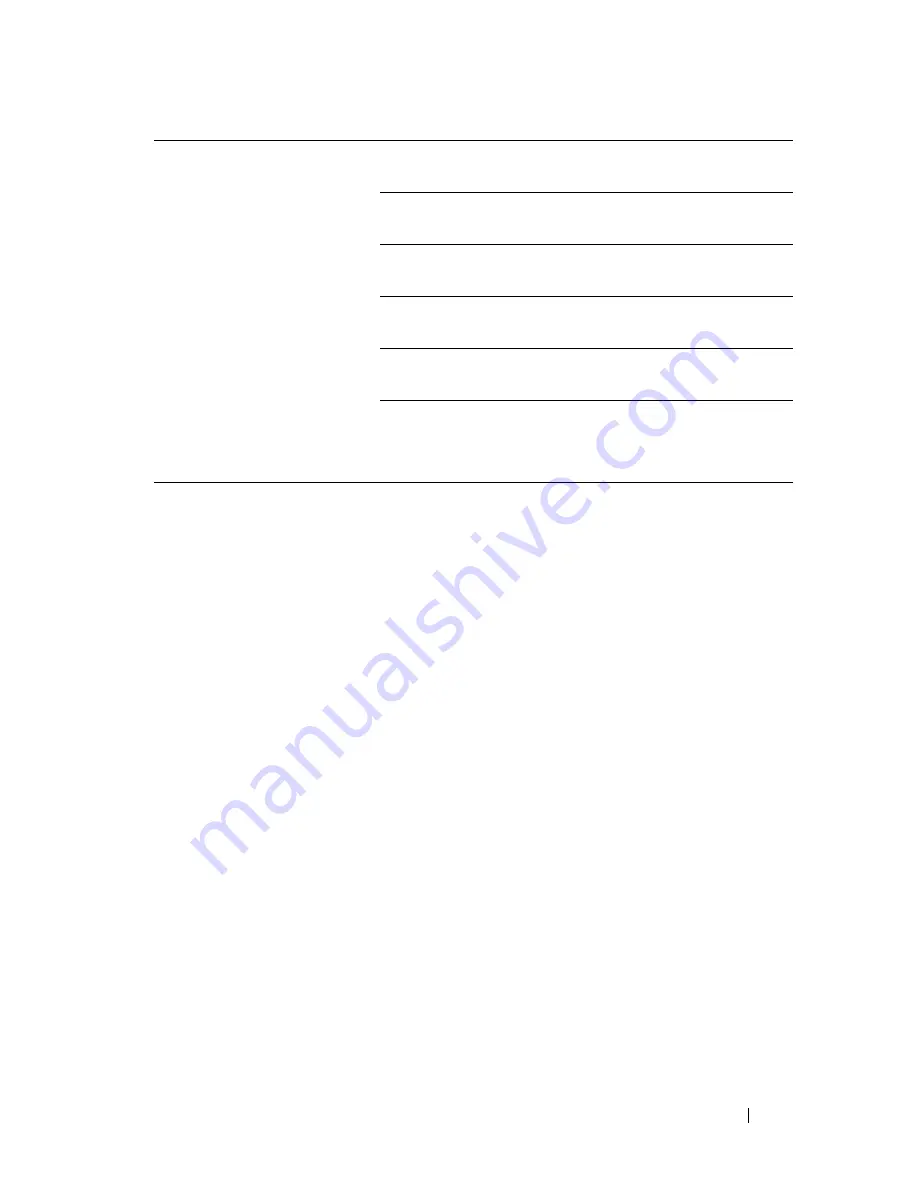
Troubleshooting Guide
725
FILE LOCATION:
C:\Users\fxstdpc-
admin\Desktop\0630_UG??\Mioga_AIO_UG_FM\Mioga_AIO_UG_FM\section31.fm
D E L L C O N F I D E N T I A L – P R E L I M I N A RY 9 / 1 3 / 1 0 - F O R P R O O F O N LY
Message appears on your
computer screen:
• "Device can’t be set to the
H/W mode you want."
• "Port is being used by
another program."
• "Port is Disabled."
• "Scanner is busy receiving
or printing data. When the
current job is completed, try
again."
• "Invalid handle."
• "Scanning has failed."
There may be a copying or printing job in progress.
When the current job is complete, try the job again.
The selected port is currently being used. Restart your
computer and try again.
The cable may be improperly connected or the power
may be off.
The scanner driver is not installed or an operating
environment is not set up properly.
Ensure that the port is properly connected and the power
is turned on. Then restart your computer.
Check that the USB or Ethernet cable is connected
properly.
The printer does not properly
transfer scan data to a
specified destination via the
Scan to E-mail
or
Scan to
Network
feature.
Check if the following settings have been set correctly
on the
Dell Printer Configuration Web Tool
.
Scan to Network
Check the following settings under
Address Book
Server Address:
• Server Address
• Share Name
• Server Path
• Login Name
• Login Password
Scan to E-mail
Check the following setting under
Address Book
E-
Mail Address:
• Address
Summary of Contents for 2155 Color Laser
Page 1: ...www dell com support dell com Dell 2155cn 2155cdn Multifunction Color Printer User s Guide ...
Page 2: ......
Page 27: ...DELL CONFIDENTIAL PRELIMINARY 9 13 10 FOR PROOF ONLY 25 Before Beginning ...
Page 49: ...DELL CONFIDENTIAL PRELIMINARY 9 13 10 FOR PROOF ONLY 47 Setting up the Printer Printer Setup ...
Page 75: ...Installing Optional Accessories 73 2 Click Guided Setup 3 Click Connect Your Printer ...
Page 161: ...159 Using Your Printer ...
Page 162: ...160 ...
Page 262: ...260 Dell Printer Configuration Web Tool ...
Page 291: ...289 Printing Copying Scanning and Faxing ...
Page 292: ...290 ...
Page 312: ...310 Printing ...
Page 421: ...419 Know Your Printer ...
Page 422: ...420 ...
Page 558: ...556 Understanding the Printer Menus ...
Page 613: ...611 Maintaining Your Printer ...
Page 614: ...612 ...
Page 624: ...622 Maintaining Your Printer Installing a PHD Unit 1 Open the PHD packaging ...
Page 635: ...Maintaining Your Printer 633 6 Hold the gray tabs and then pull out the PHD unit ...
Page 685: ...DELL CONFIDENTIAL PRELIMINARY 9 13 10 FOR PROOF ONLY 683 Troubleshooting ...
Page 739: ...DELL CONFIDENTIAL PRELIMINARY 9 13 10 FOR PROOF ONLY 737 Appendix ...
















































