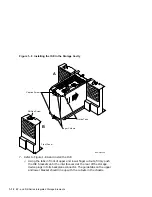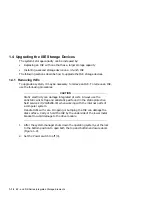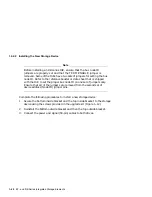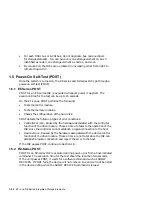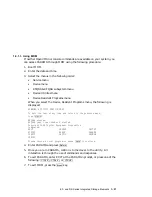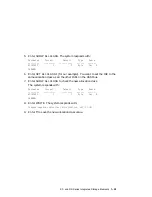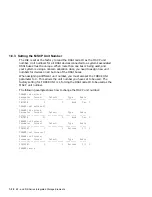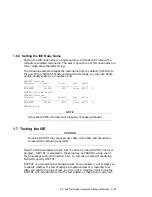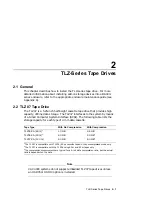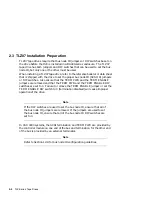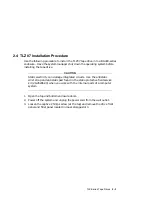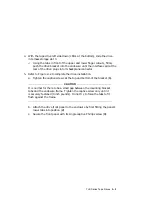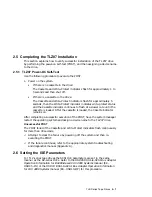1.6.1.2 Using Console Commands
From console mode you can access the Diagnostic and Utility Program (DUP)
to examine and set parameters. The command syntax depends upon whether
your system uses an embedded adapter such as the KA670 module, or a Q–bus
adapter (the KFQSA module).
Embedded Adapters
To access PARAMS from a system with an embedded adapter, enter:
>>> SET HOST/DUP/DSSI/BUS:<BUS_NUMBER>
<NODE_NUMBER> PARAMS
where
<BUS_NUMBER> is the DSSI bus number (0 or 1) and <NODE_NUMBER> is
the bus node ID (0–7) for the device on the bus.
NOTE
To find the DSSI bus number and node number, enter SHOW DSSI at
the console ( >>> ) prompt.
KFQSA Storage Adapter
To access PARAMS from a system with a Q–bus adapter, enter:
>>> SET HOST/DUP/UQSSP/DISK <controller_number> PARAMS
where
<controller_number> is the controller number (provided by the SHOW UQSSP
display) for the device on the bus.
After you have completed setting and examining DSSI device parameters, enter
the WRITE command at the PARAMS> prompt to save the device parameters
you have changed using the SET command. The changes are recorded to
nonvolatile memory.
If you have changed the allocation class or node name of a device, the DUP
driver utility will ask you to initialize the controller. Answer Yes (Y) to allow
the changes to be recorded and to exit the DUP driver utility.
If you have not changed the allocation class or node name, enter the EXIT
command at the PARAMS> prompt to exit the DUP driver utility for the
specified device.
1–26 EF- and RZ-Series Integrated Storage Elements