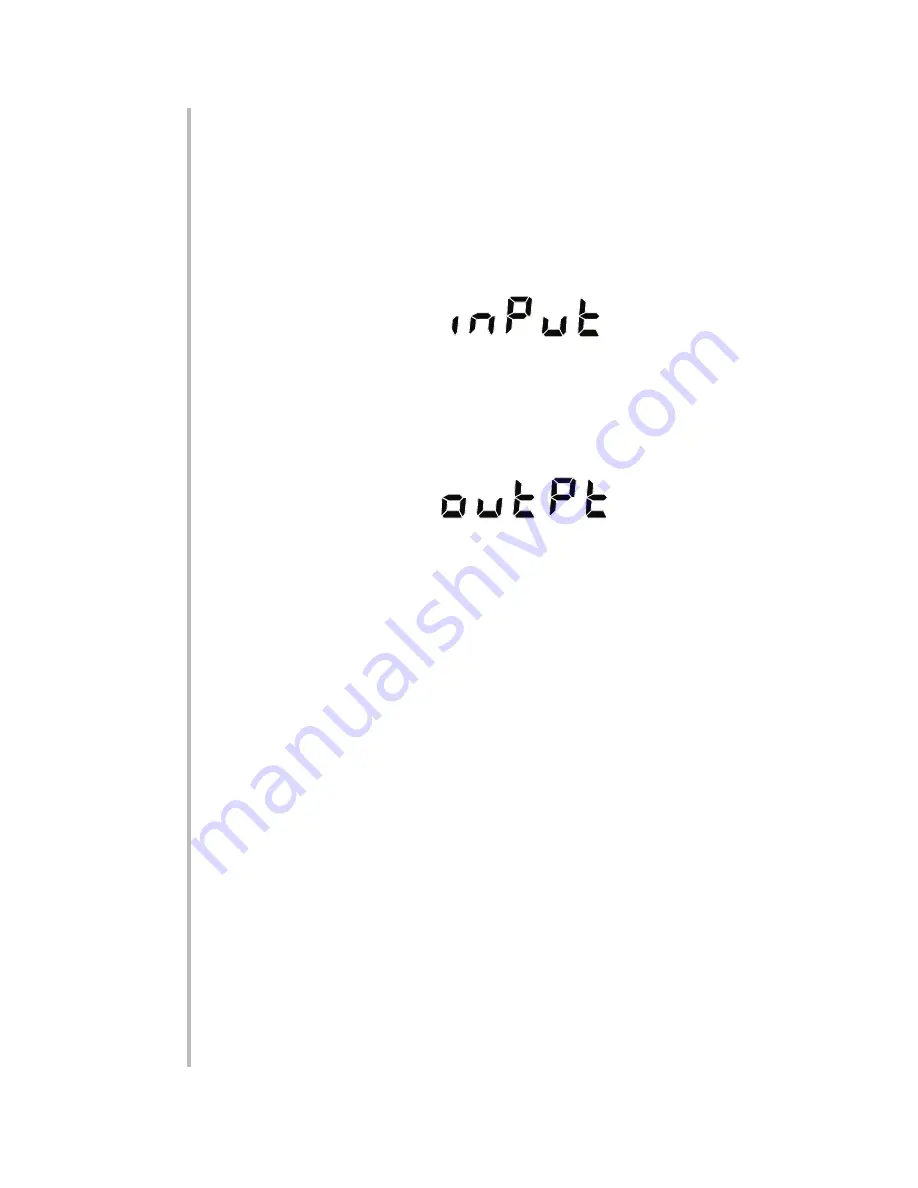
Pressing the
CAL
button at this point will take you immediately to the highest
segment in the existing table, which is one more than the last defined seg-
ment, unless the last defined segment is Segment No. 15. If, for example, the
table already contains five fully defined line segments, pressing
CAL
will dis-
play "SEG 6," which represents the line connecting the last defined endpoint
(the endpoint of Segment No. 5) to the end of the full-scale range. You can
now proceed to define a specific endpoint for Segment 6, if desired, specify-
ing INPUT/OUTPUT values as explained below.
2.
Press
ENTER
again. The unit will display the word "INPUT":
3.
Press
ENTER
again. A number will appear that represents the current con-
tents of the INPUT VOLTAGE REGISTER (in millivolts). Use the NUMERIC BUT-
TONS as explained in Section 1.e to change this number to the value of actual
physical input (again, in millivolts) that will generate the first "output" point—the
"zero" point—on the desired linearization curve.
4.
Press
ENTER
again.The unit will display the word "OUTPUT":
5.
Press
ENTER
again. A number will appear that represents the current con-
tents of the OUTPUT REGISTER. Use the NUMERIC BUTTONS to change this
number to the value you want to be displayed—in the desired engineering
units— when the physical input is the millivolt value you specified in Step 3.
6.
Press
ENTER
again. The unit will again display "SEG 0." To enter the next
point on the linearization curve (the endpoint of the first actual segment),
press the top of the displayed "0" to change it to a "1."
7.
Press
ENTER
again to display "INPUT." Press
ENTER
and set the number to
the INPUT VOLTAGE (in mV) for the second point.
8.
Press
ENTER
again to display "OUTPUT." Press
ENTER
and set the number
to the desired OUTPUT (in engineering units) for the second point.
9.
Press
ENTER
again to display "SEG 0." Now increment the "0" to "2," in order
to enter the next point on the linearization curve (the endpoint of Segment No.
2).
10. Continue to enter INPUT/OUTPUT numbers for each segment endpoint of
your linearization curve. It can take up to 16 segments in all.
11. NOTE: If you want to go back and change the INPUT and/or OUTPUT value of
a point that has already been entered, you may easily do so. When the "SEG
0" display appears, just change the "0" to the number of the segment end-
point you want to modify.* Press
ENTER
twice to display the existing INPUT
VOLTAGE for the point. Use the NUMERIC BUTTONS to change it, if desired.
Press
ENTER
twice to display the existing OUTPUT for the point. Use the
4.14
4
S
ETUP
: I
NSTRUMENT
C
ALIBRATION
4.c C
ALIBRATING
T
HROUGH THE
F
RONT
P
ANEL
* Remember that the highest value the displayed segment number can take at any time is one
more than the number of the highest defined line segment.
Summary of Contents for 3500 Series
Page 1: ...3500 INSTRUMENT SERIES SB 3 INSTRUCTION MANUAL...
Page 38: ...2 20 This page intentionally blank...
Page 84: ...4 22 This page intentionally blank...
Page 92: ...5 8 This page intentionally blank...
Page 112: ...B 12 This page intentionally blank...
Page 114: ...C 2 This page intentionally blank...
Page 121: ...F 3 This page intentionally blank...






























