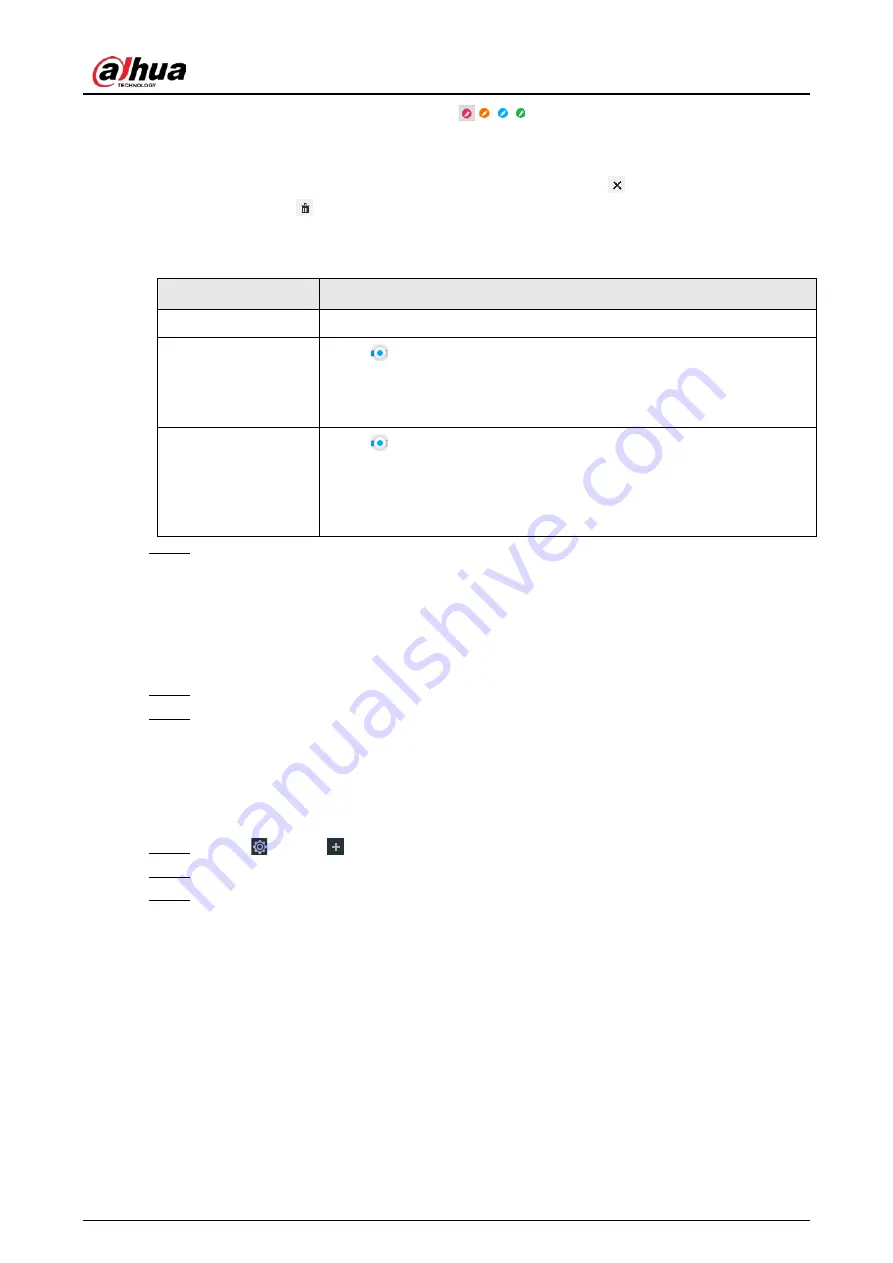
User's Manual
276
1) Click motion detection zone icon
.
2) On the surveillance video, press and hold on the left button of mouse to select
detection zone.
●
Select the motion detect zone you have drawn. Click
to delete the zone.
●
Click
to clear the zone you have drawn.
3) Set parameters.
Table 8-23 Description of zone parameters
Parameters
Description
Name
Set detection zone name to distinguish different zones.
Sensitivity
Drag
to set sensitivity.
The higher the sensitivity is, the easier it is to trigger an alarm. At the
same time, the false alarm rate increases as well. Usually we recommend
the default value.
Threshold
Drag
to adjust threshold.
Once the detected percentage (the percentage of target to detection
zone) is equivalent to or larger than the specified threshold, system
triggers alarm. For example, the threshold is 10. Once the detected
target occupies the 10% of the detection zone, system triggers an alarm.
Step 7
Click Deployment Time to select schedule from the drop-down list.
After setting deployment period, system triggers corresponding operations when there is
a motion detection alarm in the specified period.
●
Click View Schedule to view detailed schedule settings.
●
If the schedule is not added or the added schedule does not meet actual needs, click
Add Schedule. See "8.8.4 Schedule" for detailed information.
Step 8
Click Actions to set alarm actions. See "8.4.1 Alarm Actions" for detailed information.
Step 9
Click Save.
8.4.3.1.2 Tampering
Once something tampers the surveillance video, and the output video is in one color, the system can
generate an alarm.
Step 1
Click
, or click
on the configuration page, and then select EVENT.
Step 2
Select remote device in the device tree on the left.
Step 3
Select Video Detect > Tampering.
Summary of Contents for DHI-IVSS7008
Page 1: ...IVSS User s Manual ZHEJIANG DAHUA VISION TECHNOLOGY CO LTD V5 0 0 ...
Page 50: ...User s Manual 30 common grounded with the Device ...
Page 158: ...User s Manual 138 Figure 6 103 Human Figure 6 104 Vehicle Figure 6 105 Non motor vehicle ...
Page 368: ...User s Manual 348 Figure 11 2 Unlock the client ...
Page 381: ...User s Manual ...
















































