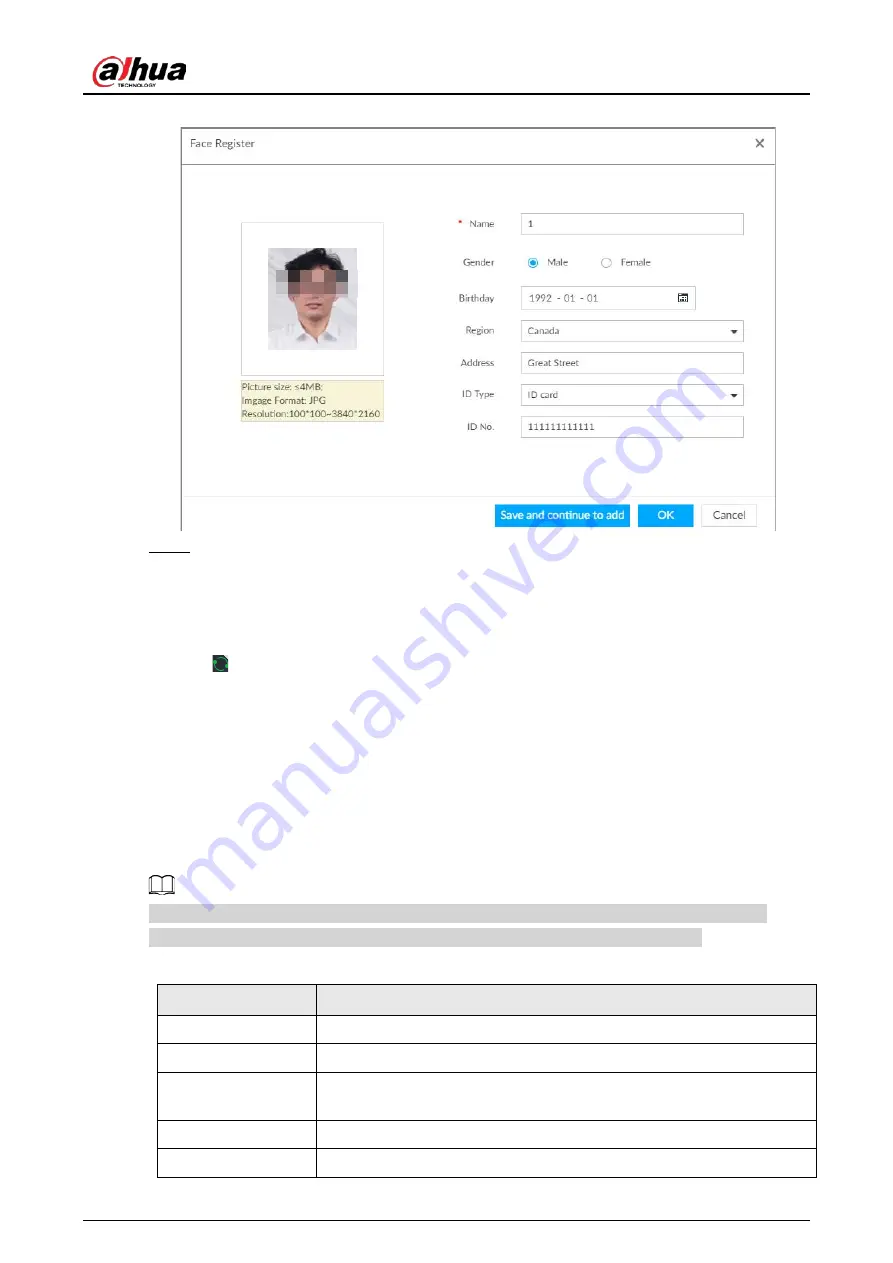
User's Manual
94
Figure 6-44 Face information
Step 7
Click Save and continue to add or OK.
●
Click Save and Continue to add to save current face image information and add
another human face image.
●
Click OK to save current face image information and complete registration.
After adding the image, at the lower-left corner of the human face image, there is an icon
. It means device that face abstracting in process. See "6.3.3.4.6 Managing Face Pictures"
for detailed information.
Batch Import
Before the batch import, name the face image according to the following rule:
"Name#SGender#BBirthday#NNation#PProvince#TIDtype#MIDnumber#AAddress.jpg" (for example,
"Tim#S1#B20000101#NCN#PZheJiang#T1#M0000#AAddress").
Name the face image according to the rule. After successful import, the system will identify the face
image automatically. For details about naming rule.
Name is required and the rest are optional. For example, if you want to enter the name and ID
number only, the naming can be Tim#S#B#N#P#T#M0000#A.jpg or Time#M0000.jpg.
Table 6-8 Naming rules for batch import
Item
Description
Name
Enter the corresponding name.
Gender
Enter number. 1: Male; 2: Female.
Birthday
Enter number in the format of yyyymmdd or yyyy-mm-dd. For example,
20181123.
Region
Enter the corresponding abbreviation of the region.
Province
Enter the corresponding spelling or English name of the province.
Summary of Contents for DHI-IVSS7008
Page 1: ...IVSS User s Manual ZHEJIANG DAHUA VISION TECHNOLOGY CO LTD V5 0 0 ...
Page 50: ...User s Manual 30 common grounded with the Device ...
Page 158: ...User s Manual 138 Figure 6 103 Human Figure 6 104 Vehicle Figure 6 105 Non motor vehicle ...
Page 368: ...User s Manual 348 Figure 11 2 Unlock the client ...
Page 381: ...User s Manual ...






























