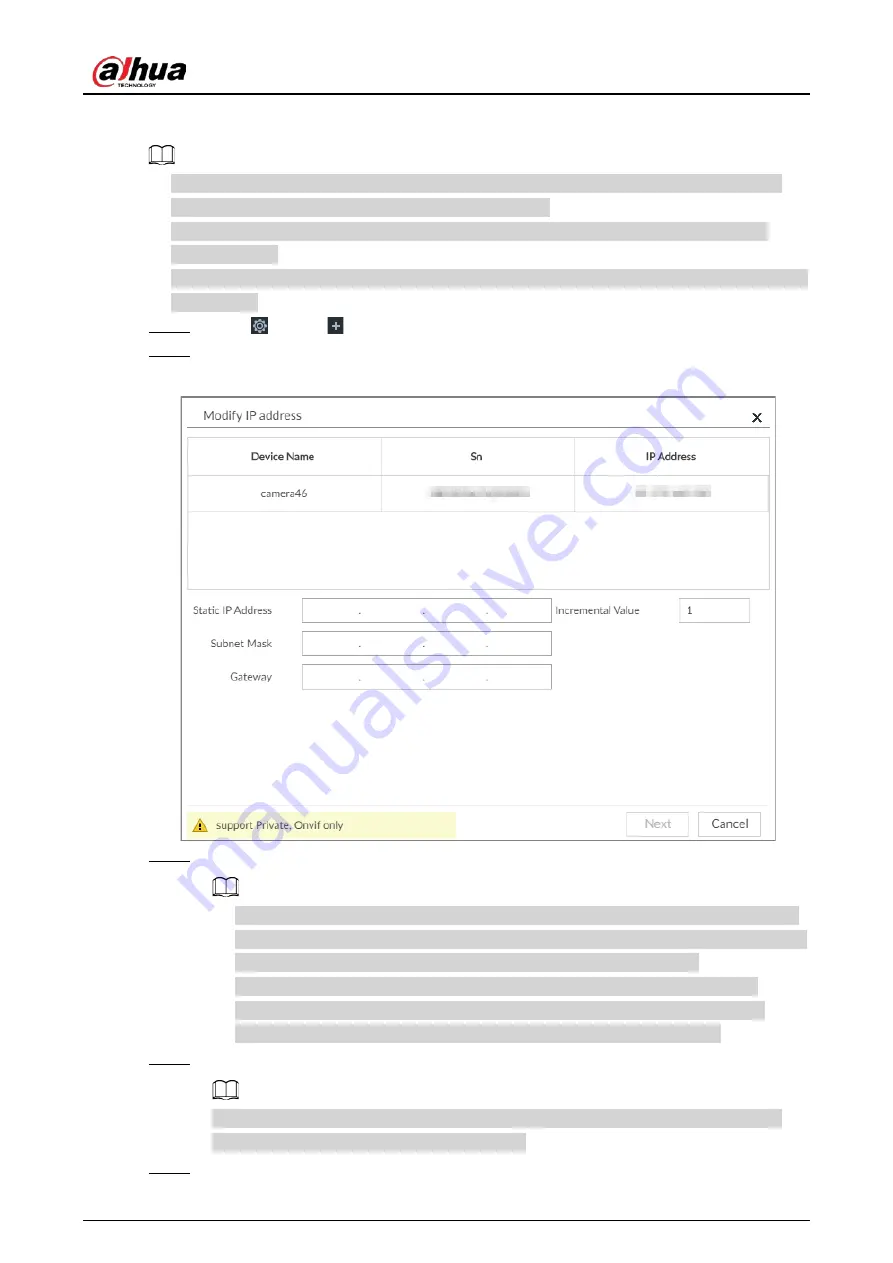
User's Manual
229
8.2.2.2.2 Modifying IP of Connected Devices
●
You can only modify the IP address of initialized devices. For remote device initialization, see
"5.4.1 Initializing Remote Device" for detailed information.
●
You can only modify the IP address of remote devices connected through Private, Onvif or
Onvifs protocol.
●
To modify the IP address of connected devices one by one, see "8.2.2.3.2 Configuring Connection
Step 1
Click
, or click
on the configuration page, and then select DEVICE.
Step 2
Select a remote device and then click Modify IP.
Figure 8-7 Modify IP (1)
Step 3
Enter the IP address, subnet mask, gateway, and incremental value.
●
Enter incremental value only when multiple remote devices are modified. If you want
to change IP addresses of several devices at the same time, system allocates IP address
one by one according to your setting at the fourth bit of the IP address.
●
If there is IP conflict when changing static IP address, device pops up IP conflict
dialogue box. To change IP addresses in batches, system automatically skips the
conflicted IP and begins the allocation according to the incremental value.
Step 4
Enter the username and password of remote device.
When you are changing several device IP addresses, make sure that the username and
password of these remote devices are the same.
Step 5
Click Next.
Summary of Contents for DHI-IVSS7008
Page 1: ...IVSS User s Manual ZHEJIANG DAHUA VISION TECHNOLOGY CO LTD V5 0 0 ...
Page 50: ...User s Manual 30 common grounded with the Device ...
Page 158: ...User s Manual 138 Figure 6 103 Human Figure 6 104 Vehicle Figure 6 105 Non motor vehicle ...
Page 368: ...User s Manual 348 Figure 11 2 Unlock the client ...
Page 381: ...User s Manual ...






























