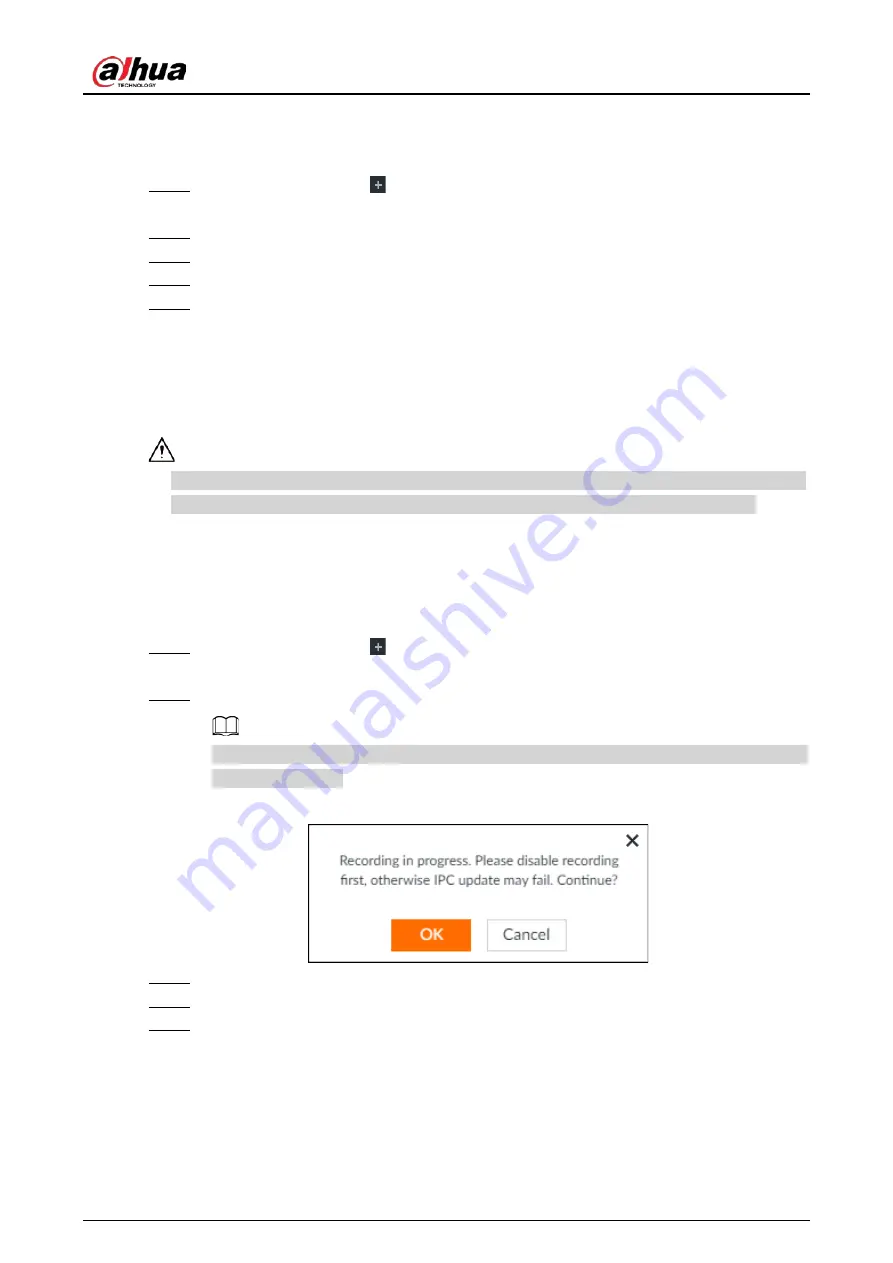
User's Manual
340
connect the USB storage device to the IVSS.
●
When operating on the web or PCAPP interface, save the update file on the PC in which the Web
or PCAPP is located.
Step 1
On the LIVE page, click
, and select MAINTAIN > Device Maintain > Update > AI
Module.
Step 2
Click File upgrade.
Step 3
Click Browse to select an update file.
Step 4
Click Upgrade Now.
Step 5
Click OK.
The system starts updating. Device automatically restarts after successfully updated.
9.7.1.3 Updating Cameras
You can import the update file to update cameras. The update file extension name shall be .bin.
●
During update, do not disconnect from power and network, and reboot or shut down the Device.
●
Make sure that the update file is correct. Improper update file might result in device error!
You need to obtain the correct update file and save it in the corresponding path.
●
When operating on the local interface, save the update file in the USB storage device and then
connect the USB storage device to the IVSS.
●
When operating on the web or PCAPP interface, save the update file on the PC in which the Web
or PCAPP is located.
Step 1
On the LIVE page, click
, and select MAINTAIN > Device Maintain > Update > Camera
Update.
Step 2
Select one or more cameras and then click File upgrade.
Stop recording before update. If you are updating a camera that is recording, the following
prompt will pop up.
Figure 9-11 Prompt
Step 3
Click Browse to select an update file.
Step 4
Click Upgrade Now.
Step 5
Click OK.
9.7.2 Default
When the system runs slowly and has configuration errors, try to solve the problems by restoring the
default settings.
Summary of Contents for DHI-IVSS7008
Page 1: ...IVSS User s Manual ZHEJIANG DAHUA VISION TECHNOLOGY CO LTD V5 0 0 ...
Page 50: ...User s Manual 30 common grounded with the Device ...
Page 158: ...User s Manual 138 Figure 6 103 Human Figure 6 104 Vehicle Figure 6 105 Non motor vehicle ...
Page 368: ...User s Manual 348 Figure 11 2 Unlock the client ...
Page 381: ...User s Manual ...






























