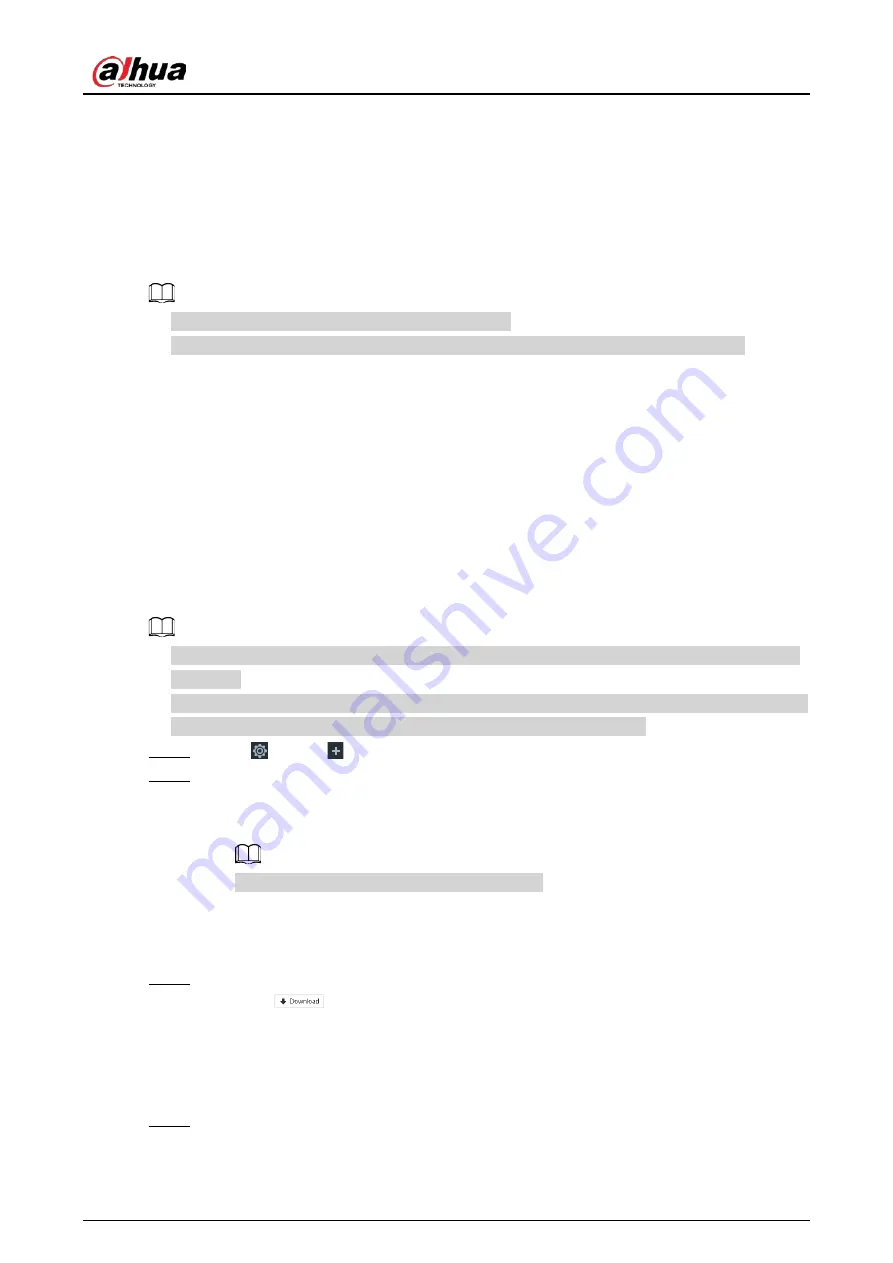
User's Manual
299
access rights, enable network security protection.
8.6.1 HTTPS
HTTPS can use the reliable and stable technological means to guarantee user information and device
security and communication data security. After installing the certificate, you can use the HTTPS on
the PC to access the device.
●
HTTPS function is for web interface and PCAPP only.
●
You are recommended to enable HTTPS service. Otherwise, you might risk data leakage.
8.6.1.1 Installing Certificate
There are two ways to install the certificate.
●
Manually create a certificate and then install.
●
Upload a signature certificate and then install.
8.6.1.1.1 Installing the Created Certificate
Install the created certificate manually. It includes creating the certificate on the device,
downloading and installing the certificate on the PC.
●
Create and install root certificate if it is your first time to use HTTPS or you have changed device
IP address.
●
After creating server certificate and installing root certificate, download and install root certificate
on the new PC, or download the certificate and then copy to the new PC.
Step 1
Click
, or click
on the configuration page, and then select SECURITY > Credential.
Step 2
Create certificate on the device.
1) Click Create certificate.
2) Set parameters as required.
IP/domain shall be the device IP or the domain.
3) Click OK.
System begins to install certificate, and then displays certificate information after the
installation.
Step 3
Download certificate.
1) Click
.
The Opening ca.crt page is displayed.
2) Click Save File to select file saving path.
3) Click Save.
System begins downloading certificate file.
Step 4
Install root certificate on the PC.
1) Double-click the certificate.
System displays Open file-security warning page.
Summary of Contents for DHI-IVSS7008
Page 1: ...IVSS User s Manual ZHEJIANG DAHUA VISION TECHNOLOGY CO LTD V5 0 0 ...
Page 50: ...User s Manual 30 common grounded with the Device ...
Page 158: ...User s Manual 138 Figure 6 103 Human Figure 6 104 Vehicle Figure 6 105 Non motor vehicle ...
Page 368: ...User s Manual 348 Figure 11 2 Unlock the client ...
Page 381: ...User s Manual ...






























