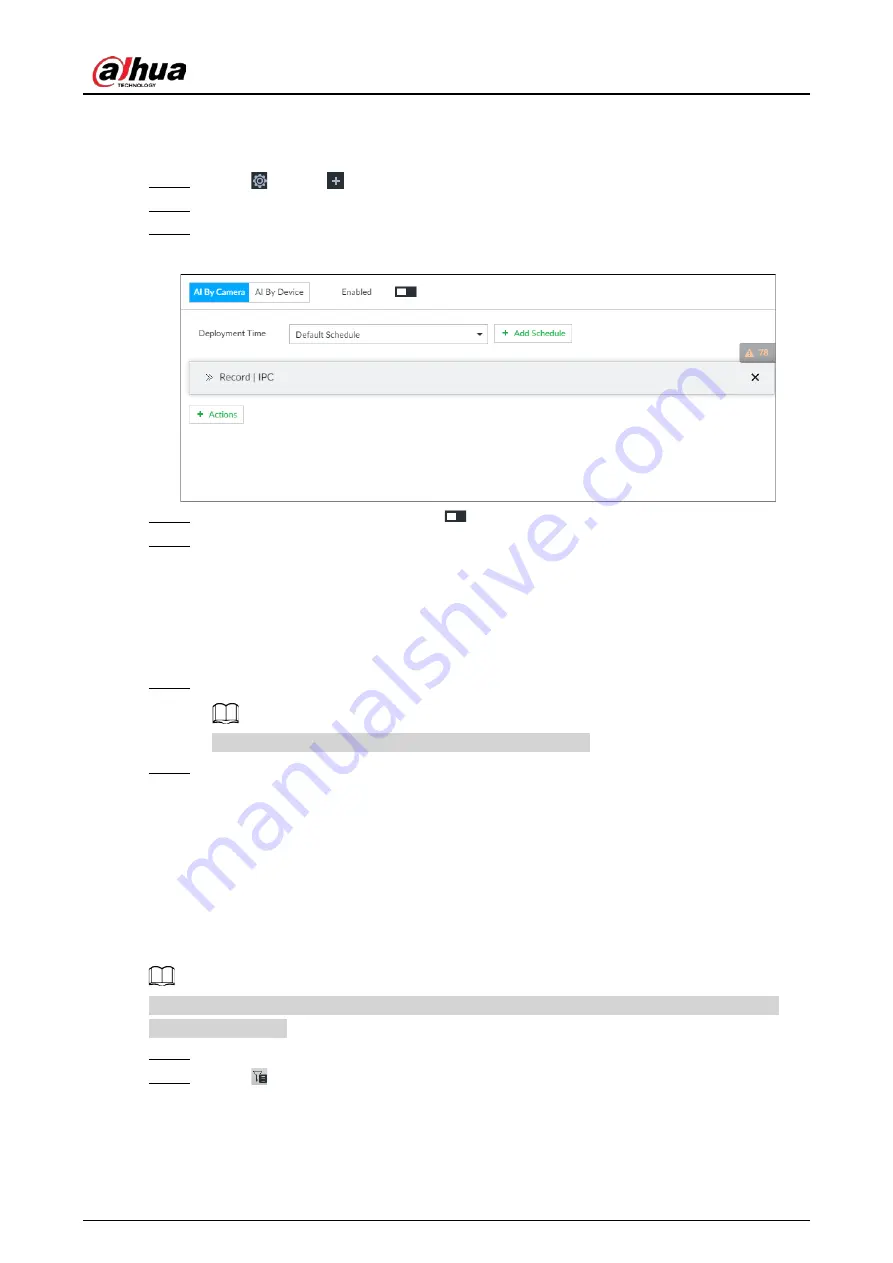
User's Manual
81
6.3.2.4 Configuring Face Recognition (by Camera)
Configure face recognition rules.
Step 1
Click
, or click
on the configuration page, and then select EVENT.
Step 2
Select remote device in the device tree on the left.
Step 3
Select AI Plan > Face Recognition.
Figure 6-28 Face recognition (AI by Camera)
Step 4
Click AI by Camera, and then click
.
Step 5
Click Deployment Time to select schedule from the drop-down list.
After setting arm period, system triggers actions when there is a motion detection alarm in
the specified period.
●
Click View Schedule to view detailed schedule settings.
●
If the schedule is not added or the added schedule does not meet actual needs, click
Add Schedule. See "8.8.4 Schedule" for detailed information.
Step 6
Click Actions to set alarm actions. See "8.4.1 Alarm Actions" for detailed information.
Make sure that you have set face database on the camera.
Step 7
Click Save.
6.3.2.5 Live View of Face Recognition
Smart panel display. You can view real-time face detection and human face recognition images.
6.3.2.5.1 Setting AI Display
You can configure display rule of AI detection results.
Before using this function, ensure that view has been created. See "7.1.1 View Management" for
detailed information.
Step 1
On the LIVE page, open a view window.
Step 2
Click
and select the Face tab.
Summary of Contents for DHI-IVSS7008
Page 1: ...IVSS User s Manual ZHEJIANG DAHUA VISION TECHNOLOGY CO LTD V5 0 0 ...
Page 50: ...User s Manual 30 common grounded with the Device ...
Page 158: ...User s Manual 138 Figure 6 103 Human Figure 6 104 Vehicle Figure 6 105 Non motor vehicle ...
Page 368: ...User s Manual 348 Figure 11 2 Unlock the client ...
Page 381: ...User s Manual ...






























