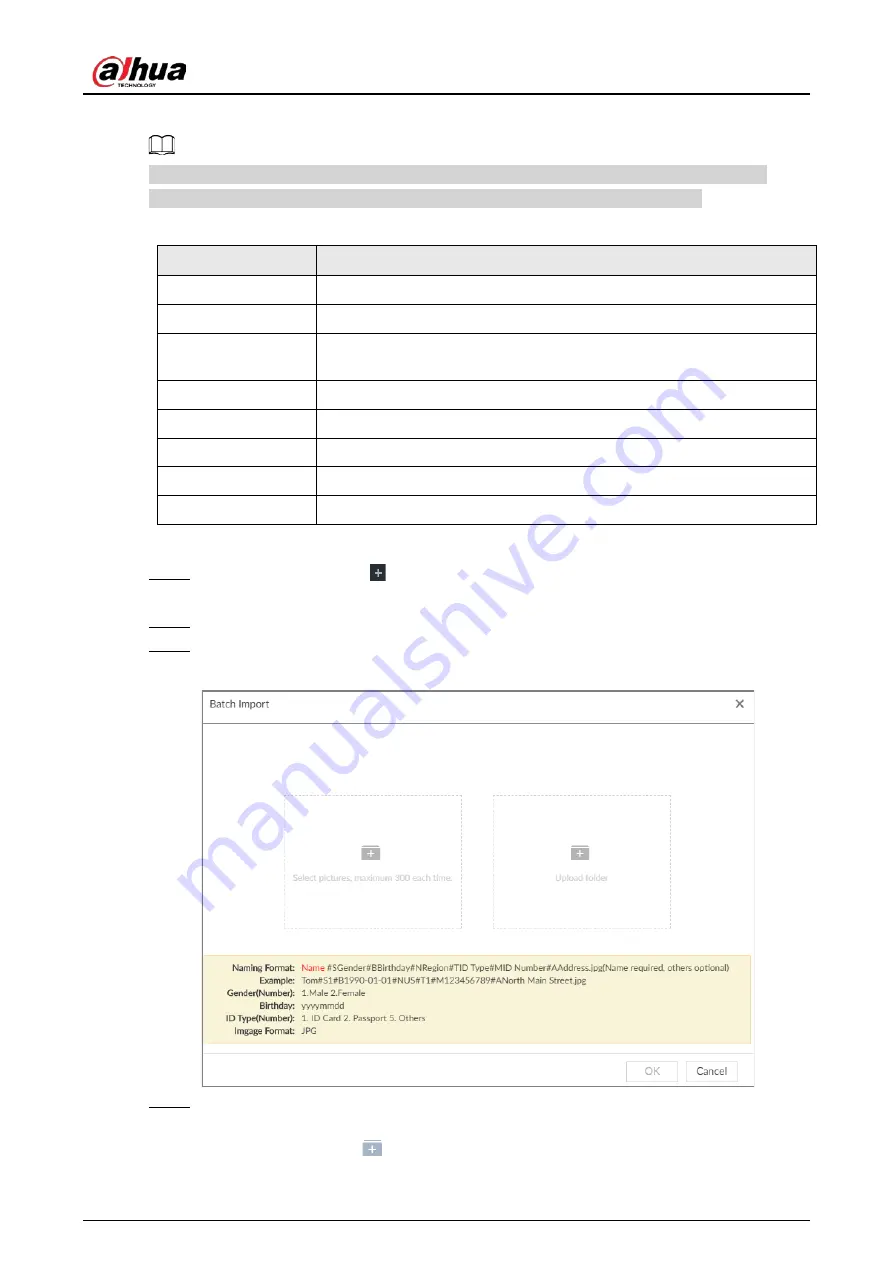
User's Manual
79
image automatically. For details about naming rule.
Name is required and the rest are optional. For example, if you want to enter the name and ID
number only, the naming can be Tim#S#B#N#P#T#M0000#A.jpg or Time#M0000.jpg.
Table 6-6 Naming rules for batch import
Item
Description
Name
Enter the corresponding name.
Gender
Enter number. 1: Male; 2: Female.
Birthday
Enter number in the format of yyyymmdd or yyyy-mm-dd. For example,
20181123.
Region
Enter the corresponding abbreviation of the region.
Province
Enter the corresponding spelling or English name of the province.
ID type
Enter the corresponding number. 1. ID card, 2. Passport, 3. Others.
ID number
Fill in the corresponding ID number.
Address
Enter the detailed address.
Procedure
Step 1
On the LIVE page, click
, and then select FILE > Face Management > Face Database >
Remote.
Step 2
Double-click face database.
Step 3
Click Batch Import.
Figure 6-26 Batch import
Step 4
Import face image.
The system supports uploading file or folder. Select according to your actual need.
●
Upload a file: Click
, select multiple face images, and then click Open.
Summary of Contents for DHI-IVSS7008
Page 1: ...IVSS User s Manual ZHEJIANG DAHUA VISION TECHNOLOGY CO LTD V5 0 0 ...
Page 50: ...User s Manual 30 common grounded with the Device ...
Page 158: ...User s Manual 138 Figure 6 103 Human Figure 6 104 Vehicle Figure 6 105 Non motor vehicle ...
Page 368: ...User s Manual 348 Figure 11 2 Unlock the client ...
Page 381: ...User s Manual ...






























