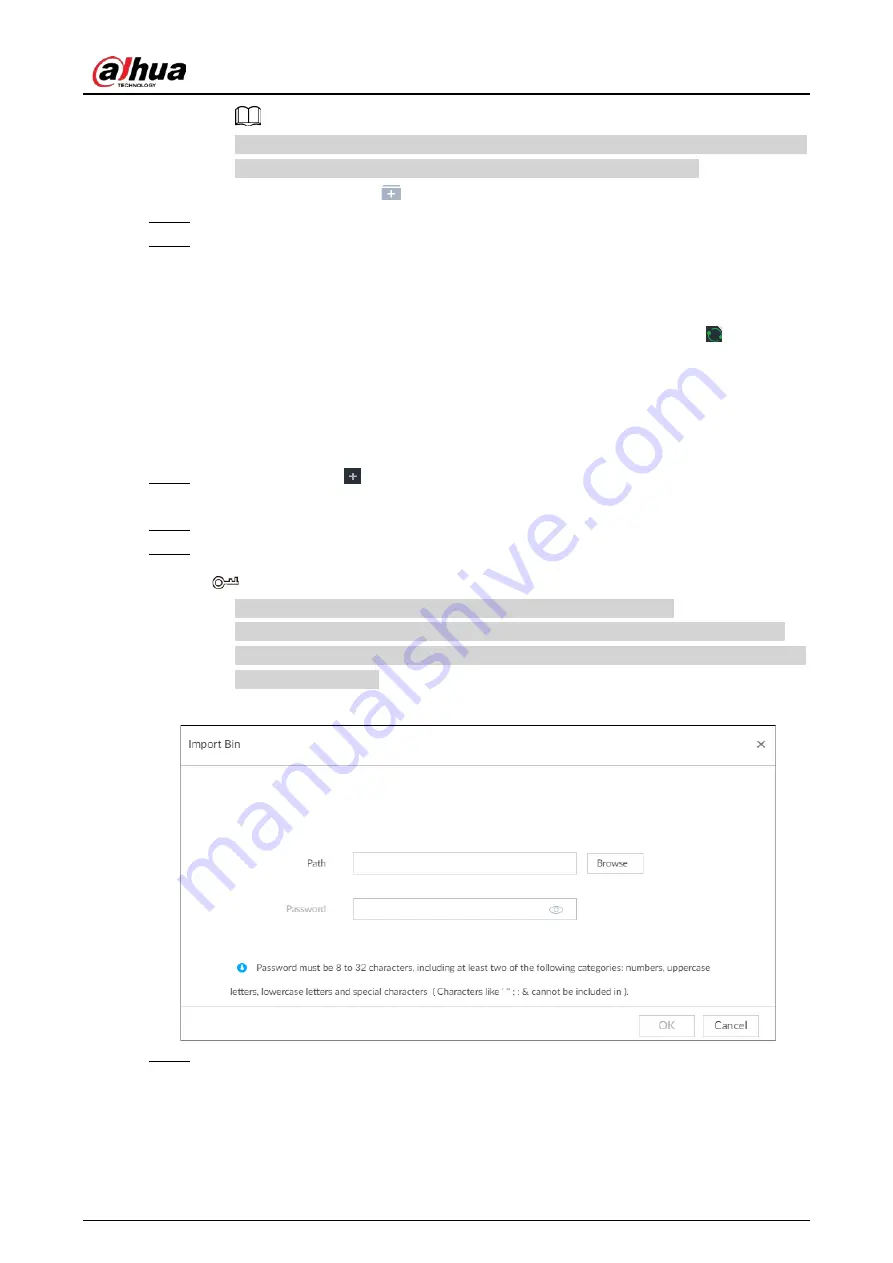
User's Manual
80
You can select multiple face images by holding Shift and then clicking the first and the
last face images, or holding Ctrl and then click the images one by one.
●
Upload a folder: Click
, select the folder with face images, and then click Upload.
Step 5
Click OK.
Step 6
Click Continue to add or OK.
●
Click Continue to add to add more images.
●
Click OK to complete adding images. Face database page is displayed, and you can see
the added images.
After adding the image, at the lower-left corner of the face image, the icon
appears,
which indicates that face information is being processed.
Bin Import
To import face images from another device into the current device, you can import a bin file of face
images exported from that device.
Step 1
On LIVE page, click
, and then select FILE > Face Management > Face Database >
Local.
Step 2
Double-click a face database, and then click Bin Import.
Step 3
Enter the file Path and Password, and then click OK.
●
The Password is the one created when the file was being exported.
●
A bin file is divided into multiple parts when being exported if it is larger than 4 GB.
When importing the file parts, you just need to select any one part of the file, and then
all parts are imported.
Figure 6-27 Import bin files
Step 4
Click Continue to Add or OK.
●
Click Continue to add to add more images.
●
Click OK to complete adding images.
Summary of Contents for DHI-IVSS7008
Page 1: ...IVSS User s Manual ZHEJIANG DAHUA VISION TECHNOLOGY CO LTD V5 0 0 ...
Page 50: ...User s Manual 30 common grounded with the Device ...
Page 158: ...User s Manual 138 Figure 6 103 Human Figure 6 104 Vehicle Figure 6 105 Non motor vehicle ...
Page 368: ...User s Manual 348 Figure 11 2 Unlock the client ...
Page 381: ...User s Manual ...






























