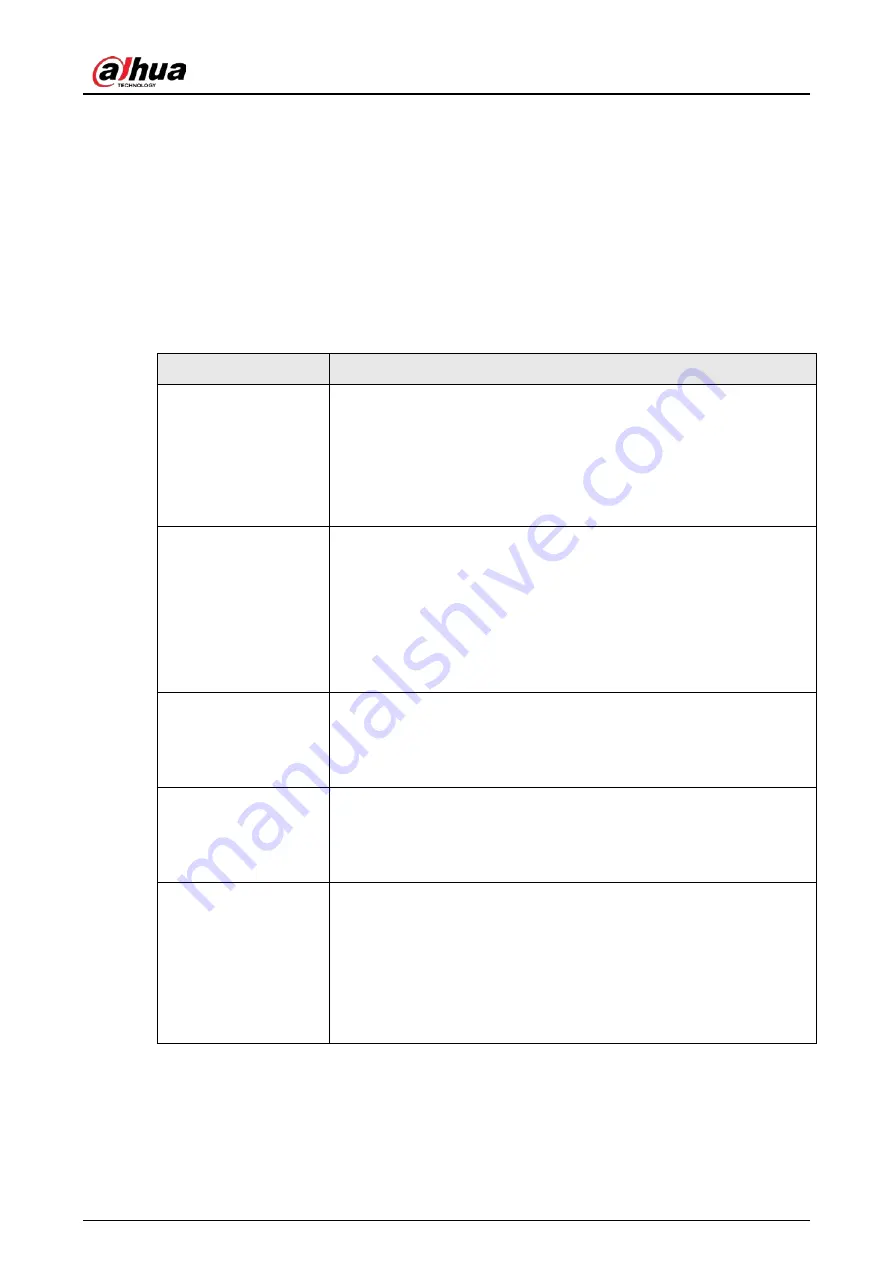
User's Manual
350
Appendix 1 Mouse and Keyboard Operations
This section introduces mouse and keyboard operations.
Appendix 1.1 Mouse Operations
Connect mouse to the USB port, you can use the mouse to control the local menu. For details, see
the following table.
Operation
Description
Click (click the left
mouse button)
Click to select a function menu, to enter the corresponding menu page.
●
Implement the operation indicated on the control.
●
Change checkbox and option button status.
●
Click the checkbox to display drop-down list.
●
On virtual keyboard, select letter, symbol, English upper letter and
lower letter, and Chinese characters.
Double-click (click the
left mouse button
twice)
●
On the LIVE page, double-click one video window to zoom in the
window. Click any position out of the window, so the video
window restores original size.
●
On the LIVE page, double-click the remote device in the device
tree. Switch to video edit status, and add remote device.
●
Double-click the image or record file thumbnail, to playback record
file or view the image.
Right-click (click the
right mouse button)
●
On the LIVE or SEARCH page, right-click one video window to
display the shortcut menu.
●
On the LIVE page, right-click the view in the list or the remote
device in the device tree, to display the shortcut menu.
Wheel button
●
On the SEARCH page, mpoint to the time bar, and then click the
mouse wheel, to adjust the accurate time on the time bar.
●
Click the control that needs to input number (such as input date or
time). Roll the mouse wheel to adjust the number value.
Drag the mouse
●
Drag the mouse pointer to select the motion detect zone.
●
On the LIVE page, drag the remote device in the device tree to the
play window, switch to the view status. It is to add the remote
device.
●
On the SEARCH page, drag the record file or the image thumbnail
to the playback window. It is to play back the corresponding
record file or image.
Appendix 1.2 Virtual Keyboard
The local menu supports virtual keyboard.
Click the text box to display virtual keyboard. For details, see the following pictures and table.
Summary of Contents for DHI-IVSS7008
Page 1: ...IVSS User s Manual ZHEJIANG DAHUA VISION TECHNOLOGY CO LTD V5 0 0 ...
Page 50: ...User s Manual 30 common grounded with the Device ...
Page 158: ...User s Manual 138 Figure 6 103 Human Figure 6 104 Vehicle Figure 6 105 Non motor vehicle ...
Page 368: ...User s Manual 348 Figure 11 2 Unlock the client ...
Page 381: ...User s Manual ...


























