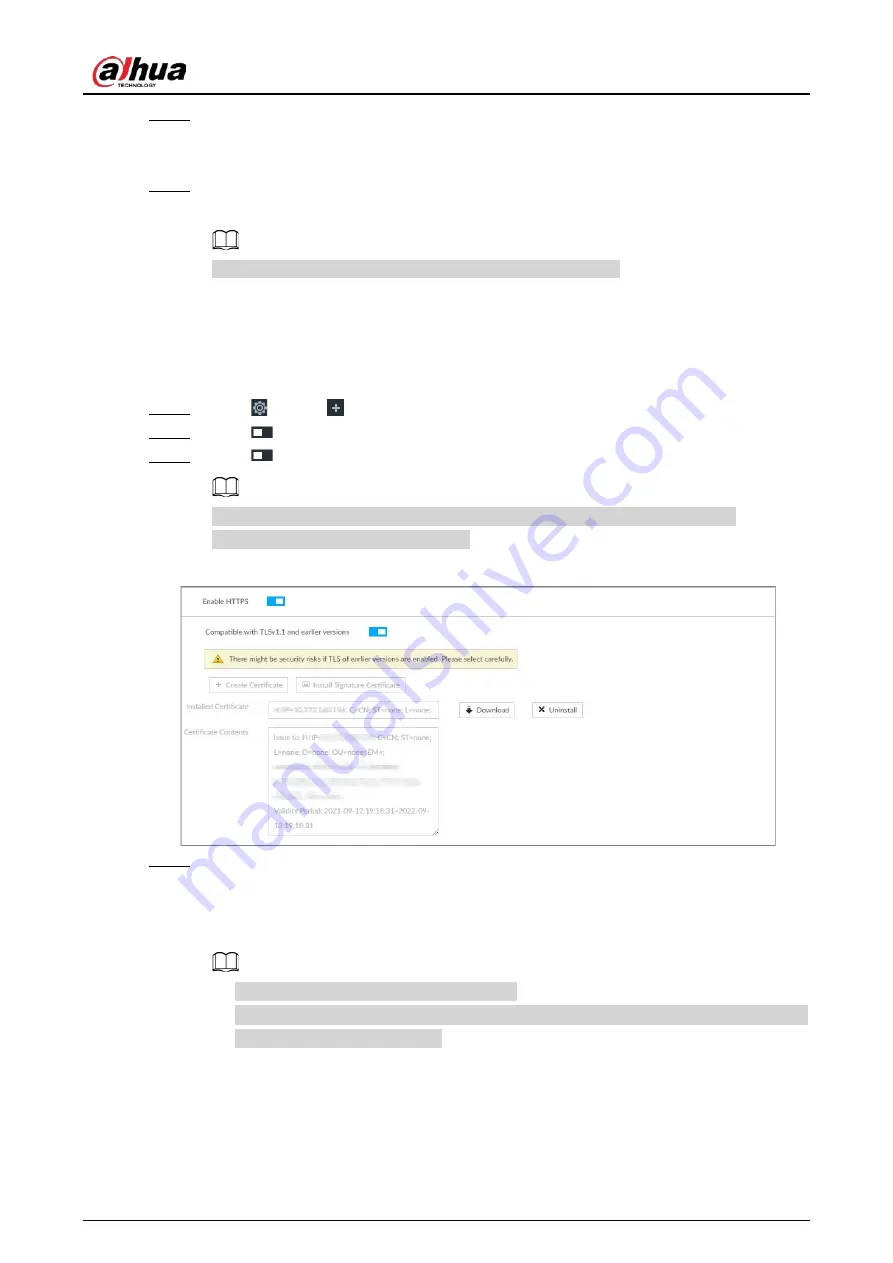
User's Manual
301
Step 4
Click Install.
System begins to install certificate, and then displays certificate information after the
installation.
Step 5
Install the root certificate on the PC. See "8.6.1.1.1 Installing the Created Certificate" for
detailed information.
This root certificate is the one obtained with signed certificate.
8.6.1.2 Enabling HTTPS
After you install the certificate and enable HTTPS function, you can use the HTTPS on the PC to
access the device.
Step 1
Click
, or click
on the configuration page, and then select SECURITY > Credential.
Step 2
Click
to enable HTTPS function.
Step 3
Click
to enable Compatible with TLSv1.1 and earlier versions.
TLS (Transport Layer Security) provides privacy and data integrity between two
communications application programs.
Figure 8-92 Credential
Step 4
Click Save.
After you successfully save the settings, you can use HTTPS to access the web interface.
Open the browser, enter https://IP address:port in the address bar, and then press Enter,
and the login page is displayed.
●
IP address is device IP or the domain name.
●
Port refers to device HTTPS port number. If the HTTPS port is the default value 443, just
use https://IP address to access.
8.6.1.3 Uninstalling the Certificate
Uninstall the certificate.
Summary of Contents for DHI-IVSS7008
Page 1: ...IVSS User s Manual ZHEJIANG DAHUA VISION TECHNOLOGY CO LTD V5 0 0 ...
Page 50: ...User s Manual 30 common grounded with the Device ...
Page 158: ...User s Manual 138 Figure 6 103 Human Figure 6 104 Vehicle Figure 6 105 Non motor vehicle ...
Page 368: ...User s Manual 348 Figure 11 2 Unlock the client ...
Page 381: ...User s Manual ...






























