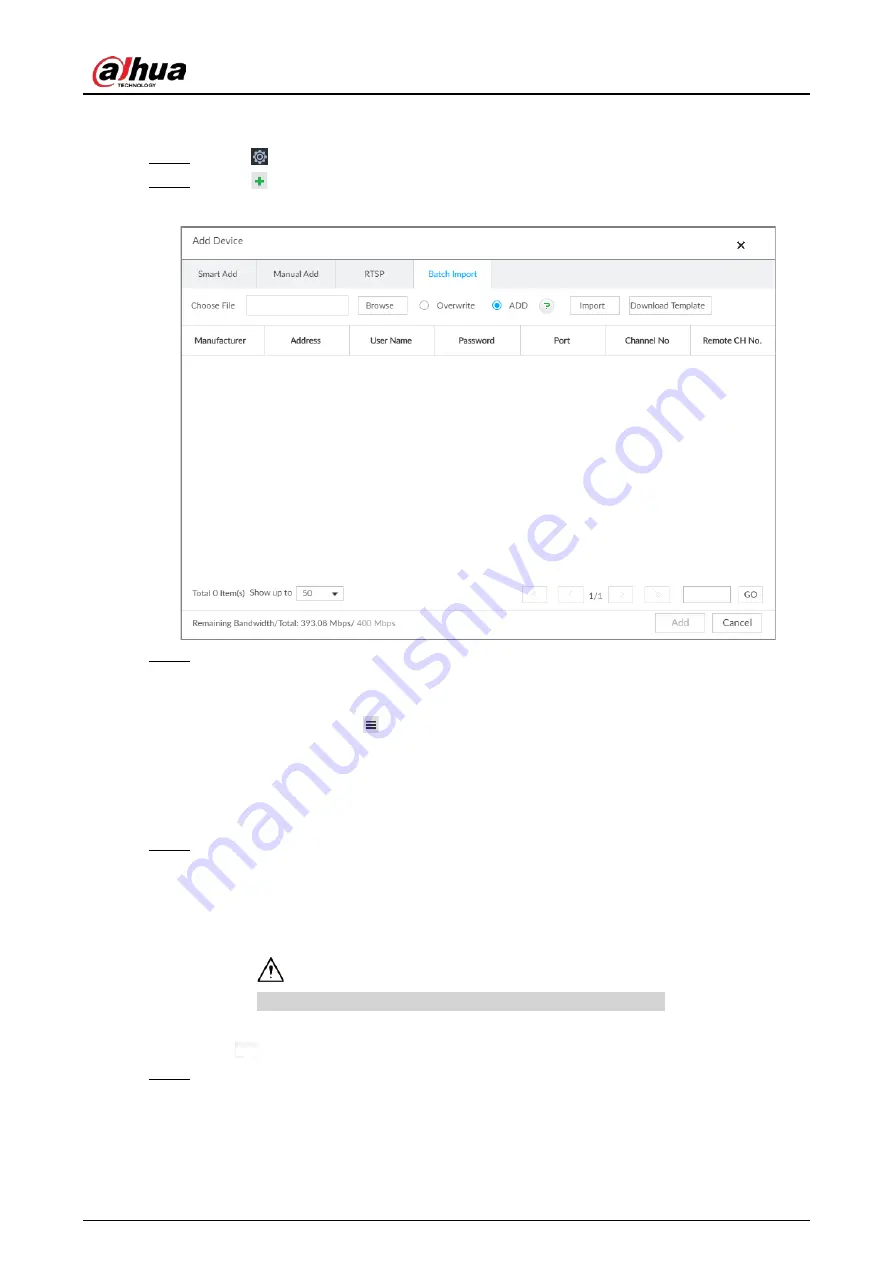
User's Manual
56
5.4.2.4 Batch Add
Step 1
Click
, and then select DEVICE.
Step 2
Click
, and then click the Batch Import tab.
Figure 5-21 Import CSV file
Step 3
Fill in template file.
1) Click Download Template to download template file.
File path might vary depending on your operations.
●
At PCAPP, click
, select Download to view file saving path.
●
During local operation, you can select file saving path.
●
During web operations, files are saved under default downloading path of the
browser.
2) Fill in and save the template file.
Step 4
Import template file.
1) Click Browse to select the file that you have filled in.
2) Select an import mode and then click Import.
●
Overwrite: The system removes the added remote devices before importing new
devices.
If you select Overwrite, all the existing devices will be deleted.
●
ADD: The system imports remote devices without deleting the existing ones.
Step 5
Select the remote device and then click Add.
Summary of Contents for DHI-IVSS7008
Page 1: ...IVSS User s Manual ZHEJIANG DAHUA VISION TECHNOLOGY CO LTD V5 0 0 ...
Page 50: ...User s Manual 30 common grounded with the Device ...
Page 158: ...User s Manual 138 Figure 6 103 Human Figure 6 104 Vehicle Figure 6 105 Non motor vehicle ...
Page 368: ...User s Manual 348 Figure 11 2 Unlock the client ...
Page 381: ...User s Manual ...






























